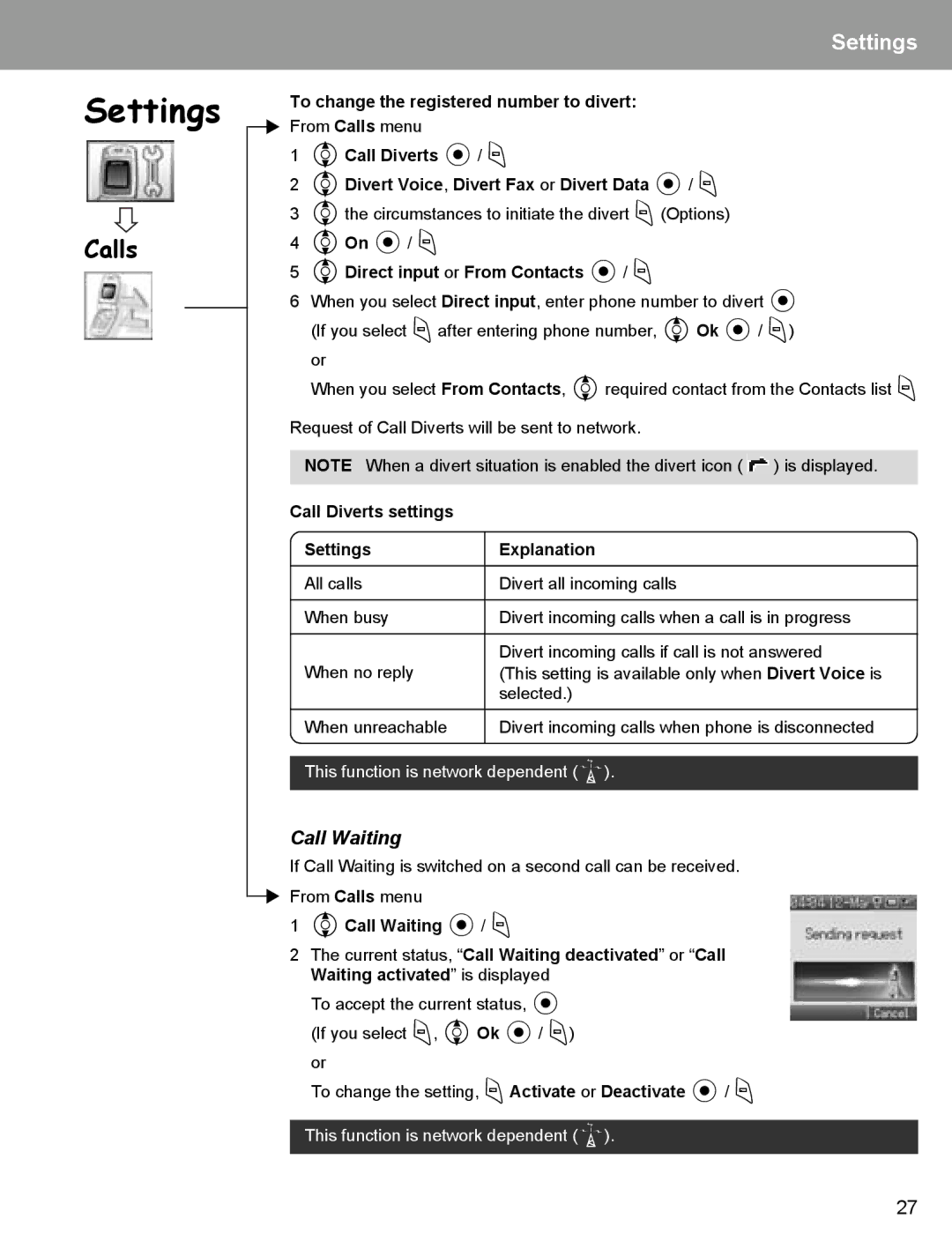Settings
Settings
Calls
To change the registered number to divert:
From Calls menu
14Call Diverts </ A
24Divert Voice, Divert Fax or Divert Data </ A
34the circumstances to initiate the divert A(Options)
44On </ A
54Direct input or From Contacts </ A
6When you select Direct input, enter phone number to divert < (If you select Aafter entering phone number, 4Ok </ A)
or
When you select From Contacts, 4required contact from the Contacts list A
Request of Call Diverts will be sent to network.
NOTE When a divert situation is enabled the divert icon ( ![]() ) is displayed.
) is displayed.
Call Diverts settings |
|
|
Settings |
| Explanation |
| ||
|
|
|
All calls |
| Divert all incoming calls |
|
|
|
When busy |
| Divert incoming calls when a call is in progress |
|
|
|
When no reply |
| Divert incoming calls if call is not answered |
| (This setting is available only when Divert Voice is | |
|
| selected.) |
When unreachable |
| Divert incoming calls when phone is disconnected |
|
|
|
This function is network dependent (F).
Call Waiting
If Call Waiting is switched on a second call can be received.
From Calls menu
14Call Waiting </ A
2The current status, “Call Waiting deactivated” or “Call Waiting activated” is displayed
To accept the current status, < (If you select A, 4Ok </ A)
or
To change the setting, AActivate or Deactivate </ A
This function is network dependent (F).
27