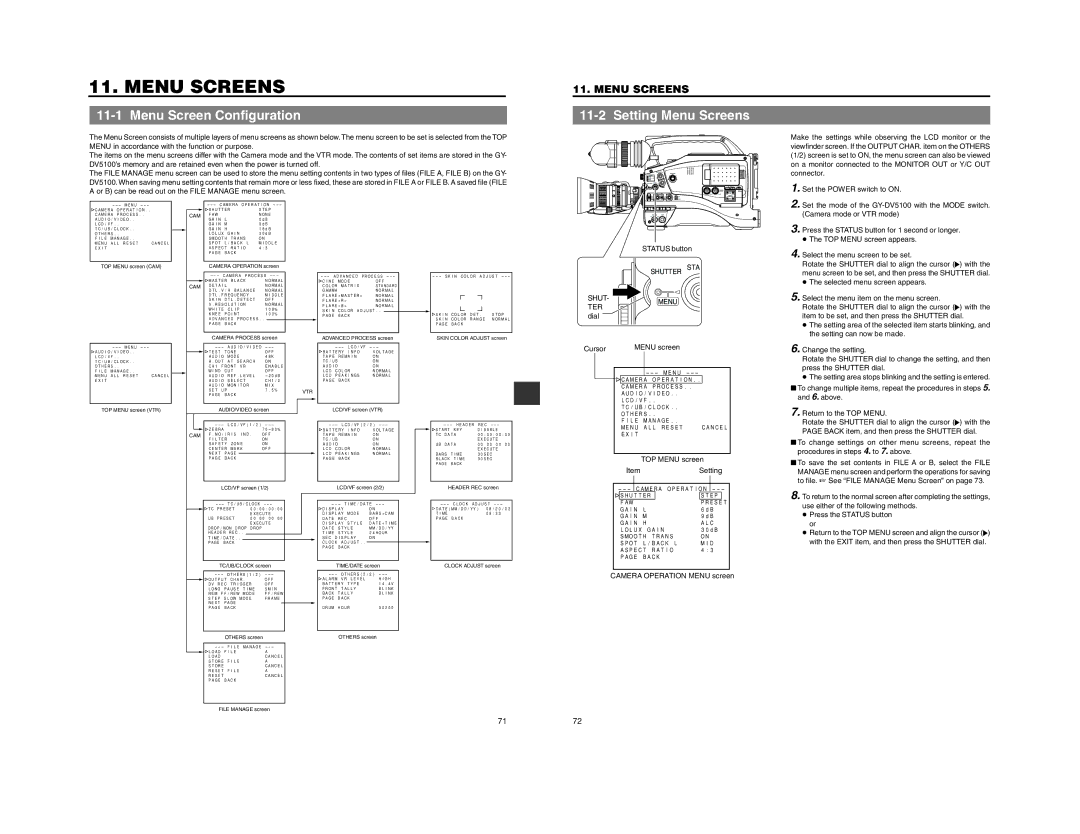11. MENU SCREENS
11-1 Menu Screen Configuration
11. MENU SCREENS
11-2 Setting Menu Screens
The Menu Screen consists of multiple layers of menu screens as shown below. The menu screen to be set is selected from the TOP MENU in accordance with the function or purpose.
The items on the menu screens differ with the Camera mode and the VTR mode. The contents of set items are stored in the GY- DV5100’s memory and are retained even when the power is turned off.
The FILE MANAGE menu screen can be used to store the menu setting contents in two types of files (FILE A, FILE B) on the GY- DV5100. When saving menu setting contents that remain more or less fixed, these are stored in FILE A or FILE B. A saved file (FILE A or B) can be read out on the FILE MANAGE menu screen.
|
|
| |||
CAMERA OPERATION.. |
|
|
| SHUTTER | STEP |
CAMERA PROCESS.. |
|
| CAM | FAW | NONE |
AUDIO/VIDEO.. |
|
|
| GAIN L | 0dB |
LCD/VF.. |
|
|
| GAIN M | 9dB |
TC/UB/CLOCK.. |
|
|
| GAIN H | 18dB |
OTHERS.. |
|
|
| LOLUX GAIN | 30dB |
FILE MANAGE.. |
|
|
| SMOOTH TRANS | ON |
MENU ALL RESET | CANCEL |
|
| SPOT L/BACK L | MIDDLE |
EXIT |
|
|
| ASPECT RATIO | 4:3 |
|
|
|
| PAGE BACK |
|
|
|
|
|
|
|
STATUS button
Make the settings while observing the LCD monitor or the viewfinder screen. If the OUTPUT CHAR. item on the OTHERS (1/2) screen is set to ON, the menu screen can also be viewed on a monitor connected to the MONITOR OUT or Y/C OUT connector.
1. Set the POWER switch to ON. |
2. Set the mode of the |
(Camera mode or VTR mode) |
3. Press the STATUS button for 1 second or longer. |
● The TOP MENU screen appears. |
4. Select the menu screen to be set. |
Rotate the SHUTTER dial to align the cursor ( ) with the |
TOP MENU screen (CAM)
CAMERA OPERATION screen
|
|
|
|
|
| ||||||||
|
| MASTER BLACK | NORMAL |
|
| CINE MODE | OFF |
|
|
|
| ||
CAM | DETAIL | NORMAL |
|
| COLOR MATRIX | STANDARD |
|
|
|
| |||
|
| DTL.V/H BALANCE | NORMAL |
|
| GAMMA | NORMAL |
|
|
|
| ||
|
| DTL.FREQUENCY | MIDDLE |
|
| FLARE<MASTER> | NORMAL |
|
|
|
| ||
|
| SKIN DTL.DETECT | OFF |
|
| FLARE<R> | NORMAL |
|
|
|
| ||
|
| V.RESOLUTION | NORMAL |
|
| FLARE<B> | NORMAL |
|
|
|
| ||
|
| WHITE CLIP | 108% |
|
| SKIN COLOR ADJUST.. |
|
|
|
|
| ||
|
| KNEE POINT | 100% |
|
| PAGE BACK |
|
|
|
| SKIN COLOR DET. | STOP | |
|
| ADVANCED PROCESS.. |
|
|
|
|
|
|
|
|
| SKIN COLOR RANGE | NORMAL |
|
| PAGE BACK |
|
|
|
|
|
|
|
|
| PAGE BACK |
|
|
|
|
|
|
|
|
|
|
|
| |||
|
| CAMERA PROCESS screen |
|
| ADVANCED PROCESS screen |
|
| SKIN COLOR ADJUST screen | |||||
SHUTTER
![]()
dial
STA
menu screen to be set, and then press the SHUTTER dial. |
● The selected menu screen appears. |
5. Select the menu item on the menu screen. |
Rotate the SHUTTER dial to align the cursor ( ) with the |
item to be set, and then press the SHUTTER dial. |
● The setting area of the selected item starts blinking, and |
the setting can now be made. |
![]() AUDIO/VIDEO.. LCD/VF.. TC/UB/CLOCK.. OTHERS..
AUDIO/VIDEO.. LCD/VF.. TC/UB/CLOCK.. OTHERS..
FILE MANAGE..
MENU ALL RESET CANCEL EXIT
AUDIO/VIDEO |
| ||||
TEST TONE | OFF |
| BATTERY INFO | VOLTAGE | |
AUDIO | MODE | 48K |
| TAPE REMAIN | ON |
A.OUT | AT SEARCH | ON |
| TC/UB | ON |
CH1 FRONT VR | ENABLE |
| AUDIO | ON | |
WIND CUT | OFF |
| LCD COLOR | NORMAL | |
AUDIO | REF.LEVEL |
| LCD PEAKINGS | NORMAL | |
AUDIO | SELECT | CH1/2 |
| PAGE BACK |
|
AUDIO | MONITOR | MIX |
|
|
|
SET UP |
| 7.5% | VTR |
|
|
PAGE BACK |
|
|
| ||
|
|
|
| ||
|
|
|
|
|
|
Cursor |
|
| MENU screen | |||
|
|
|
|
|
|
|
|
|
|
|
| ||
|
|
|
| CAMERA OPERATION.. |
| |
|
|
|
| CAMERA PROCESS.. |
| |
|
|
|
| AUDIO/VIDEO.. | ||
|
|
|
| LCD/VF.. | ||
|
|
|
| TC/UB/CLOCK.. | ||
6. Change the setting. |
Rotate the SHUTTER dial to change the setting, and then |
press the SHUTTER dial. |
● The setting area stops blinking and the setting is entered. |
■To change multiple items, repeat the procedures in steps 5. and 6. above.
TOP MENU screen (VTR) | AUDIO/VIDEO screen |
| ||
| ZEBRA | |
CAM | F.NO/IRIS IND. | OFF |
| FILTER | ON |
| SAFETY ZONE | ON |
| CENTER MARK | OFF |
| NEXT PAGE |
|
| PAGE BACK |
|
LCD/VF screen (1/2)
TC PRESET | 00:00:00:00 |
| EXECUTE |
UB PRESET | 00 00 00 00 |
| EXECUTE |
DROP/NON DROP DROP
HEADER REC..
TIME/DATE..
PAGE BACK
LCD/VF screen (VTR)
|
|
| ||||
BATTERY INFO | VOLTAGE |
|
|
| START KEY | DISABLE |
|
|
| ||||
TAPE REMAIN | ON |
|
|
| TC DATA | 00:00:00:00 |
TC/UB | ON |
|
|
|
| EXECUTE |
AUDIO | ON |
|
|
| UB DATA | 00 00 00 00 |
LCD COLOR | NORMAL |
|
|
|
| EXECUTE |
LCD PEAKINGS | NORMAL |
|
|
| BARS TIME | 30SEC |
PAGE BACK |
|
|
|
| BLACK TIME | 30SEC |
|
|
|
|
| PAGE BACK |
|
|
|
|
|
|
|
|
| LCD/VF screen (2/2) |
|
|
| HEADER REC screen | ||
|
|
|
|
|
| ||
|
|
|
|
|
|
|
|
|
|
|
| ||||
| DISPLAY | ON |
|
|
| DATE(MM/DD/YY) | 08/20/02 |
| DISPLAY MODE | BARS+CAM |
|
|
| TIME | 09:33 |
| DATE REC | OFF |
|
|
| PAGE BACK |
|
| DISPLAY STYLE | DATE+TIME |
|
|
|
|
|
| DATE STYLE | MM/DD/YY |
|
|
|
|
|
| TIME STYLE | 24HOUR |
|
|
|
|
|
| SEC DISPLAY | ON |
|
|
|
|
|
| CLOCK ADJUST.. |
|
|
|
|
|
|
|
|
|
|
|
|
| |
| PAGE BACK |
|
|
|
|
|
|
|
|
|
|
|
|
|
|
OTHERS.. |
|
FILE MANAGE.. |
|
MENU ALL RESET | CANCEL |
EXIT |
|
TOP MENU screen
| Item | Setting | |||||
|
|
|
|
|
|
|
|
CAMERA OPERATION | |||||||
| SHUTTER |
|
| STEP |
| ||
| FAW |
|
| PRESET |
| ||
| GAIN L |
| 6dB | ||||
| GAIN M |
| 9dB | ||||
| GAIN H |
| ALC | ||||
| LOLUX GAIN |
| 30dB | ||||
| SMOOTH TRANS |
| ON | ||||
| SPOT L/BACK L |
| MID | ||||
| ASPECT RATIO | 4:3 |
| ||||
| PAGE BACK |
|
|
|
| ||
7.Return to the TOP MENU.
Rotate the SHUTTER dial to align the cursor (![]() ) with the PAGE BACK item, and then press the SHUTTER dial.
) with the PAGE BACK item, and then press the SHUTTER dial.
■To change settings on other menu screens, repeat the procedures in steps 4. to 7. above.
■To save the set contents in FILE A or B, select the FILE MANAGE menu screen and perform the operations for saving to file. ☞ See “FILE MANAGE Menu Screen” on page 73.
8.To return to the normal screen after completing the settings, use either of the following methods.
●Press the STATUS button or
●Return to the TOP MENU screen and align the cursor (![]() ) with the EXIT item, and then press the SHUTTER dial.
) with the EXIT item, and then press the SHUTTER dial.
TC/UB/CLOCK screen
| |||
OUTPUT CHAR. | OFF |
| |
DV REC TRIGGER | OFF |
| |
LONG PAUSE TIME | 5MIN |
| |
REM FF/REW MODE | FF/REW |
| |
STEP SLOW MODE | FRAME |
| |
NEXT PAGE |
|
|
|
PAGE BACK |
|
|
|
|
|
|
|
OTHERS screen
LOAD FILE | A |
LOAD | CANCEL |
STORE FILE | A |
STORE | CANCEL |
RESET FILE | A |
RESET | CANCEL |
PAGE BACK |
|
TIME/DATE screen | CLOCK ADJUST screen | ||
OTHERS(2/2) |
| ||
ALARM | VR LEVEL | HIGH |
|
BATTERY TYPE | 14.4V |
| |
FRONT | TALLY | BLINK |
|
BACK TALLY | BLINK |
| |
PAGE BACK |
|
| |
DRUM HOUR | 00200 |
| |
|
|
|
|
OTHERS screen
CAMERA OPERATION MENU screen
FILE MANAGE screen
7172