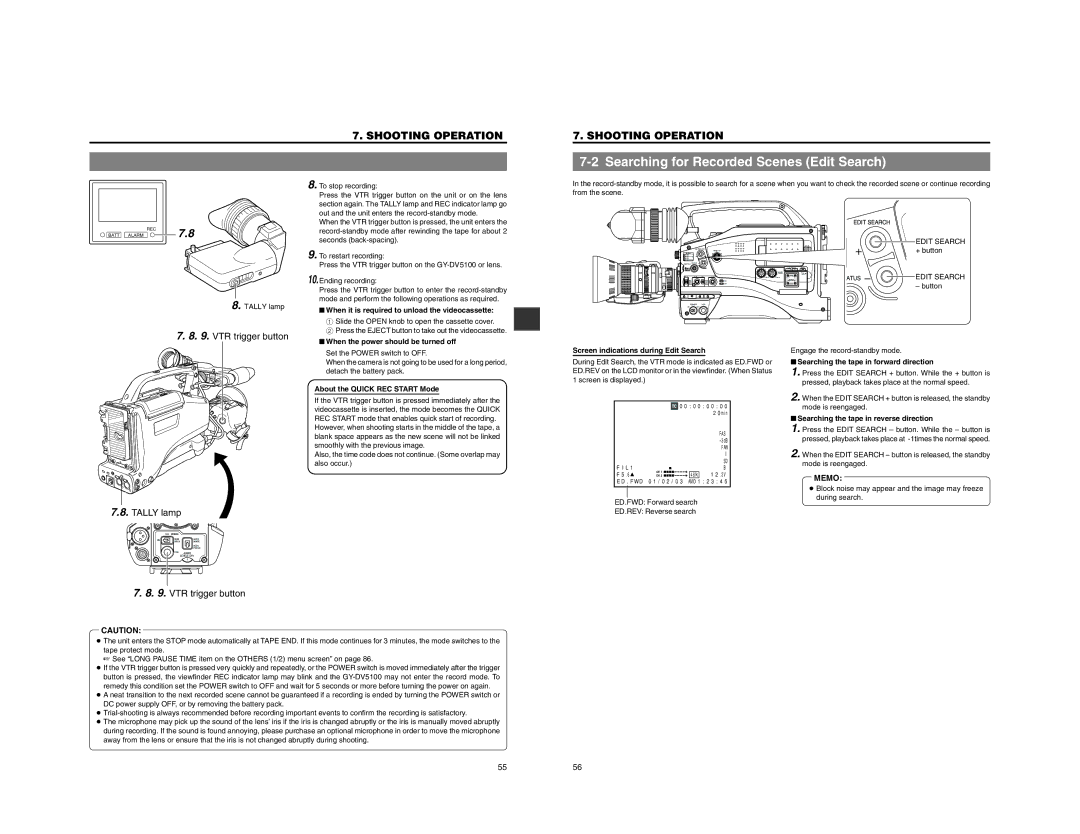7. SHOOTING OPERATION
7. SHOOTING OPERATION
7-2 Searching for Recorded Scenes (Edit Search)
8. To stop recording: |
Press the VTR trigger button on the unit or on the lens |
section again. The TALLY lamp and REC indicator lamp go |
out and the unit enters the |
In the
REC
BATT ALARM ![]() 7.8
7.8
When the VTR trigger button is pressed, the unit enters the |
seconds |
9. To restart recording: |
EDITSEARCH
MONITOR
FILTER
![]() /
/
![]() /
/
EDIT SEARCH
EDIT SEARCH + button
Press the VTR trigger button on the |
10. Ending recording: |
Press the VTR trigger button to enter the |
mode and perform the following operations as required. |
SHUTTER
MENU
STATUS
AUDIO
LEVEL
![]() CH-1
CH-1![]() CH-2
CH-2
ATUS | EDIT SEARCH |
| – button |
8. TALLY lamp
7.8. 9. VTR trigger button
■ When it is required to unload the videocassette: |
1 Slide the OPEN knob to open the cassette cover. |
2 Press the EJECT button to take out the videocassette. |
■ When the power should be turned off |
POWER VTR
ONOFF
7.8.TALLY lamp
OFF | ZEBRA |
|
ON | SKIN | AUTO |
AREA | WHITE | |
|
| ACCU |
|
| FOCUS |
| VTR | AUDIO |
|
| LEVELE |
|
| 5 |
Set the POWER switch to OFF. |
When the camera is not going to be used for a long period, |
detach the battery pack. |
About the QUICK REC START Mode
If the VTR trigger button is pressed immediately after the videocassette is inserted, the mode becomes the QUICK REC START mode that enables quick start of recording.
However, when shooting starts in the middle of the tape, a blank space appears as the new scene will not be linked smoothly with the previous image.
Also, the time code does not continue. (Some overlap may also occur.)
Screen indications during Edit Search
During Edit Search, the VTR mode is indicated as ED.FWD or ED.REV on the LCD monitor or in the viewfinder. (When Status 1 screen is displayed.)
![]() 00:00:00:00 20min
00:00:00:00 20min
| FAS |
| |
| FAW |
| I |
| SD |
FIL1 | B |
F5.6 | 48k 12.2V |
ED.FWD 01/02/03 AM01:23:45
ED.FWD: Forward search
ED.REV: Reverse search
Engage the
■Searching the tape in forward direction
1.Press the EDIT SEARCH + button. While the + button is pressed, playback takes place at the normal speed.
2.When the EDIT SEARCH + button is released, the standby mode is reengaged.
■Searching the tape in reverse direction
1.Press the EDIT SEARCH – button. While the – button is pressed, playback takes place at
2.When the EDIT SEARCH – button is released, the standby mode is reengaged.
MEMO:
●Block noise may appear and the image may freeze during search.
7.8. 9. VTR trigger button
CAUTION:
●The unit enters the STOP mode automatically at TAPE END. If this mode continues for 3 minutes, the mode switches to the tape protect mode.
☞ See “LONG PAUSE TIME item on the OTHERS (1/2) menu screen” on page 86.
●If the VTR trigger button is pressed very quickly and repeatedly, or the POWER switch is moved immediately after the trigger button is pressed, the viewfinder REC indicator lamp may blink and the
●A neat transition to the next recorded scene cannot be guaranteed if a recording is ended by turning the POWER switch or DC power supply OFF, or by removing the battery pack.
●
●The microphone may pick up the sound of the lens’ iris if the iris is changed abruptly or the iris is manually moved abruptly during recording. If the sound is found annoying, please purchase an optional microphone in order to move the microphone away from the lens or ensure that the iris is not changed abruptly during shooting.
5556