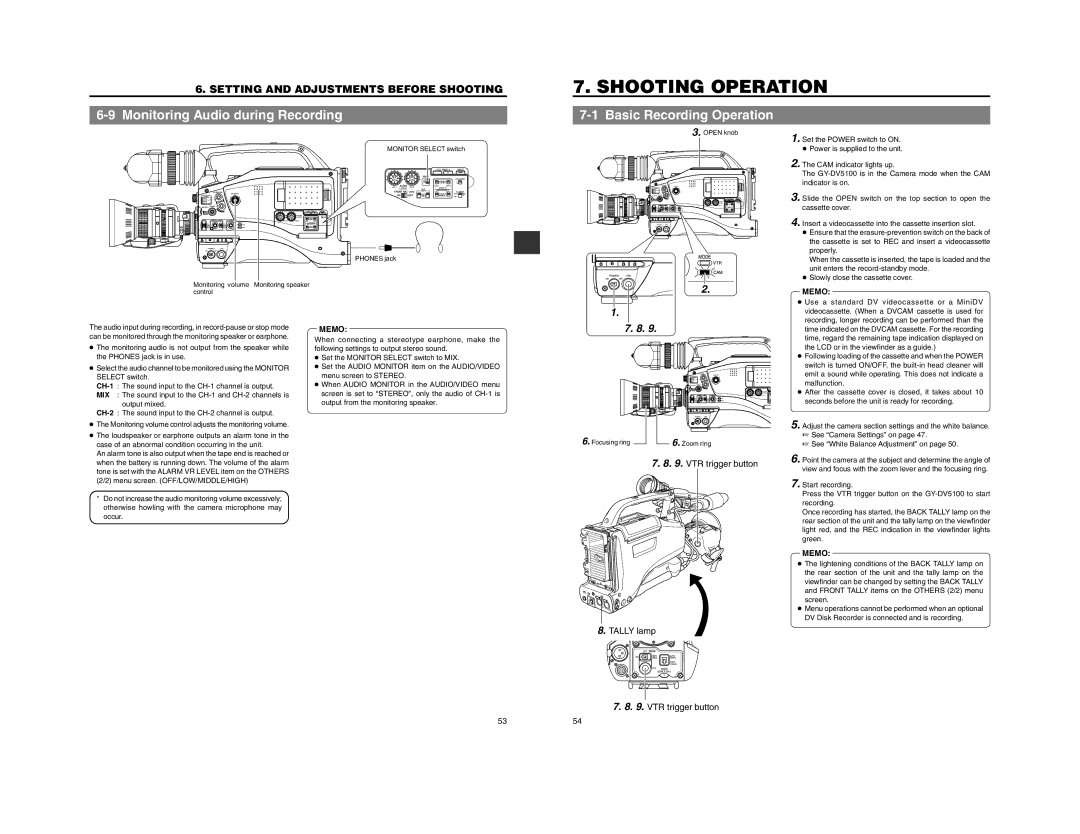6. SETTING AND ADJUSTMENTS BEFORE SHOOTING
6-9 Monitoring Audio during Recording
7. SHOOTING OPERATION
7-1 Basic Recording Operation
3. OPEN knob
1. Set the POWER switch to ON. |
EDITSEARCH
MONITOR
FILTER 3200K 5600K / 5600K 5600K /
MONITOR SELECT switch
LCD BRIGHT ![]() DISPLAY
DISPLAY
COUNTER
FRONT
REAR
AUDIO |
| ||||
| LEVEL |
|
| AUDIO IN |
|
FRONT MIC +48V | AUDIO SELECT | TC GENE. | |||
| ON | OFF |
| AUTO |
|
|
| MANUAL |
| ||
● Power is supplied to the unit. |
2. The CAM indicator lights up. |
The |
indicator is on. |
3. Slide the OPEN switch on the top section to open the |
SHUTTER
MENU
STATUS
AUDIO
LEVEL
![]() CH-1
CH-1![]() CH-2
CH-2
cassette cover. |
4. Insert a videocassette into the cassette insertion slot. |
● Ensure that the |
the cassette is set to REC and insert a videocassette |
POWER VTR
ONOFF
PHONES jack
MODE
VTR
CAM
POWER VTR
ONOFF
properly. |
When the cassette is inserted, the tape is loaded and the |
unit enters the |
● Slowly close the cassette cover. |
Monitoring volume Monitoring speaker control
2.
1.
MEMO:
● Use a standard DV videocassette or a MiniDV |
videocassette. (When a DVCAM cassette is used for |
recording, longer recording can be performed than the |
The audio input during recording, in
●The monitoring audio is not output from the speaker while the PHONES jack is in use.
●Select the audio channel to be monitored using the MONITOR SELECT switch.
MIX : The sound input to the
●The Monitoring volume control adjusts the monitoring volume.
●The loudspeaker or earphone outputs an alarm tone in the case of an abnormal condition occurring in the unit.
An alarm tone is also output when the tape end is reached or when the battery is running down. The volume of the alarm tone is set with the ALARM VR LEVEL item on the OTHERS (2/2) menu screen. (OFF/LOW/MIDDLE/HIGH)
* Do not increase the audio monitoring volume excessively; otherwise howling with the camera microphone may occur.
MEMO:
When connecting a stereotype earphone, make the following settings to output stereo sound.
●Set the MONITOR SELECT switch to MIX.
●Set the AUDIO MONITOR item on the AUDIO/VIDEO menu screen to STEREO.
●When AUDIO MONITOR in the AUDIO/VIDEO menu screen is set to “STEREO”, only the audio of
7. 8. 9.
|
|
|
|
|
|
|
|
|
|
|
|
|
|
|
|
|
|
|
|
|
|
|
|
|
|
|
|
|
|
|
|
|
|
|
|
|
|
|
|
6. Focusing ring |
|
|
|
| 6. Zoom ring | ||||
|
|
| |||||||
7.8. 9. VTR trigger button
8.TALLY lamp
OFF | ZEBRA |
|
ON | SKIN | AUTO |
AREA | WHITE | |
|
| ACCU |
|
| FOCUS |
| VTR | AUDIO |
|
| LEVELE |
|
| 5 |
time indicated on the DVCAM cassette. For the recording |
time, regard the remaining tape indication displayed on |
the LCD or in the viewfinder as a guide.) |
● Following loading of the cassette and when the POWER |
switch is turned ON/OFF, the |
emit a sound while operating. This does not indicate a |
malfunction. |
● After the cassette cover is closed, it takes about 10 |
seconds before the unit is ready for recording. |
5. Adjust the camera section settings and the white balance. |
☞ See “Camera Settings” on page 47. |
☞ See “White Balance Adjustment” on page 50. |
6. Point the camera at the subject and determine the angle of |
view and focus with the zoom lever and the focusing ring. |
7. Start recording. |
Press the VTR trigger button on the |
recording. |
Once recording has started, the BACK TALLY lamp on the |
rear section of the unit and the tally lamp on the viewfinder |
light red, and the REC indication in the viewfinder lights |
green. |
MEMO: |
● The lightening conditions of the BACK TALLY lamp on |
the rear section of the unit and the tally lamp on the |
viewfinder can be changed by setting the BACK TALLY |
and FRONT TALLY items on the OTHERS (2/2) menu |
screen. |
● Menu operations cannot be performed when an optional |
DV Disk Recorder is connected and is recording. |
7.8. 9. VTR trigger button
53
54