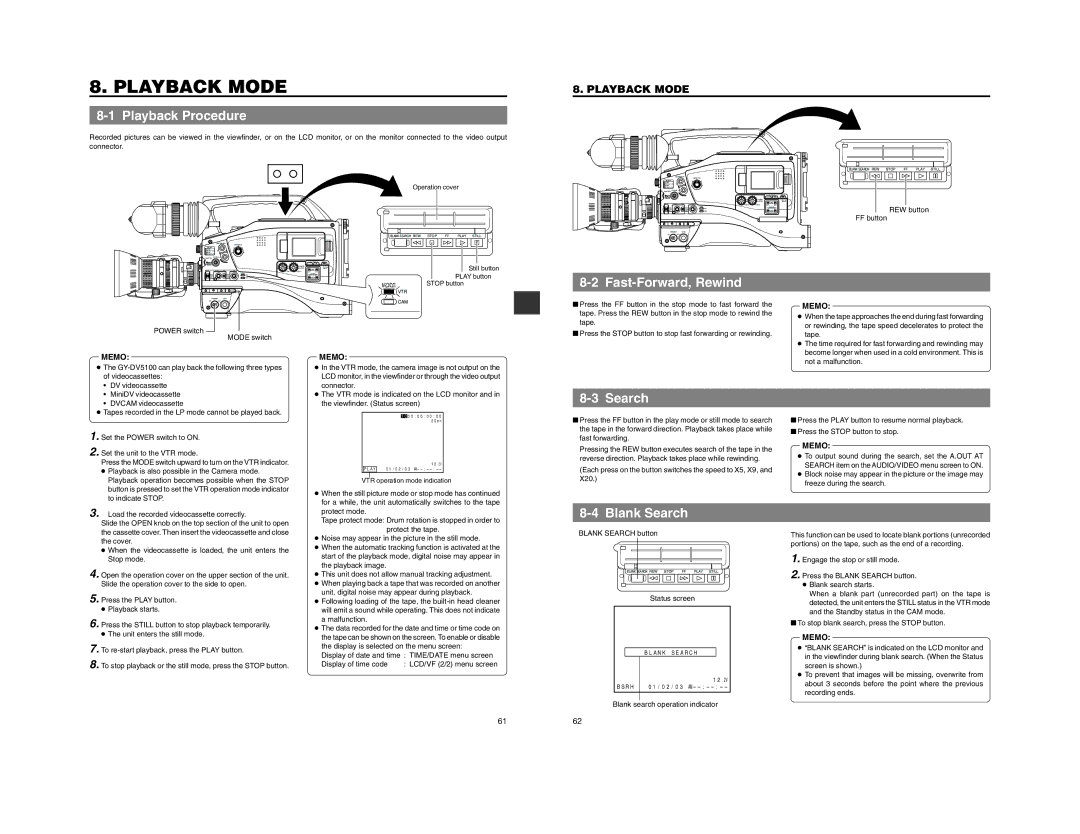8. PLAYBACK MODE
8-1 Playback Procedure
Recorded pictures can be viewed in the viewfinder, or on the LCD monitor, or on the monitor connected to the video output connector.
8. PLAYBACK MODE
Operation cover
EDITSEARCH
MONITOR
FILTER
![]() /
/
![]() /
/
BLANK SEARCH REW STOP FF | PLAY STILL |
SHUTTER
MENU
STATUS
AUDIO
LEVEL
![]() CH-1
CH-1![]() CH-2
CH-2
REW button
FF button
POWER VTR
EDITSEARCH
MONITOR
FILTER
![]() /
/
![]() /
/
BLANK SEARCH REW STOP FF PLAY STILL
ONOFF
SHUTTER
MENU
STATUS
AUDIO
LEVEL
![]() CH-1
CH-1![]()
| Still button |
| PLAY button |
MODE | STOP button |
| VTR |
8-2 Fast-Forward, Rewind
POWER VTR
ONOFF
POWER switch
MODE switch
CAM |
■Press the FF button in the stop mode to fast forward the tape. Press the REW button in the stop mode to rewind the tape.
■Press the STOP button to stop fast forwarding or rewinding.
MEMO:
● When the tape approaches the end during fast forwarding |
or rewinding, the tape speed decelerates to protect the |
tape. |
● The time required for fast forwarding and rewinding may |
become longer when used in a cold environment. This is |
MEMO:
MEMO:
not a malfunction. |
● The | |
of videocassettes: | |
• | DV videocassette |
• | MiniDV videocassette |
• | DVCAM videocassette |
● Tapes recorded in the LP mode cannot be played back. | |
1. Set the POWER switch to ON. | |
2. Set the unit to the VTR mode. | |
Press the MODE switch upward to turn on the VTR indicator. | |
● Playback is also possible in the Camera mode. | |
| Playback operation becomes possible when the STOP |
| button is pressed to set the VTR operation mode indicator |
| to indicate STOP. |
●In the VTR mode, the camera image is not output on the LCD monitor, in the viewfinder or through the video output connector.
●The VTR mode is indicated on the LCD monitor and in the viewfinder. (Status screen)
TC00:00:00:00 20min
12.2V
PLAY 01/02/03
VTR operation mode indication
●When the still picture mode or stop mode has continued for a while, the unit automatically switches to the tape
8-3 Search
■Press the FF button in the play mode or still mode to search the tape in the forward direction. Playback takes place while fast forwarding.
Pressing the REW button executes search of the tape in the reverse direction. Playback takes place while rewinding.
(Each press on the button switches the speed to X5, X9, and X20.)
■Press the PLAY button to resume normal playback.
■Press the STOP button to stop.
MEMO:
●To output sound during the search, set the A.OUT AT SEARCH item on the AUDIO/VIDEO menu screen to ON.
●Block noise may appear in the picture or the image may freeze during the search.
3. Load the recorded videocassette correctly. |
Slide the OPEN knob on the top section of the unit to open the cassette cover. Then insert the videocassette and close the cover.
●When the videocassette is loaded, the unit enters the Stop mode.
4.Open the operation cover on the upper section of the unit. Slide the operation cover to the side to open.
5.Press the PLAY button.
●Playback starts.
6.Press the STILL button to stop playback temporarily.
●The unit enters the still mode.
7.To
8.To stop playback or the still mode, press the STOP button.
protect mode.
Tape protect mode: Drum rotation is stopped in order to protect the tape.
●Noise may appear in the picture in the still mode.
●When the automatic tracking function is activated at the start of the playback mode, digital noise may appear in the playback image.
●This unit does not allow manual tracking adjustment.
●When playing back a tape that was recorded on another unit, digital noise may appear during playback.
●Following loading of the tape, the
●The data recorded for the date and time or time code on the tape can be shown on the screen. To enable or disable
the display is selected on the menu screen:
Display of date and time : TIME/DATE menu screen
Display of time code | : LCD/VF (2/2) menu screen |
8-4 Blank Search
BLANK SEARCH button
BLANK SEARCH REW | STOP | FF | PLAY | STILL |
Status screen
BLANK SEARCH
12.2V
BSRH 01/02/03
Blank search operation indicator
This function can be used to locate blank portions (unrecorded portions) on the tape, such as the end of a recording.
1.Engage the stop or still mode.
2.Press the BLANK SEARCH button.
●Blank search starts.
When a blank part (unrecorded part) on the tape is detected, the unit enters the STILL status in the VTR mode and the Standby status in the CAM mode.
■To stop blank search, press the STOP button.
MEMO:
●“BLANK SEARCH” is indicated on the LCD monitor and in the viewfinder during blank search. (When the Status screen is shown.)
●To prevent that images will be missing, overwrite from about 3 seconds before the point where the previous recording ends.
6162