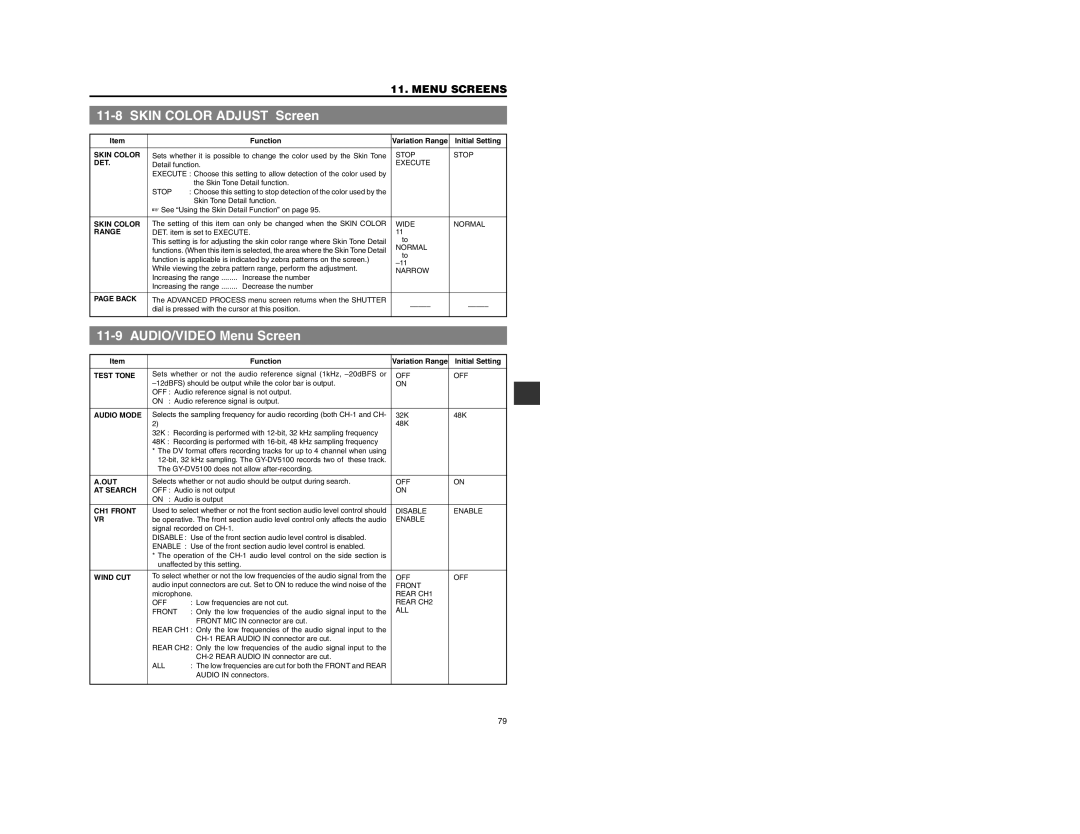GY-DV5100
For Customer Use
Port Cable Length
These instructions are for the GY-DV5100E and GY-DV5101E
Information
Remarque
Main Features
Main Features Contents
Main Features
Precautions for Proper Use
Introduction
Routine and Periodical Maintenance
Precautions for Use of Head Cleaning Tape
Time management
Battery Pack to be Used
Use JVC’s videocassette tapes marked with the or Symbol
Videocassette to be Used
For recording and storing videotapes in the best condition
Characteristic CCD Phenomena
Condensation
Front Section
Right Side Section
Auto Iris Auto iris level switch
Full Auto Full auto shooting ON/OFF button and indicator
CAM Camera mode indicator
VTR VTR mode indicator
Right Side Section Cont’d
Counter Counter display switch
Selector switch
TC GENE. Time code generator setting switch
CH-1 Audio Select CH-1 audio selector switch
Left Side Section
Top Section
Rear Section
Battery holder
Battery release lever
Battery holder lock release knob
Rear Section Cont’d
VTR mode Example of display
Indications on the LCD Monitor and in the Viewfinder
Status Screens
Status
Status Screens in the Camera Mode
Indications on the LCD Monitor and in the Viewfinder Cont’d
ALC
FAS
Gain ALC
Lolux ON, Lolux OFF
Auto Knee ON, Auto Knee OFF
Full Auto ON, Full Auto OFF
Status Screen in VTR Mode DV Signal Input Mode
Is shown in the VTR mode, the displayed contents change
Magnified Status Indications on the LCD Monitor
Every time the Display button is pressed
No DV Signal
Cleaning Tape
Head Cleaning Required
PAL Inhibit
Lens Optional
S14 x 7.3B12U
1.5-Inch Viewfinder Optional
Basic System
Attaching the Microphone Using KA-A50U
Attaching the Zoom Lens
Attaching the Microphone Provided
Attaching the Viewfinder
Attaching the Tripod Base Provided
Pin
Power Supply
Battery Pack Operation Optional
Flat shape type battery pack Anton-Bauer battery pack
AC Operation
Battery Pack Operation Optional Cont’d
Attaching the NP-1B type Battery
Attaching the Battery Pack
Detaching the Battery Pack
Using an Anton-Bauer Battery Pack
Attaching a Flat Shape Type Battery Pack
Attaching the Anton-Bauer Battery Holder
To the connectors on the camera
Operating Time with Battery Pack
Battery Pack Continuous Operating Time
Recharging
At 25 ˚C
Turning the Power on
Turning the Power OFF
Mode Operation
Preparations
Cassette Loading and Unloading
Unloading the Cassette
Loading the Cassette
REC Save
Adjusting the LCD monitor
Viewing the LCD Monitor
Opening the LCD monitor
Changing the orientation and angle of the LCD monitor
Setting, Displaying and Recording the Date and Time
Setting the Date and Time
Setting the Date and Time
Setting, Displaying and Recording the Date and Time Cont’d
Clock Adjust menu screen Date Year/Month/Day
Displaying the Time and Date on the Screen
Recording the Date and Time Data
Charging the Built-in Battery
How to charge
Camera Settings
Screen Size 43/LETTER/SQUEEZE Mode Selection
Filter
Suitable Location
Viewfinder Adjustment
External Monitor Adjustment
Smpte type color bars
EBU type colour bars
Back Focus Adjustment
White Balance Adjustment
Audio Input Signal Selection
Recording Level Adjustment
Line
MIC
Shooting Operation
Monitoring Audio during Recording
Basic Recording Operation
Searching for Recorded Scenes Edit Search
If the Record-Standby Mode Continues
Setting the time before the tape protection mode is engaged
Header REC menu screen contents
Header REC Function
Description
How to set the Header REC menu screen
Executing the Header REC Function
During Header REC
Color bar signal of the built-in signal generator
Colour bar signal of the built-in signal generator
Recording the Color Bars
Recording the Colour Bars
Playback Mode
Playback Procedure
Fast-Forward, Rewind
Search
Setting
Variable Slow Playback
Outputting CH-3, CH-4 Channel Audio
Variable Slow Playback
Using External Components
Connecting a Video Component with DV Connector
DV connector DV cable VC-VDV204 4P-4P, VC-VDV206 4P-6P
Connecting a Video Component with DV Connector Cont’d
Settings
Connections
Operation
Time code entered from the DV connector
Time Code Operation
Displaying Time Code
Presetting and Recording of Time Code
Drop frame/Non-drop frame mode
TC GENE. switch
TC/UB/CLOCK menu screen
Zero-resetting the Time Code or User’s Bit Data
Shutter dial Status button TOP Menu screen
Reproducing Time Codes
Regen
Menu Screen Configuration
Setting Menu Screens
Menu Screens
Storing Setting Values
Reading Out a Menu Settings File
Resetting the Menu Settings to the Factory Settings
File Manage Menu Screen
Camera Operation Menu Screen
Camera Process Menu Screen
Advanced Process Screen
Skin Color Adjust Screen
AUDIO/VIDEO Menu Screen
AUDIO/VIDEO Menu Screen Cont’d
Audio Menu Screen Cont’d
11-10 LCD/VF Menu Screen
11-10 LCD/VF Menu Screen Cont’d
11-11 TC/UB/CLOCK Menu Screen
Header REC Menu Screen
TIME/DATE Menu Screen
Others Menu Screen
Features of the Camera Section
Iris Brightness Adjustment
Setting procedure
Full-Time Auto White Balance FAW
Adjusting the Shutter Speed
Shooting the Screen Image on a Computer Monitor
� Variable Scan V.SCAN
Gain Sensitivity Adjustment
Switch Setup According to Illumination and Subject
Automatic Setting Contents
Relationship between gain, iris and shutter
How to Use Skin Detail
Using the Skin Detail Function
Setting the Color and Range of the Skin Detail Function
Alarm Indications and Actions
Others
Alarm Indications and Actions Cont’d
Troubleshooting
Symptoms Remedy
Alarm Sound
Hour Meter Display
TOP Menu menu screen
Others 2/2 menu screen
Accumulated drum running time
Specifications
Camera Section INPUT/OUTPUT Signals
Accessories Video
General
Specifications Cont’d
External Dimensions unit mm
QR JVC Digi
GY-DV5100/GY-DV5101 DV Camcorder
GY-DV5100