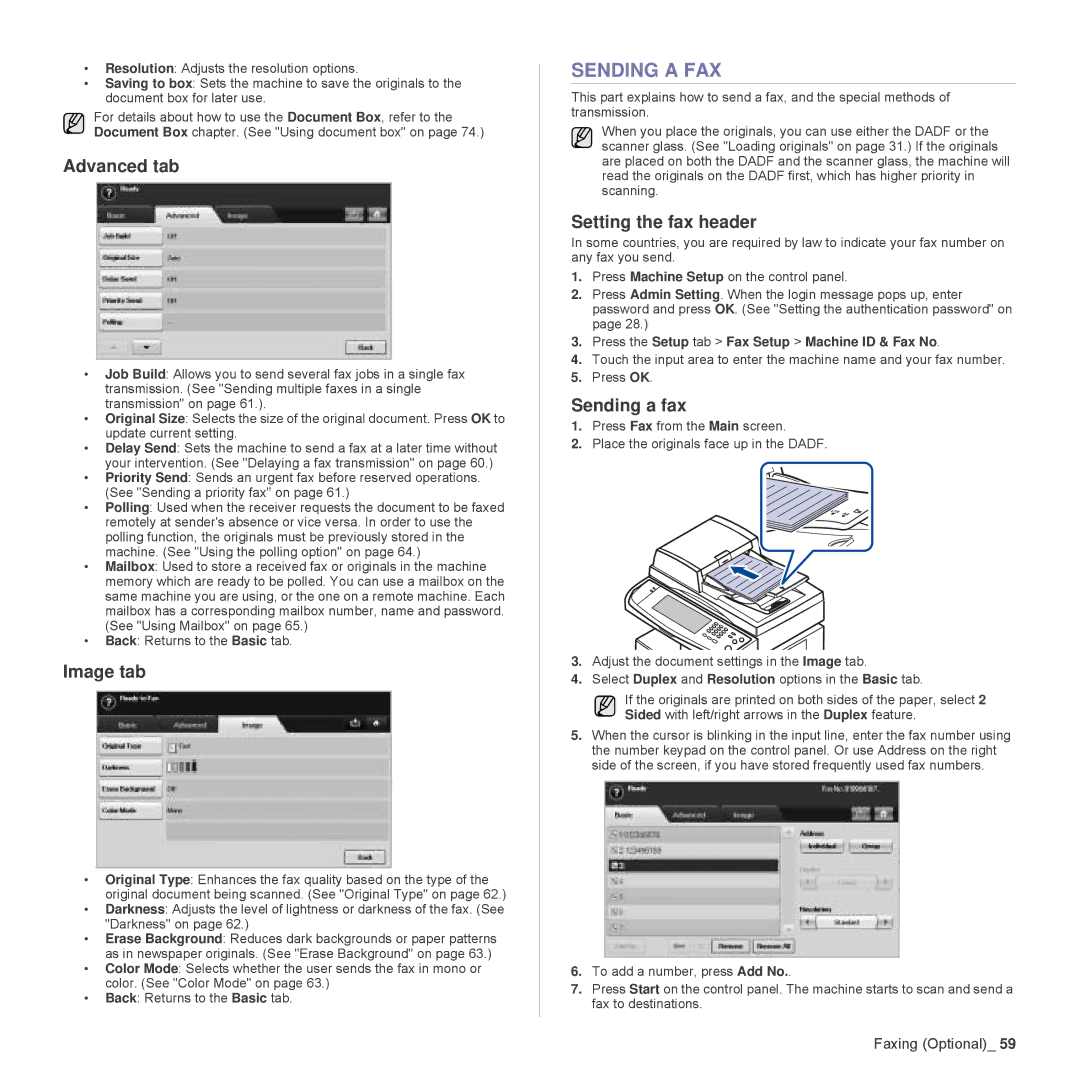•Resolution: Adjusts the resolution options.
•Saving to box: Sets the machine to save the originals to the document box for later use.
For details about how to use the Document Box, refer to the Document Box chapter. (See "Using document box" on page 74.)
Advanced tab
•Job Build: Allows you to send several fax jobs in a single fax transmission. (See "Sending multiple faxes in a single transmission" on page 61.).
•Original Size: Selects the size of the original document. Press OK to update current setting.
•Delay Send: Sets the machine to send a fax at a later time without your intervention. (See "Delaying a fax transmission" on page 60.)
•Priority Send: Sends an urgent fax before reserved operations. (See "Sending a priority fax" on page 61.)
•Polling: Used when the receiver requests the document to be faxed remotely at sender's absence or vice versa. In order to use the polling function, the originals must be previously stored in the machine. (See "Using the polling option" on page 64.)
•Mailbox: Used to store a received fax or originals in the machine memory which are ready to be polled. You can use a mailbox on the same machine you are using, or the one on a remote machine. Each mailbox has a corresponding mailbox number, name and password. (See "Using Mailbox" on page 65.)
•Back: Returns to the Basic tab.
Image tab
•Original Type: Enhances the fax quality based on the type of the original document being scanned. (See "Original Type" on page 62.)
•Darkness: Adjusts the level of lightness or darkness of the fax. (See "Darkness" on page 62.)
•Erase Background: Reduces dark backgrounds or paper patterns as in newspaper originals. (See "Erase Background" on page 63.)
•Color Mode: Selects whether the user sends the fax in mono or color. (See "Color Mode" on page 63.)
•Back: Returns to the Basic tab.
SENDING A FAX
This part explains how to send a fax, and the special methods of transmission.
When you place the originals, you can use either the DADF or the scanner glass. (See "Loading originals" on page 31.) If the originals are placed on both the DADF and the scanner glass, the machine will read the originals on the DADF first, which has higher priority in scanning.
Setting the fax header
In some countries, you are required by law to indicate your fax number on any fax you send.
1.Press Machine Setup on the control panel.
2.Press Admin Setting. When the login message pops up, enter password and press OK. (See "Setting the authentication password" on page 28.)
3.Press the Setup tab > Fax Setup > Machine ID & Fax No.
4.Touch the input area to enter the machine name and your fax number.
5.Press OK.
Sending a fax
1.Press Fax from the Main screen.
2.Place the originals face up in the DADF.
3.Adjust the document settings in the Image tab.
4.Select Duplex and Resolution options in the Basic tab.
If the originals are printed on both sides of the paper, select 2 Sided with left/right arrows in the Duplex feature.
5.When the cursor is blinking in the input line, enter the fax number using the number keypad on the control panel. Or use Address on the right side of the screen, if you have stored frequently used fax numbers.
6.To add a number, press Add No..
7.Press Start on the control panel. The machine starts to scan and send a fax to destinations.