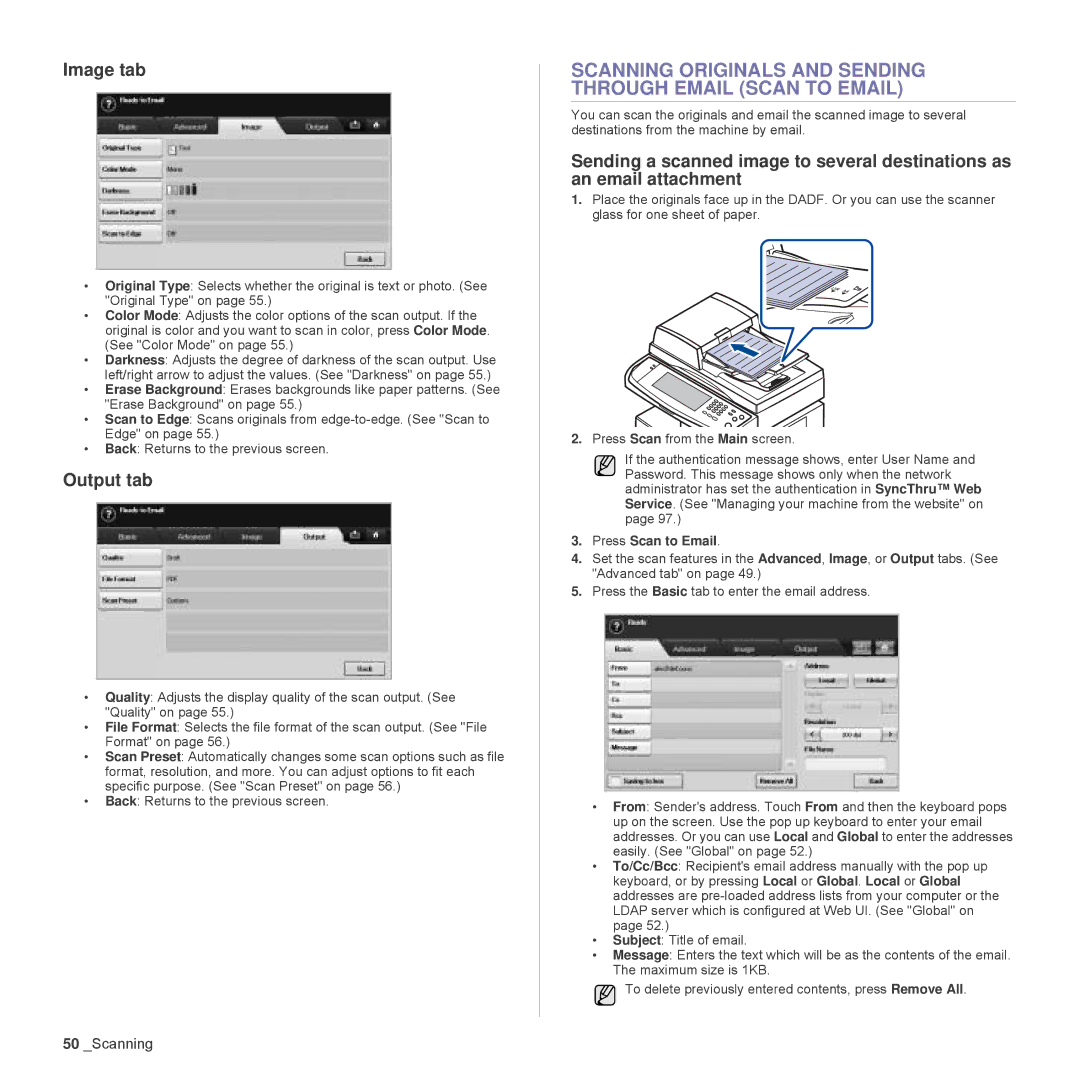Image tab
•Original Type: Selects whether the original is text or photo. (See "Original Type" on page 55.)
•Color Mode: Adjusts the color options of the scan output. If the original is color and you want to scan in color, press Color Mode. (See "Color Mode" on page 55.)
•Darkness: Adjusts the degree of darkness of the scan output. Use left/right arrow to adjust the values. (See "Darkness" on page 55.)
•Erase Background: Erases backgrounds like paper patterns. (See "Erase Background" on page 55.)
•Scan to Edge: Scans originals from
•Back: Returns to the previous screen.
Output tab
•Quality: Adjusts the display quality of the scan output. (See "Quality" on page 55.)
•File Format: Selects the file format of the scan output. (See "File Format" on page 56.)
•Scan Preset: Automatically changes some scan options such as file format, resolution, and more. You can adjust options to fit each specific purpose. (See "Scan Preset" on page 56.)
•Back: Returns to the previous screen.
SCANNING ORIGINALS AND SENDING THROUGH EMAIL (SCAN TO EMAIL)
You can scan the originals and email the scanned image to several destinations from the machine by email.
Sending a scanned image to several destinations as an email attachment
1.Place the originals face up in the DADF. Or you can use the scanner glass for one sheet of paper.
2.Press Scan from the Main screen.
If the authentication message shows, enter User Name and Password. This message shows only when the network administrator has set the authentication in SyncThru™ Web Service. (See "Managing your machine from the website" on page 97.)
3.Press Scan to Email.
4.Set the scan features in the Advanced, Image, or Output tabs. (See "Advanced tab" on page 49.)
5.Press the Basic tab to enter the email address.
•From: Sender's address. Touch From and then the keyboard pops up on the screen. Use the pop up keyboard to enter your email addresses. Or you can use Local and Global to enter the addresses easily. (See "Global" on page 52.)
•To/Cc/Bcc: Recipient's email address manually with the pop up keyboard, or by pressing Local or Global. Local or Global addresses are
•Subject: Title of email.
•Message: Enters the text which will be as the contents of the email. The maximum size is 1KB.
To delete previously entered contents, press Remove All.
50_Scanning