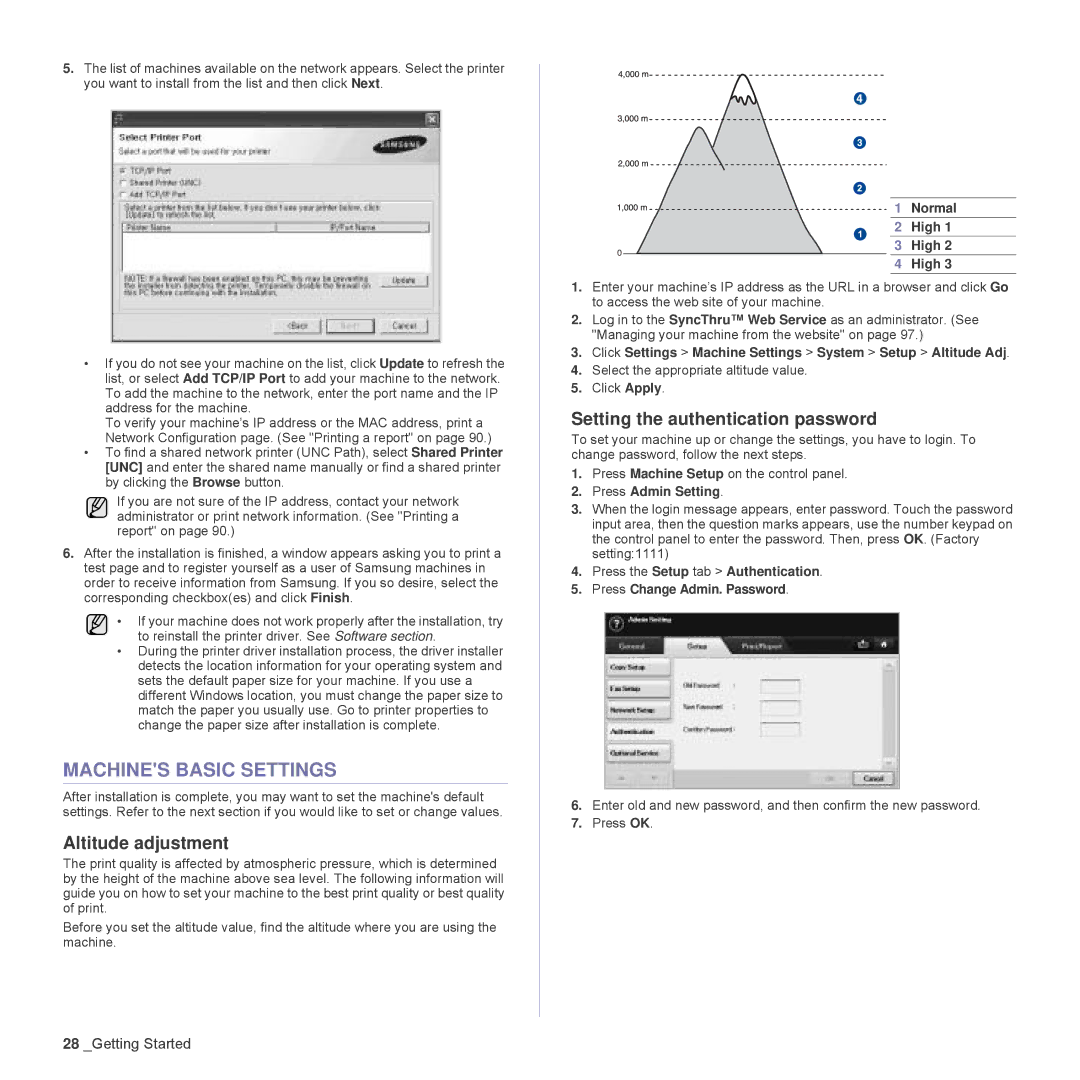5.The list of machines available on the network appears. Select the printer you want to install from the list and then click Next.
0
1 Normal
2 High 1
3 High 2
4 High 3
•If you do not see your machine on the list, click Update to refresh the list, or select Add TCP/IP Port to add your machine to the network. To add the machine to the network, enter the port name and the IP address for the machine.
To verify your machine’s IP address or the MAC address, print a Network Configuration page. (See "Printing a report" on page 90.)
•To find a shared network printer (UNC Path), select Shared Printer [UNC] and enter the shared name manually or find a shared printer by clicking the Browse button.
If you are not sure of the IP address, contact your network administrator or print network information. (See "Printing a report" on page 90.)
6.After the installation is finished, a window appears asking you to print a test page and to register yourself as a user of Samsung machines in order to receive information from Samsung. If you so desire, select the corresponding checkbox(es) and click Finish.
• If your machine does not work properly after the installation, try to reinstall the printer driver. See Software section.
•During the printer driver installation process, the driver installer detects the location information for your operating system and sets the default paper size for your machine. If you use a different Windows location, you must change the paper size to match the paper you usually use. Go to printer properties to change the paper size after installation is complete.
MACHINE'S BASIC SETTINGS
After installation is complete, you may want to set the machine's default settings. Refer to the next section if you would like to set or change values.
Altitude adjustment
The print quality is affected by atmospheric pressure, which is determined by the height of the machine above sea level. The following information will guide you on how to set your machine to the best print quality or best quality of print.
Before you set the altitude value, find the altitude where you are using the machine.
1.Enter your machine’s IP address as the URL in a browser and click Go to access the web site of your machine.
2.Log in to the SyncThru™ Web Service as an administrator. (See "Managing your machine from the website" on page 97.)
3.Click Settings > Machine Settings > System > Setup > Altitude Adj.
4.Select the appropriate altitude value.
5.Click Apply.
Setting the authentication password
To set your machine up or change the settings, you have to login. To change password, follow the next steps.
1.Press Machine Setup on the control panel.
2.Press Admin Setting.
3.When the login message appears, enter password. Touch the password input area, then the question marks appears, use the number keypad on the control panel to enter the password. Then, press OK. (Factory setting:1111)
4.Press the Setup tab > Authentication.
5.Press Change Admin. Password.
6.Enter old and new password, and then confirm the new password.
7.Press OK.
28 _Getting Started