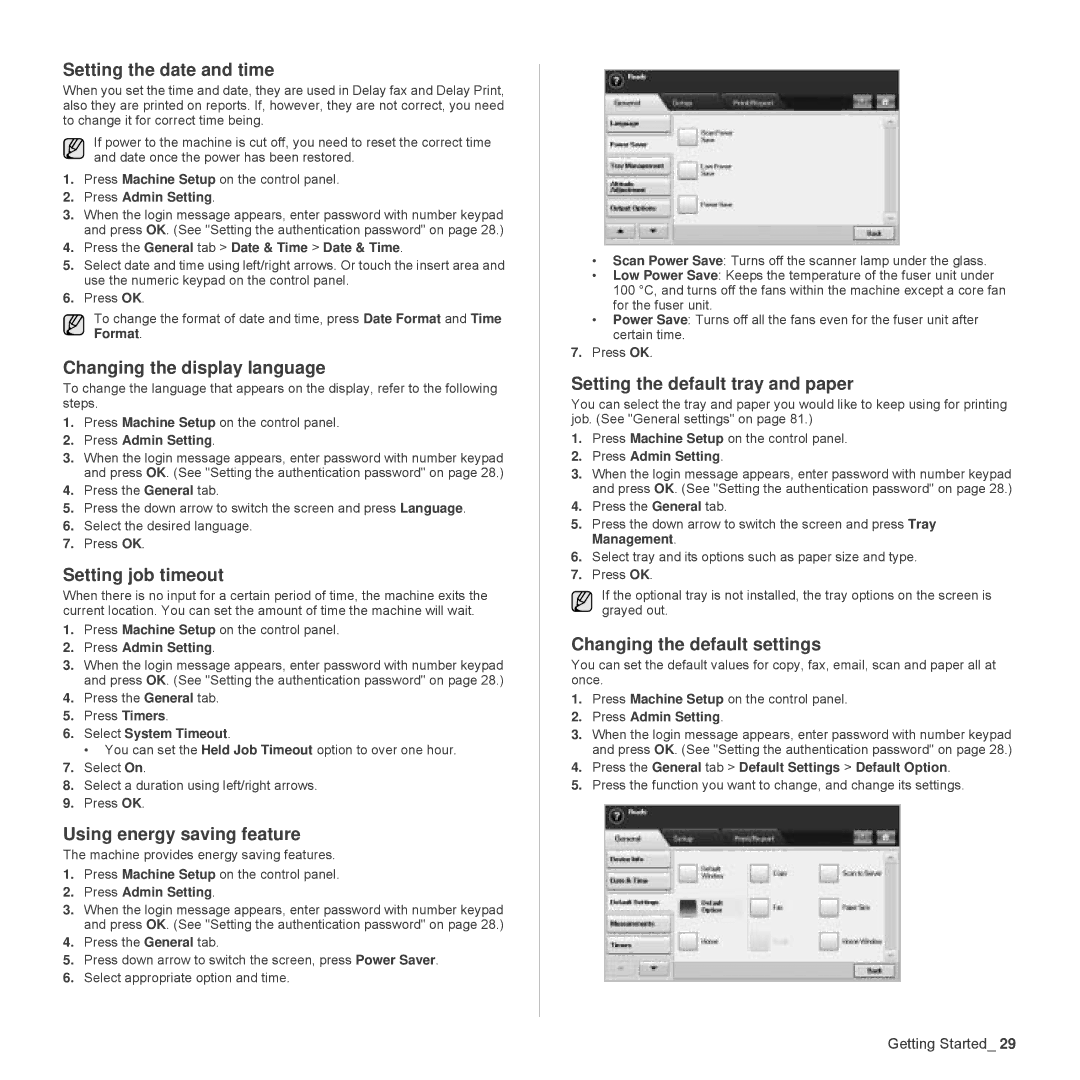Setting the date and time
When you set the time and date, they are used in Delay fax and Delay Print, also they are printed on reports. If, however, they are not correct, you need to change it for correct time being.
If power to the machine is cut off, you need to reset the correct time and date once the power has been restored.
1.Press Machine Setup on the control panel.
2.Press Admin Setting.
3.When the login message appears, enter password with number keypad and press OK. (See "Setting the authentication password" on page 28.)
4.Press the General tab > Date & Time > Date & Time.
5.Select date and time using left/right arrows. Or touch the insert area and use the numeric keypad on the control panel.
6.Press OK.
To change the format of date and time, press Date Format and Time Format.
Changing the display language
To change the language that appears on the display, refer to the following steps.
1.Press Machine Setup on the control panel.
2.Press Admin Setting.
3.When the login message appears, enter password with number keypad and press OK. (See "Setting the authentication password" on page 28.)
4.Press the General tab.
5.Press the down arrow to switch the screen and press Language.
6.Select the desired language.
7.Press OK.
Setting job timeout
When there is no input for a certain period of time, the machine exits the current location. You can set the amount of time the machine will wait.
1.Press Machine Setup on the control panel.
2.Press Admin Setting.
3.When the login message appears, enter password with number keypad and press OK. (See "Setting the authentication password" on page 28.)
4.Press the General tab.
5.Press Timers.
6.Select System Timeout.
• You can set the Held Job Timeout option to over one hour.
7.Select On.
8.Select a duration using left/right arrows.
9.Press OK.
Using energy saving feature
The machine provides energy saving features.
1.Press Machine Setup on the control panel.
2.Press Admin Setting.
3.When the login message appears, enter password with number keypad and press OK. (See "Setting the authentication password" on page 28.)
4.Press the General tab.
5.Press down arrow to switch the screen, press Power Saver.
6.Select appropriate option and time.
•Scan Power Save: Turns off the scanner lamp under the glass.
•Low Power Save: Keeps the temperature of the fuser unit under 100 °C, and turns off the fans within the machine except a core fan for the fuser unit.
•Power Save: Turns off all the fans even for the fuser unit after certain time.
7.Press OK.
Setting the default tray and paper
You can select the tray and paper you would like to keep using for printing job. (See "General settings" on page 81.)
1.Press Machine Setup on the control panel.
2.Press Admin Setting.
3.When the login message appears, enter password with number keypad and press OK. (See "Setting the authentication password" on page 28.)
4.Press the General tab.
5.Press the down arrow to switch the screen and press Tray Management.
6.Select tray and its options such as paper size and type.
7.Press OK.
If the optional tray is not installed, the tray options on the screen is grayed out.
Changing the default settings
You can set the default values for copy, fax, email, scan and paper all at once.
1.Press Machine Setup on the control panel.
2.Press Admin Setting.
3.When the login message appears, enter password with number keypad and press OK. (See "Setting the authentication password" on page 28.)
4.Press the General tab > Default Settings > Default Option.
5.Press the function you want to change, and change its settings.
Getting Started_ 29