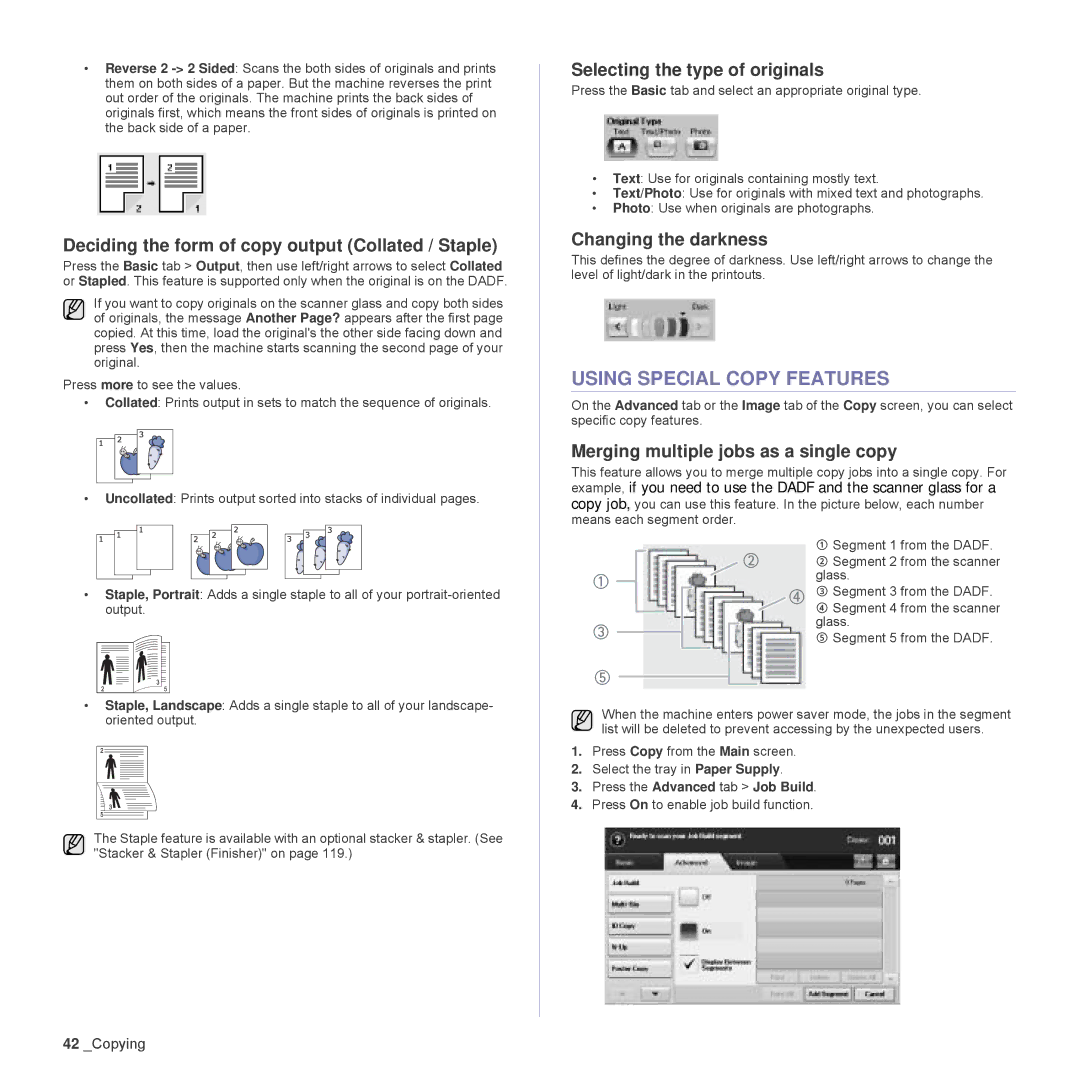•Reverse 2
Deciding the form of copy output (Collated / Staple)
Press the Basic tab > Output, then use left/right arrows to select Collated or Stapled. This feature is supported only when the original is on the DADF.
If you want to copy originals on the scanner glass and copy both sides of originals, the message Another Page? appears after the first page copied. At this time, load the original's the other side facing down and press Yes, then the machine starts scanning the second page of your original.
Press more to see the values.
•Collated: Prints output in sets to match the sequence of originals.
•Uncollated: Prints output sorted into stacks of individual pages.
•Staple, Portrait: Adds a single staple to all of your
•Staple, Landscape: Adds a single staple to all of your landscape- oriented output.
The Staple feature is available with an optional stacker & stapler. (See "Stacker & Stapler (Finisher)" on page 119.)
Selecting the type of originals
Press the Basic tab and select an appropriate original type.
•Text: Use for originals containing mostly text.
•Text/Photo: Use for originals with mixed text and photographs.
•Photo: Use when originals are photographs.
Changing the darkness
This defines the degree of darkness. Use left/right arrows to change the level of light/dark in the printouts.
USING SPECIAL COPY FEATURES
On the Advanced tab or the Image tab of the Copy screen, you can select specific copy features.
Merging multiple jobs as a single copy
This feature allows you to merge multiple copy jobs into a single copy. For
example, if you need to use the DADF and the scanner glass for a
copy job, you can use this feature. In the picture below, each number means each segment order.
|
|
|
| 䓅 | ① Segment 1 from the DADF. |
|
|
|
| ② Segment 2 from the scanner | |
䓄 |
|
|
|
| glass. |
|
|
| 䓇 | ③ Segment 3 from the DADF. | |
|
|
|
| ||
|
|
|
|
| ④ Segment 4 from the scanner |
䓆 |
|
|
| glass. | |
|
| ⑤ Segment 5 from the DADF. | |||
|
|
|
|
| |
䓈
When the machine enters power saver mode, the jobs in the segment list will be deleted to prevent accessing by the unexpected users.
1.Press Copy from the Main screen.
2.Select the tray in Paper Supply.
3.Press the Advanced tab > Job Build.
4.Press On to enable job build function.
42_Copying