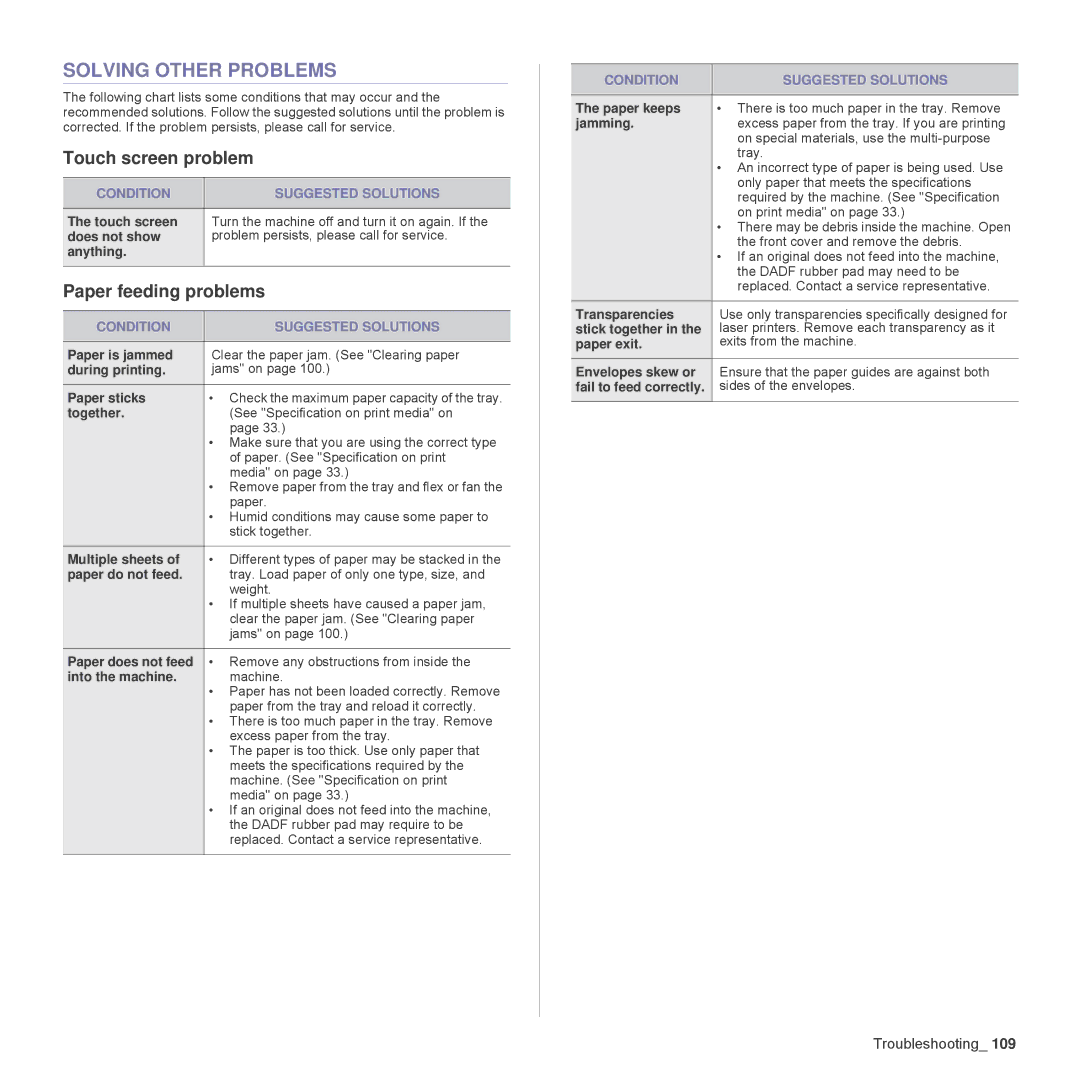SOLVING OTHER PROBLEMS
The following chart lists some conditions that may occur and the recommended solutions. Follow the suggested solutions until the problem is corrected. If the problem persists, please call for service.
Touch screen problem
CONDITION | SUGGESTED SOLUTIONS |
|
|
The touch screen | Turn the machine off and turn it on again. If the |
does not show | problem persists, please call for service. |
anything. |
|
|
|
Paper feeding problems
CONDITION | SUGGESTED SOLUTIONS |
|
|
Paper is jammed | Clear the paper jam. (See "Clearing paper |
during printing. | jams" on page 100.) |
Paper sticks | • Check the maximum paper capacity of the tray. |
together. | (See "Specification on print media" on |
| page 33.) |
| • Make sure that you are using the correct type |
| of paper. (See "Specification on print |
| media" on page 33.) |
| • Remove paper from the tray and flex or fan the |
| paper. |
| • Humid conditions may cause some paper to |
| stick together. |
Multiple sheets of | • Different types of paper may be stacked in the |
paper do not feed. | tray. Load paper of only one type, size, and |
| weight. |
| • If multiple sheets have caused a paper jam, |
| clear the paper jam. (See "Clearing paper |
| jams" on page 100.) |
Paper does not feed | • Remove any obstructions from inside the |
into the machine. | machine. |
| • Paper has not been loaded correctly. Remove |
| paper from the tray and reload it correctly. |
| • There is too much paper in the tray. Remove |
| excess paper from the tray. |
| • The paper is too thick. Use only paper that |
| meets the specifications required by the |
| machine. (See "Specification on print |
| media" on page 33.) |
| • If an original does not feed into the machine, |
| the DADF rubber pad may require to be |
| replaced. Contact a service representative. |
|
|
CONDITION | SUGGESTED SOLUTIONS |
|
|
The paper keeps | • There is too much paper in the tray. Remove |
jamming. | excess paper from the tray. If you are printing |
| on special materials, use the |
| tray. |
| • An incorrect type of paper is being used. Use |
| only paper that meets the specifications |
| required by the machine. (See "Specification |
| on print media" on page 33.) |
| • There may be debris inside the machine. Open |
| the front cover and remove the debris. |
| • If an original does not feed into the machine, |
| the DADF rubber pad may need to be |
| replaced. Contact a service representative. |
|
|
Transparencies | Use only transparencies specifically designed for |
stick together in the | laser printers. Remove each transparency as it |
paper exit. | exits from the machine. |
|
|
Envelopes skew or | Ensure that the paper guides are against both |
fail to feed correctly. | sides of the envelopes. |
|
|
Troubleshooting_ 109