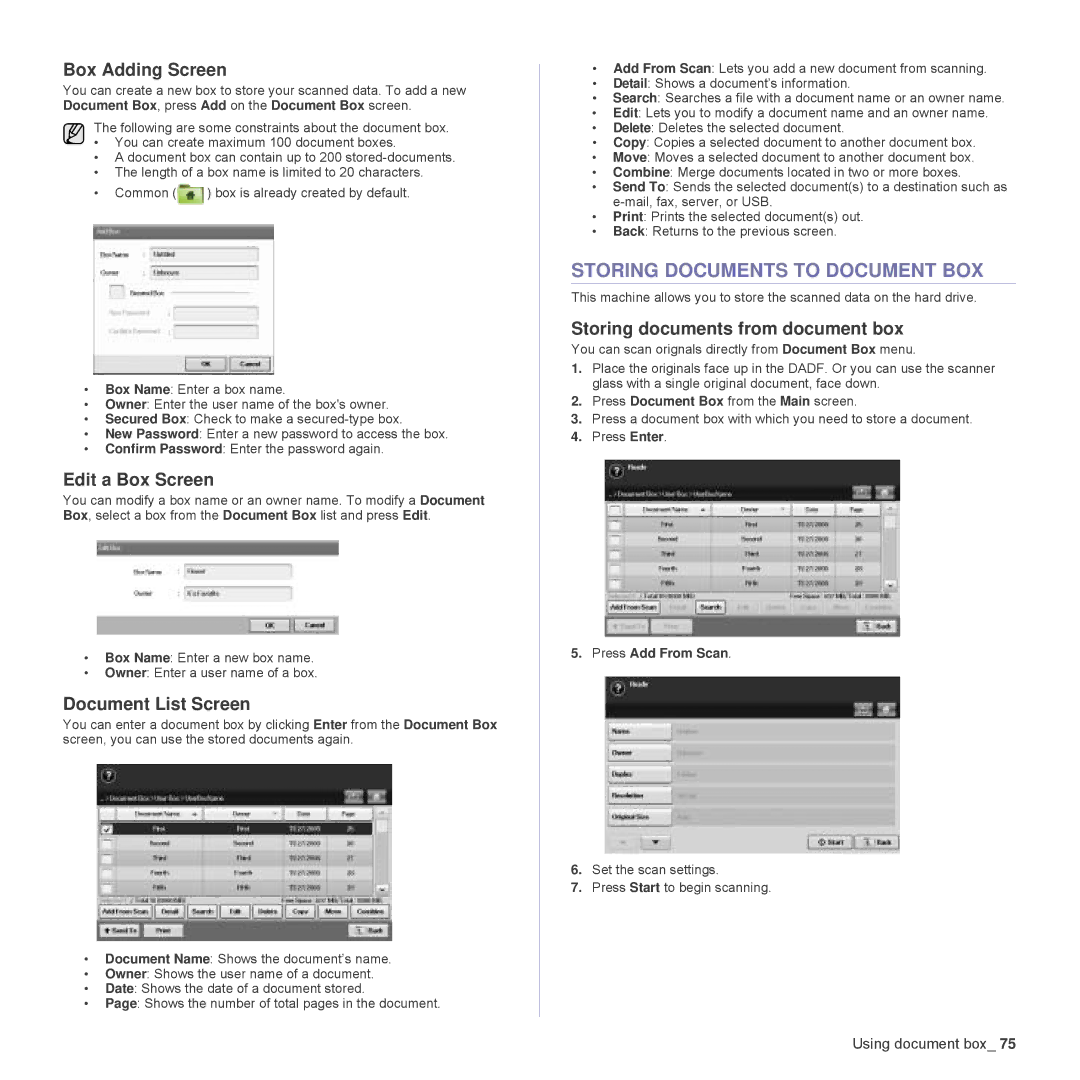Box Adding Screen
You can create a new box to store your scanned data. To add a new Document Box, press Add on the Document Box screen.
The following are some constraints about the document box.
•You can create maximum 100 document boxes.
•A document box can contain up to 200
•The length of a box name is limited to 20 characters.
•Common (![]() ) box is already created by default.
) box is already created by default.
•Box Name: Enter a box name.
•Owner: Enter the user name of the box's owner.
•Secured Box: Check to make a
•New Password: Enter a new password to access the box.
•Confirm Password: Enter the password again.
Edit a Box Screen
You can modify a box name or an owner name. To modify a Document Box, select a box from the Document Box list and press Edit.
•Box Name: Enter a new box name.
•Owner: Enter a user name of a box.
Document List Screen
You can enter a document box by clicking Enter from the Document Box screen, you can use the stored documents again.
•Document Name: Shows the document’s name.
•Owner: Shows the user name of a document.
•Date: Shows the date of a document stored.
•Page: Shows the number of total pages in the document.
•Add From Scan: Lets you add a new document from scanning.
•Detail: Shows a document’s information.
•Search: Searches a file with a document name or an owner name.
•Edit: Lets you to modify a document name and an owner name.
•Delete: Deletes the selected document.
•Copy: Copies a selected document to another document box.
•Move: Moves a selected document to another document box.
•Combine: Merge documents located in two or more boxes.
•Send To: Sends the selected document(s) to a destination such as
•Print: Prints the selected document(s) out.
•Back: Returns to the previous screen.
STORING DOCUMENTS TO DOCUMENT BOX
This machine allows you to store the scanned data on the hard drive.
Storing documents from document box
You can scan orignals directly from Document Box menu.
1.Place the originals face up in the DADF. Or you can use the scanner glass with a single original document, face down.
2.Press Document Box from the Main screen.
3.Press a document box with which you need to store a document.
4.Press Enter.
5. Press Add From Scan.
6.Set the scan settings.
7.Press Start to begin scanning.
Using document box_ 75