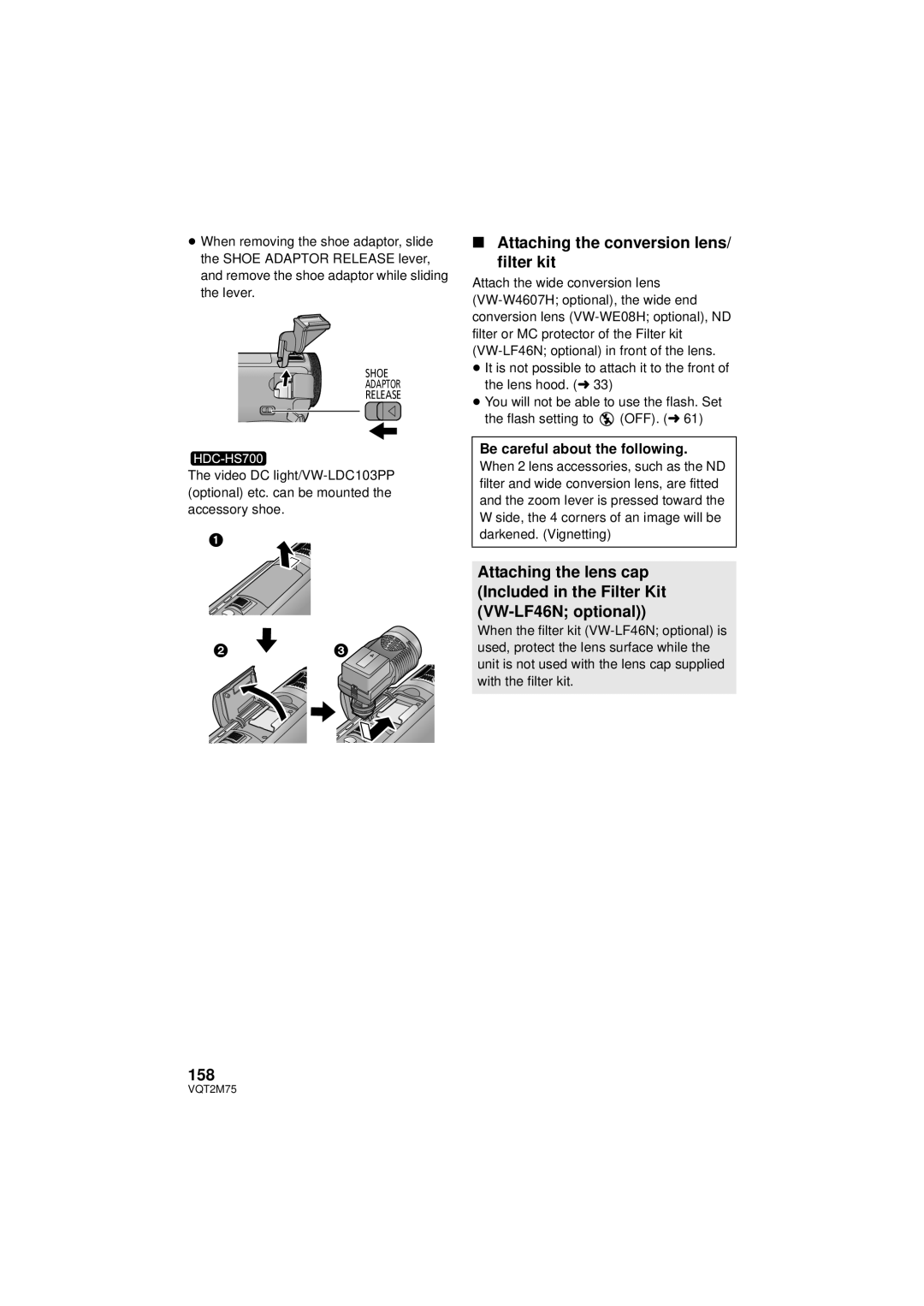HDC-HS700P/PC
Things You Should Know
Following Applies only in Canada
Following Applies only in the U.S.A
FCC Note
Button-type battery 60 oC 140 Battery pack
Battery pack Lithium ion battery pack
Button-type battery Lithium battery
A./CANADA Consumers Attention
For USA-California only
Important Safety Instructions
USE & Location
Care
Handling of HDD HDC-HS700
Indemnity about recorded content
Handling of built-in memory HDC-TM700
For the purposes of these Operating instructions
≥ Features may vary, so please read carefully
Cards that you can use with This unit
SD Memory Card, Sdhc Memory Card and Sdxc Memory Card
Contents
With a PC
Using with a PC
Copy/Dubbing
Others
Accessories
CD-ROM
Quick Guide
Charging the battery
Inserting the battery
Inserting/removing an SD card
Language selection
Selecting a mode
How to use the touch screen
Selecting a media to record
Motion picture/Still picture playback
Change the mode to Touch the play mode select icon a
Recording still pictures
Operation icon
Handling
Before using
Parts identification
HDC-TM700
LCD monitor Touch screen l
Adjust zoom buttons l Menu button Menu l Delete button l
Tripod receptacle
Viewfinder l
Microphone terminal MIC
Flip the belt Adjust the length Replace the belt
Your hand
Headphone terminal l
HDC-HS700
Genuine Panasonic AC adaptor
27 28 29 30
33 34
Photoshot button l
About batteries that you can use with this unit
Power supply
Charging the battery
Charging lamp Charge a
Inserting/removing the battery
Charging/Recording time
Battery model number Charging Recording Maximum Actual
Charging and recording time
Continuous
Maximum Actual
V/2500 mAh
DC output terminal
Connecting to the AC outlet
Battery capacity indication
DC input terminal
Sdhc
Recording to a card
Cards that you can use with this unit
Sdxc
Inserting/removing an SD card
Access lamp Access a
Check that the access lamp has gone off
Securely close the SD card/ terminal cover
Turning the unit on/off
Turning the power on and off with the power button
To turn on the power To turn off the power
Change the mode to recording or playback
Selecting a mode
Operate the mode dial to change the mode to , or
Viewfinder adjustment
Adjusting LCD monitor
How to use the touch screen
Recording showing the contents to a partner
Displaying the World time setting l
Setting date and time
Setup # Clock SET
Select the menu
Basic motion picture recording
Before recording
Basic camera positioning
Attaching/Removing the lens hood
Record
Change the mode to or Select the menu
Selecting a media to
Touch the media to record motion pictures or still pictures
Pictures
When you begin recording, changes to ¥
Recording motion
Press the recording start/stop Button again to pause
About the compatibility of the recorded motion pictures
Screen indications in the Motion Picture Recording Mode
Recording mode
0h00m00s
Recording still pictures
Focus indication
¬ Change the mode to
Recording still pictures in Motion Picture Recording Mode
About the focusing area
About the screen indications in Still Picture Recording
Manual
Intelligent Auto Mode
Mode Scene Effect
Intelligent auto/Manual
Auto focus
Intelligent Auto Mode
Automatic white balance
F
Motion picture/Still
Picture playback
Touch the scene or the still picture to be played back
Touch Select Video
≥ Change the mode to and touch the play mode select icon
Play back 1080/60p recorded scenes l
Motion picture compatibility
Speaker/Headphone volume adjustment
Change the thumbnail display
Still picture compatibility
Using the menu screen
Press the Q.MENU button
Using the quick menu
Touch the desired item to enter the setting
Touch Exit or press Q.MENU button to exit the quick menu
Clock SET
Using the Setup Menu
DISPLAYOFF/ON
SET World Time
Economy
Quick Power on
Date Format
Touch To select your travel Destination and touch Enter
Quick Start
Remote Control
≥ Change the mode to or
Set Quick Start to on
Alert Sound
Power LCD
REC Lamp
LCD SET
AV Multi
Hdmi Resolution
EVF SET
Component OUT
Calibration
Format Media
Media Status
Touch Format Media
LANGUAGEEnglish/Français/Español
Demo Mode
S. Demo
Power on/off button
Setup3 Using with the remote Control
Replacing a button-type battery
Press a direction button
Remote control usable range
Operation of direction buttons/OK button
Do not recharge, disassemble or dispose of in fire
Ring zoom Extra Optical Zoom
Zoom lever/Adjust zoom buttons
Zoom in/out function
Zoom by rotating the ring
Optical image stabilizer button
Optical Image Stabilizer
Function
About target frame
AF/AE tracking
Touch the object and lock the target
Start recording
1080/60p
1080/60p recording
1080/60p button
Operation icons
Recording functions
Operation icons
Touch F to display
Intelligent contrast control
Record Setup # Fade Color #
Fade
To select the color for Fade in/out
Built-in flash
To adjust the brightness of the flash
Smile shot
Red-Eye Reduction
Self-timer
This is for recording still pictures using the timer
Intelligent exposure
Guideline
Soft skin mode
Tele macro
Selecting the type of Guideline
Headphone volume adjustment
Color Night Rec
Scene Mode
Menus
Zoom Mode
REC Mode
Time Lapse REC
Setup time
Record Setup # Digital Cinema # on
Digital Cinema
Relay REC
≥ Change the mode to
Record Setup # Relay REC # on
Face Recog
Touch REC or press the button fully
Registering a face for face recognition
Align the person’s face with the guide
Entering the person’s name
Touch the person to cancel
Canceling a registered person
Touch the desired item to enter the setting
Changing the information of a registered person
AGS
Name Display
Face Framing
Prioritized face framing
Auto Slow Shtr
Record Setup # Auto Slow Shtr # on
Record Setup # Shooting Guide # on
Digital Cinema Color
Wind Noise Canceler
MIC Setup
Auto
Touch / to adjust the microphone input level
MIC Level
SETr
Touch the desired setting items
Bass Setting
Picture Adjust
Zebra
Record Setup # Zebra # on
On Adjust
Luminance
Example of the display
Display only when Iris is adjusted. l
Histogram
Constantly display
Picture size and Maximum zoom ratio
Picture size in Motion Picture Recording Mode
Picture Size
Picture # Picture Size
Aspect Ratio
≥ Change the mode to or Picture # Quality # desired setting
Quality
Selecting the picture quality
Touch Record or Delete
HI-SPEED Burst
Press the button
Touch REC ALL or Select
AF Assist Lamp
You can add a shutter sound when recording still pictures
≥ Change the mode to Picture # Shtr Sound # OFF
Shtr Sound
Touch / to enter the selection
When using the LCD monitor Touch the desired item to be set
When using the viewfinder
≥ MNL appears on the screen
To set the white balance manually
Touch WB Touch / to select White balance mode
White balance
Icon Mode/Recording conditions
Manual shutter speed/iris adjustment
Touch Shtr or Iris Touch / to adjust settings
Recording with Manual
Adjust the focus by rotating the ring
Record Setup # MF Assist # on
Focus
Playback display Operating steps
Motion picture playback using operation icon
Playback Operations
Creating still picture from motion picture
Direct playback
Highlight&Time frame index
Repeat playback
Zooming in on a still picture during playback Playback zoom
Video Setup # Resume Play # on
Resuming the previous playback
Zooming out from the zoomed still picture
Playing back motion pictures/still pictures by date
Various playback
Functions
Touch the date select icon
Touch Start
Touch Touch the desired playback mode
Touch the desired item
Select the playback operation. l 41
Scene setting
Priority setting
Music setting
Playback time setting
Date setting
Touch the interval of playback for the slide show
Touch Start and start the audio testing
Touch Touch the desired item
Touch the desired sound
Touch the scene/still picture to be deleted
Deleting scenes/still
To delete by confirming images being played back
Touch Delete or press the button
Press the Menu button to complete dividing
Divide # Cancel ALL
Dividing a scene to partially delete
Edit Scene # Divide # SET
Protecting scenes/still pictures
Video Setup # Delete Personal Info
Deleting personal information
Touch Delete
PICT. Setup # Dpof SET # SET
Dpof setting
What is DPOF?
Dpof SET # Cancel ALL
Insert the SD card that was used for Relay recording
When the confirmation message appears, touch YES
Relay scene combining
Built-in memory B SD card Range of Relay recording
Edit Scene # Relay Info Cancel
100
Connect this unit to a TV
Watching Video/Pictures
On your TV
101
102
Change the mode to to play back
Select the video input on the TV
≥ Example Select the Hdmi channel with a Hdmi mini cable
103
Setup # TV Aspect #
To display the on-screen information on the TV
Listening in 5.1 channel sound
Connecting with a Hdmi mini cable
Connecting with the AV multi cable
104
105
Playback using Viera Link
Hdavi Control
Automatic input switching
Operate with the remote control for the TV
Turning the power off
Other linked operations
Copying
Copying between SD card
Built-in Memory/HDD
Approximate time for copying
Touch Exit when the copy complete message is displayed
Touch desired items following the screen display
108
Preparing for copying/playing back
Connecting a DVD burner to
Copy to/play back a disc
109
Burn Disc
Insert the disc in the DVD burner
110
Play Disc
Disc
Copying to discs
111
112
About recording formats when copying motion pictures
Important Notice
Avchd HA/HG/HX/HE
Disc type Copy time
Approximate time for copying to a disc
113
Avchd
114
≥ When playing back on a TV, connect this unit to the TV. l
Playing back the copied disc
Mini AB USB Connection Cable supplied with DVD burner
Managing the copied disc
116
Dubbing images onto
Other video devices
≥ Images are dubbed in standard quality
Smart wizard
What you can do with a
HD Writer AE
117
Available function Data Software required
About Conversion Assist Function
118
Picture
End User License Agreement
119
120
Operating environment
Operating environment for HD Writer AE
CPU
To use the HD Writer AE
121
122
123
Installation
Insert the CD-ROM into the PC
PC used. Click OK after confirming
124
Uninstalling HD Writer AE
PC must be rebooted for the application to work
Turn on the unit
Connecting to a PC
Connect this unit to the AC adaptor
Connect this unit to a PC
Double click the icon in task tray displayed on the PC
To disconnect USB cable safely
126
127
About the PC display
Copying your still pictures to your PC
Example folder structure of an SD card
Using with a PC 1 Starting HD Writer AE
Select Start # All Programs # Panasonic # HD Writer AE 2.1 #
129
Operating environment
Touch PC Double-click Camsd displayed on the desktop
HG 1920 R 1h20m
Recording indications
130
OPEN/F2.0
Playback indications
131
Confirmatory indications
Confirmatory indications when a DVD burner is connected
Indication of connection to other devices
132
133
Please Check External Drive or Disc
About recovery
134
Scenes with will be deleted
135
Troubleshooting
Problem Check points
Problem
136
137
138
139
140
HDD
About this unit
When carrying the unit, do not drop or bump it
Cleaning
141
When disposing of or giving away this unit, note that
About the battery
When you are not going to use the unit for an extended time
Be sure to detach the battery after use
About the AC adaptor
Prepare spare batteries when going out for recording
Do not throw an old battery into fire
143
144
When disposing of or giving away the SD card, note that
About the SD card LCD monitor/viewfinder
Causes of condensation
About personal information
About condensation
145
Licenses
About copyright
Carefully observe copyright Laws
146
1080/60p
Recording modes/approximate recordable time
147
1920 k1080
Aspect ratio
Number of recordable pictures
148
4032 k3024 3200 k2400 2560 k1920 640 k480 Picture quality
4864 k2736 3840 k2160 3072 k1728
149
169 Picture size
4864 k2736 3840 k2160 1920 k1080
Specifications
150
151
USB
152
Compression
153
Still pictures Recording SD card
154
DC output
155
Optional accessories
Accessory No Description
Class
156
Shoe adaptor
Class GB SD Memory Card
Attaching the battery pack holder kit
157
Be careful about the following
158 Attaching the conversion lens/ filter kit
Accessory Order Form For USA and Puerto Rico Customers
159
Limited Warranty
160
161
As of November
162
Warranty For Canadian Customers
Panasonic Product Limited Warranty
Camcorder Products One 1 year, parts and labour
163
Index
Numerics
Limited Warranty Canada Limited Warranty
164
Spanish Quick Use Guide/Guía española para el uso rápido
Cómo usar la pantalla táctil
Selección del idioma
Selección del modo
166 Seleccionar un medio para grabar
Icono de funcionamiento
Reproducción de película/ fotografía
167
Panasonic Canada Inc

![]()






![]() (OFF). (l 61)
(OFF). (l 61)