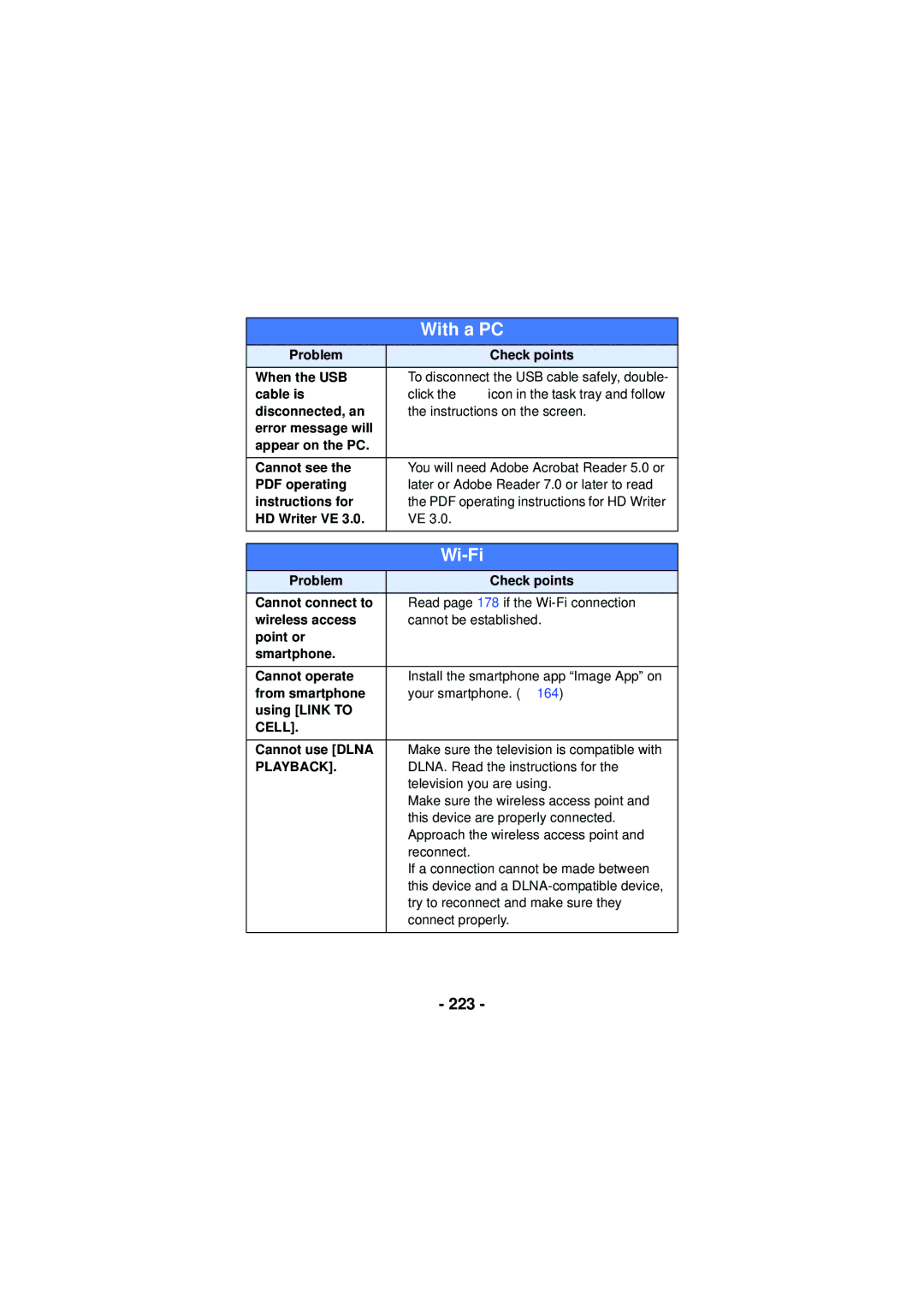HX-WA3 HX-WA03
Handling of built-in memory
Indemnity about recorded content
Read this first
About recording formats and compatibility of the unit
SD Memory Card, Sdhc Memory Card and Sdxc Memory Card
Cards that you can use with this unit
Contents
Record with color balance and audio that are suitable for
Double range zoom HX-WA3 / HX-WA03
Recording Menu
133
115
121
127
162
What you can do with the Wi-Fi function
Use as a card reader 202 Using the unit as a web camera 205
160
Preparation
Handling this unit
Page
What to do when inner side of the lens is fogged
When inner side of the lens is fogged condensation
Open the rear door
Check before using underwater
Close the rear door securely
Caring for this unit after using it underwater
Using this unit underwater
Rinse with water with the rear door closed
≥ Dry this unit by standing it on a dry cloth
About the water draining design
Wiping moisture from the unit
Draining water from the unit
When using in a cold climate or at low temperatures
LCD monitor l
Power button l REC/ button REC/ l Intelligent auto button l
Wi-Fi button Wi-Fi l 166, 176, 182, 185
Names and Functions of Main Parts
Zoom range button
Slow Motion Mode button l
Photoshot button l SET button SET l 56, 60, 111
Lens Built-in flash l Hand strap fixture
Wi-Fi Transmitter l Tripod receptacle
Speaker Internal stereo microphones
About batteries that you can use with this unit
Power supply
Inserting/removing the battery
≥ Press the power button to turn off the unit. l
Push the lever B toward
Direction of arrow, and pull Battery straight out
Close the rear door
Charging the battery
Page
Charging/Recording time
Charging and recording time
Battery capacity indication
Approx pictures By Cipa standard
Number
By Cipa standard
Approx 255 min
Cards that you can use with this unit
Recording to a card
Page
Check that the status indicator has gone off
Status indicator a
Inserting/removing an SD card
Insert remove the SD card into from the card slot
Page
To turn off the unit
Turning the unit on/off
About Standby Mode
High temperature
About the high temperature warning icon
Press the REC/ button
Selecting a mode
Select the menu. l
Setting date and time
Menu 1 # Clock SET
Configure the Wi-Fi settings. l
≥ At the time of purchase, the Clock SET is not set
Basic camera positioning
Before recording
Basic motion picture recording
If the surface of the unit gets hot
Recording motion pictures
Recording time elapsed
During recording
About the compatibility of the recorded motion pictures
Press the button fully
Recording still pictures
Open the LCD monitor
Press the button halfway
About the screen indications in the still picture recording
About the recording standby screen display
3000
PT Autofocus
About the focusing area
640k480
About picture size
Recording audio
Menu 1 # REC Mode # Voice Record
Open the LCD monitor. Select the menu. l
About the screen display for audio recording
Audio operation indicator l
During audio recording
Press the button to switch to Intelligent Auto Mode
Intelligent Auto Mode
Low Light
Portrait
Scenery
Spotlight
Automatic White Balance
Intelligent Auto Mode
Auto Focus
Thumbnail display
Motion picture/Still picture/Audio playback
Still picture playback
Play back using the SET button
Motion picture/audio playback
Operation icon
Towards
Speaker volume adjustment
Towards Decreases the volume
Change the thumbnail display
Still picture compatibility
Motion picture compatibility
Audio compatibility
Using the menu screen
To get back to the previous screen
Using the Simple Menu
Clock SET
Using the Option Menu
Menu 1 , 2 or 3 # desired setting
Select the menu
Open the LCD monitor
Alert Sound
Economy
Display
Brightness
TV Output
Language
Initial SET
Format
Format
Delete Data
REC Folder
When creating a folder
File NO. CONT’D
Playback Folder
Page
Firmware Version
Firmware Upgrade
Side
Using the zoom
Zoom button
About the zoom bar
≥ HX-WA30
Press the zoom range button
Double range zoom HX-WA3 / HX-WA03
About the maximum zoom magnification
Zoom Mode
10 k 120 k 90 k
60 k
84 k
102 k
Image Stabilizer for motion pictures Select the menu
Menu 3 # E.I.S.VIDEO # desired setting
OFF Cancel the setting
Image Stabilizer
Menu 3 # E.I.S.PICTURE # on
Image Stabilizer for still pictures Select the menu
Slow Motion Continuous Mode
Recording in Slow Motion Mode HX-WA30
Press the button to switch the recording mode
Slow Motion Mode
≥ When Slow Motion Continuous Mode is selected
Menu 1 # Slow Motion Mode # desired setting
Face Framing
Recording with a filter effect
Sepia Sepia Sepia
Hdrp HDR Paint Hdrp *3
Skin Soft Skin Skin
Monochrome B/W
≥ Time Lapse Rec Intv jAudio is not recorded
≥ Miniature Effect Mini jAudio is not recorded
≥ One Point Color 1CLR
≥ Old Movie OLD
≥ Fish-eye Effect Fish
≥ Ghost Effect Ghost
≥ HDR Paint Hdrp
16M Reverse Burst
Menu 2 # Burst # desired setting 16M Burst
Burst recording
3M Burst
Maximum number of pictures in the burst
Burst setting
HX-WA30
Menu 2 # Panorama # Panorama or
Recording panorama still pictures
Press the button to start the recording
Pan the unit horizontally or vertically
180e Panorama
Recording technique
About size of still pictures
360e Panorama
Self Timer
Page
Recording underwater
Menu 1 # Scene Mode # Under Water
Recording functions of menus
Recommended REC Mode settings
REC Mode
REC Mode
Recommended for Mac users
Menu
Slow Motion Mode
Picture Size
Creative Control
Scene Mode
≥ Fireworks
Under Water
LOW Light
≥ SUNSET/FIREWORKS/LANDSCAPE/NIGHT SCENERY/NIGHT Portrait
Landscape
Limitations of Scene Mode settings
Setting Limitations
Sunset
Handheld Night
100
Shot
101
Setting Limitations HDR Backlight
Comp
Panorama
Zoom Mode
102
Burst
When Ø10 10 sec is selected
Self Timer
Menu 2 # Self Timer # desired setting OFF
When Ø2 2 sec is selected
104
Menu 2 # Photo View # desired setting
Photo View
S.PICTURE
105
Auto Review
S.VIDEO
Auto
106
ISO
Exposure
EXP Compensation
107
Menu 3 # EXP Compensation
Focus
Focus Mode
Menu 4 # Focus Mode # desired setting
108
Multi
Metering Mode
109
Face Framing
110
About prioritized face framing
Shortcuts
Recommended Settings
111
Wind CUT
112
113
AF lock
114
AE lock
Menu 3 # White Balance
Manual recording
White Balance
115
116
To set the White Balance manually
Tilt the SET button left or right to set
Manual shutter speed/iris adjustment HX-WA30
117
F2.8 Iris value F2.8 ... !# ... F8.0
118
250 Shutter speed Seconds to 1/1000 1/1000 second
Manual iris adjustment
Manual shutter speed adjustment
119
120
Setting the focus and recording
Using Manual Focus
Menu 4 # Focus # desired setting
Playback Operations
Playback using operation icon
121
122
123
Creating still picture from motion picture
124
Cutting out a section of a panorama still picture
Operate the zoom button to side
Zooming in on a still picture during playback Playback zoom
125
126
Saving the zoomed still picture
Press the button while zoomed
127
Various playback functions
Long
128
Short
Normal
About button operations during slideshow playback
Select Start using the SET button and press
Volume button Volume adjustment l
Button Creative Control settings l
Playing back with a filter effect
OFF Cancel the setting 1CLR One Point Color 1CLR
130
131
Displaying file information
132
133
Using the playback menu
Rotate
134
Resize
Select the saving method and press the SET button
135
RED-EYE Correct
# RED-EYE CORRECT. # Correction
136
Splitting a scene
Edit Video
137
Scene splicing
138
Copy
139
Deleting displayed file
Deleting scenes/still pictures/ audio files
Menu # Delete
Deleting files using the playback menu
Deleting all files
Select YES using the SET button and press the SET Button
Deleting selected files
Press the button or the recording start/stop Button
# Protect
Press the Menu button to complete the settings
Protecting a file
143
Connect this unit to a TV 144
Watching Video/Pictures on your TV
≥ Always use the supplied AV cable
Picture quality
About the status indicator of the unit
Select the video input on the TV
145
146
Play back from the unit
147
Menu # TV Output # Hdmi # AUTO/720p/1080i/480p
Connecting with an Hdmi micro cable
TV format setting
148
Menu # TV Output # Viera Link # on
Playback using Viera Link
What is the Viera Link Hdavi Control?
149
Other linked operations
Operate with the remote control for the TV
150
Copy Selected
Copying from Built-in Memory to SD card
Set to Playback Mode. l
Select Copy ALL to begin copying to the SD card 151
152
Press the recording start/stop button or the button
153
Dubbing images onto other video devices
154
Start recording on the connected device
Menu # Eye-Fi # Transfer # desired setting
Using the Eye-Ficard
155
ALL
156
Select
157
Menu # Eye-Fi # Start Direct Mode
Using Direct Mode
158
159
160
Use this unit as a wireless LAN device
161
Before use
Image App
162
DLNA-compatible TV
When connecting to a smartphone
When connecting to a wireless access point
163
164
Install the Image App
About the Image App
Lit green
Connecting to Wi-Fi HX-WA30
When directly connected
165
166
Connecting to a wireless access point
167
Press the SET button to finish the setup
168
169
170
Manual Connection
Search for
171
172
173
Confirming that the Wi-Fi connection is complete
Select Next using the SET button and then press
174
175
176
Connecting to the smartphone
177
178
If the Wi-Fi connection cannot be established
179
180
181
Recording/playing back with remote operations HX-WA30
Start up the smartphone application Image App
Using with a direct connection
182
183
Screen display during remote operations
184
When Playback Mode
Select this unit Ssid by the TV side 185
Dlna playback HX-WA30
186
Perform playback Operations with the TV Remote control
187
How to Use the Wi-Fi Setup Menu HX-WA30
188
Direct Connection
Reset Wi-Fi Settings
Menu Password
189
Device Name
IP Address/DNS Settings
190
191
What you can do with a PC
HD Writer VE
Smart wizard
192
Important Notice
≥ Data cannot be written to the unit from a PC
193
194
End User License Agreement
195
CPU
Operating environment
Operating environment for HD Writer VE
196
RAM
197
198
To use the HD Writer VE
199
Click Yes. Click Next
Installation
Uninstalling HD Writer VE
Insert the CD-ROM into the PC
201
Connecting to a PC
Turn on the unit
Connect this unit to a PC
To disconnect USB cable safely
Use as a card reader
202
203
About the PC display
Example folder structure in built-in memory/SD card
Card reader function mass storage
Charging the battery by connecting it to different devices
Copying your still pictures to your PC
204
Software
Using the unit as a web camera
205
Necessary
206
Start Windows Live Messenger or Messages
Starting HD Writer VE
Operating environment
If using Mac
208
209
Double click on the Camsd or Cammem Displayed on the desktop
ßA/ß
LCD Display Indications
Recording indications
210
ISO64/ISO100/ISO200/ISO400/ISO800/ISO1600/ISO3200*3
211
Gray
Ø10/Ø2
Wi-Fi connection display
212
White
Confirmatory indications
Playback indications
213
Card Full
Messages
214
Check Card
215
Troubleshooting
Zoom button, rear door, etc. cannot be moved
216
217
218
219
220
221
222
Cell
223
Playback
224
Problem Check points Have forgotten
Password for
Wi-Fi
225
About this unit
Do not extend the cords and the cables
Cleaning
When carrying the unit, do not drop or bump it
226
When disposing of or giving away this unit, note that
When you are not going to use the unit for an extended time
227
Be sure to detach the battery after use
About the battery
228
229
Prepare spare batteries when going out for recording
Do not throw old battery into fire
About the AC adaptor
230
About status indicator during charging
231
When disposing of or giving away the SD card, note that
About the SD card
LCD monitor
232
About copyright
Carefully observe copyright laws
Licenses
233
Memory
234
SD card
Built-in Approx
1280 k720 640 k360 320 k180
235
236
Approximate number of recordable pictures
Aspect ratio
Card
237
4352 k2448 3744 k2106 2560 k1440 1920 k1080
238
Panasonic Corporation