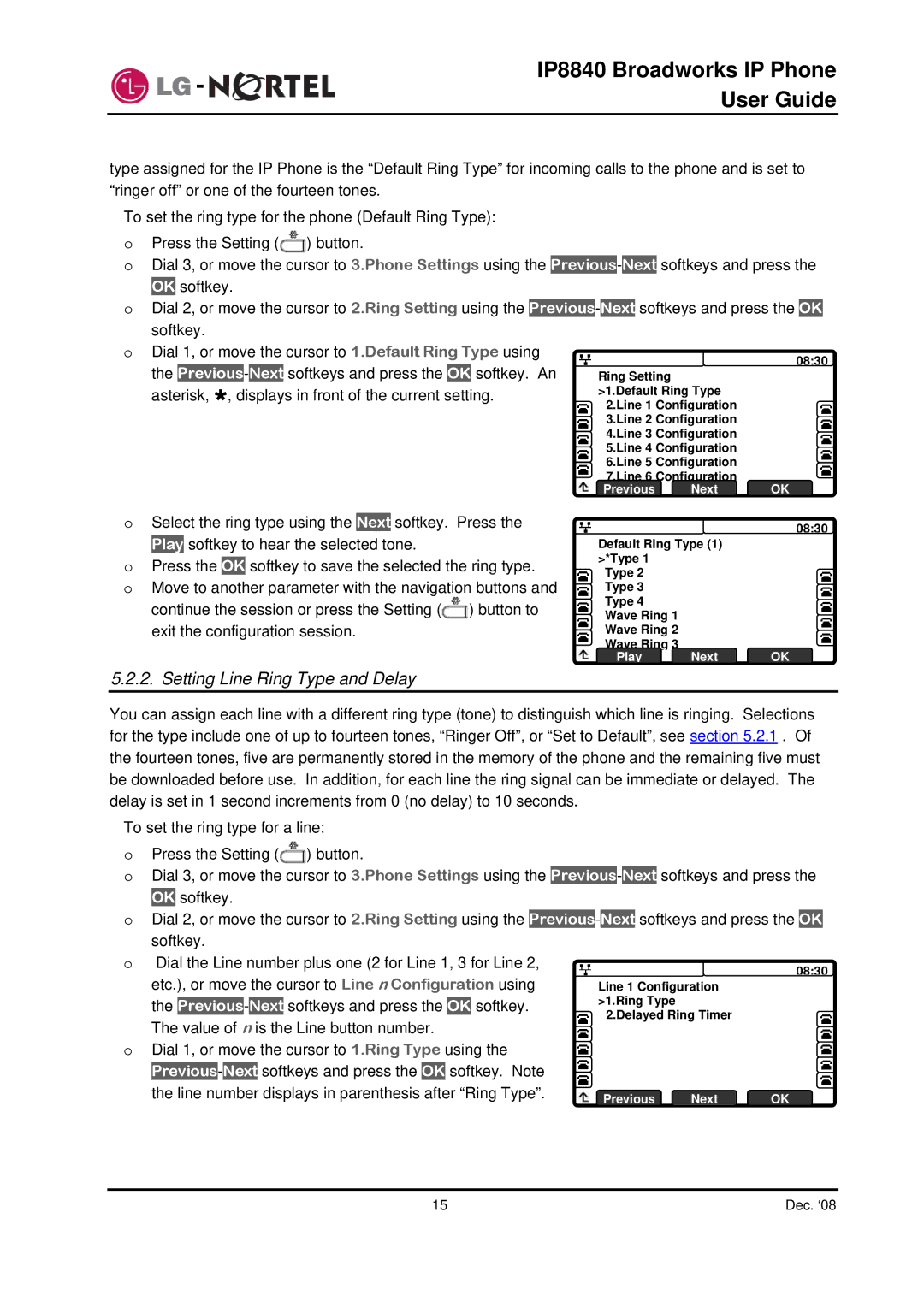IP8840 Broadworks IP Phone
User Guide
type assigned for the IP Phone is the “Default Ring Type” for incoming calls to the phone and is set to “ringer off” or one of the fourteen tones.
To set the ring type for the phone (Default Ring Type):
oPress the Setting (![]() ) button.
) button.
oDial 3, or move the cursor to 3.Phone Settings using the
OK softkey.
oDial 2, or move the cursor to 2.Ring Setting using the
o Dial | 1, or move the cursor to 1.Default Ring Type using |
|
|
| 08:30 | |||||||
|
|
| ||||||||||
the | Previous | - | Next | softkeys and press the | OK | softkey. An |
| Ring Setting |
|
|
| |
asterisk, », displays in front of the current setting. |
| >1.Default Ring Type |
|
| ||||||||
|
|
|
|
|
|
|
|
| 2.Line 1 Configuration |
|
| |
|
|
|
|
|
|
|
|
| 3.Line 2 Configuration |
|
| |
|
|
|
|
|
|
|
|
|
|
| ||
|
|
|
|
|
|
|
|
|
|
| ||
|
|
|
|
|
|
|
|
| 4.Line 3 Configuration |
|
| |
|
|
|
|
|
|
|
|
|
|
| ||
|
|
|
|
|
|
|
|
|
|
| ||
|
|
|
|
|
|
|
|
| 5.Line 4 Configuration |
|
| |
|
|
|
|
|
|
|
|
|
|
| ||
|
|
|
|
|
|
|
|
|
|
| ||
|
|
|
|
|
|
|
|
| 6.Line 5 Configuration |
|
| |
|
|
|
|
|
|
|
|
|
|
| ||
|
|
|
|
|
|
|
|
|
|
| ||
|
|
|
|
|
|
|
|
| 7.Line 6 Configuration |
|
| |
|
|
|
|
|
|
|
|
| OK | |||
|
|
|
|
|
|
|
|
| Previous | Next | ||
oSelect the ring type using the Next softkey. Press the Play softkey to hear the selected tone.
oPress the OK softkey to save the selected the ring type.
oMove to another parameter with the navigation buttons and continue the session or press the Setting (![]() ) button to exit the configuration session.
) button to exit the configuration session.
![]() 08:30 Default Ring Type (1)
08:30 Default Ring Type (1)
>*Type 1 Type 2 Type 3 Type 4 Wave Ring 1 Wave Ring 2 Wave Ring 3
Play Next OK
5.2.2. Setting Line Ring Type and Delay
You can assign each line with a different ring type (tone) to distinguish which line is ringing. Selections for the type include one of up to fourteen tones, “Ringer Off”, or “Set to Default”, see section 5.2.1 . Of the fourteen tones, five are permanently stored in the memory of the phone and the remaining five must be downloaded before use. In addition, for each line the ring signal can be immediate or delayed. The delay is set in 1 second increments from 0 (no delay) to 10 seconds.
To set the ring type for a line:
oPress the Setting (![]() ) button.
) button.
oDial 3, or move the cursor to 3.Phone Settings using the
OK softkey.
oDial 2, or move the cursor to 2.Ring Setting using the
o Dial the Line number plus one (2 for Line 1, 3 for Line 2, |
|
|
| 08:30 | |||||||||||||||
|
|
| |||||||||||||||||
| etc.), or move the cursor to Line n Configuration using |
| Line 1 Configuration |
|
| ||||||||||||||
| the |
|
|
| - |
|
| softkeys and press the |
| softkey. |
| >1.Ring Type |
|
|
| ||||
Previous | Next | OK |
|
|
|
| |||||||||||||
|
|
|
|
|
|
|
|
|
|
|
|
|
|
|
| 2.Delayed Ring Timer |
|
| |
| The value of n is the Line button number. |
|
|
|
|
| |||||||||||||
|
|
|
|
|
|
|
| ||||||||||||
|
|
|
|
|
|
| |||||||||||||
o Dial 1, or move the cursor to 1.Ring Type using the |
|
|
|
|
|
| |||||||||||||
|
|
|
|
|
| ||||||||||||||
|
|
|
|
|
| ||||||||||||||
|
|
|
|
|
|
|
|
|
|
|
|
|
|
|
|
|
| ||
|
| - |
| softkeys and press the |
| softkey. Note |
|
|
|
|
|
| |||||||
| Previous | Next | OK |
|
|
|
|
|
| ||||||||||
|
|
|
|
|
| ||||||||||||||
|
|
|
|
|
| ||||||||||||||
| the line number displays in parenthesis after “Ring Type”. |
|
| Previous |
|
|
| ||||||||||||
|
| Next | OK | ||||||||||||||||
|
|
|
|
|
|
|
|
|
|
|
|
|
|
|
| ||||
15 | Dec. ‘08 |