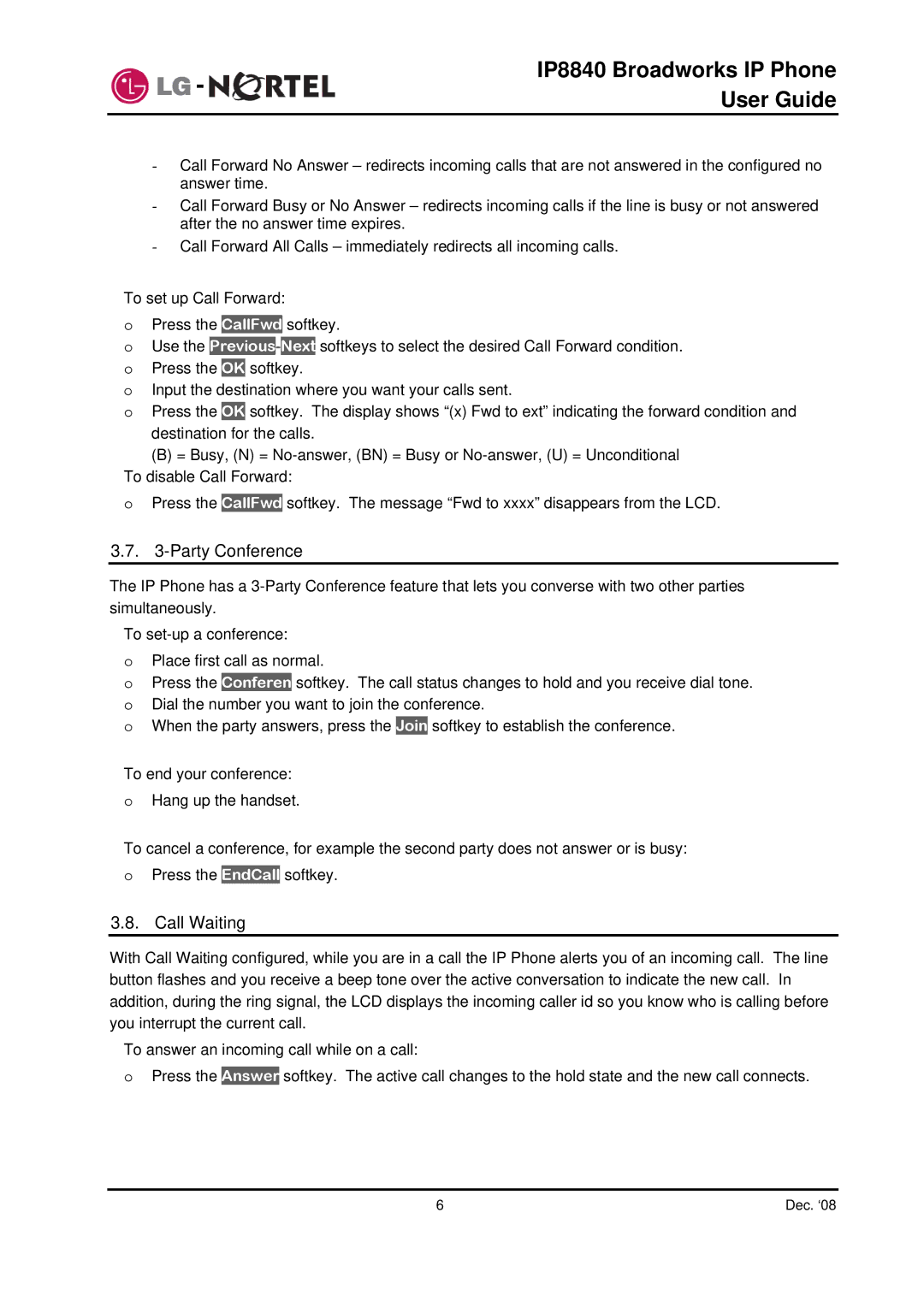IP8840 Broadworks IP Phone
User Guide
-Call Forward No Answer – redirects incoming calls that are not answered in the configured no answer time.
-Call Forward Busy or No Answer – redirects incoming calls if the line is busy or not answered after the no answer time expires.
-Call Forward All Calls – immediately redirects all incoming calls.
To set up Call Forward:
oPress the CallFwd softkey.
oUse the
o Input the destination where you want your calls sent.
o Press the OK softkey. The display shows “(x) Fwd to ext” indicating the forward condition and
destination for the calls.
(B)= Busy, (N) =
o Press the CallFwd softkey. The message “Fwd to xxxx” disappears from the LCD.
3.7.3-Party Conference
The IP Phone has a
To
oPlace first call as normal.
oPress the Conferen softkey. The call status changes to hold and you receive dial tone. o Dial the number you want to join the conference.
o When the party answers, press the Join softkey to establish the conference.
To end your conference:
oHang up the handset.
To cancel a conference, for example the second party does not answer or is busy:
oPress the EndCall softkey.
3.8. Call Waiting
With Call Waiting configured, while you are in a call the IP Phone alerts you of an incoming call. The line button flashes and you receive a beep tone over the active conversation to indicate the new call. In addition, during the ring signal, the LCD displays the incoming caller id so you know who is calling before you interrupt the current call.
To answer an incoming call while on a call:
oPress the Answer softkey. The active call changes to the hold state and the new call connects.
6 | Dec. ‘08 |