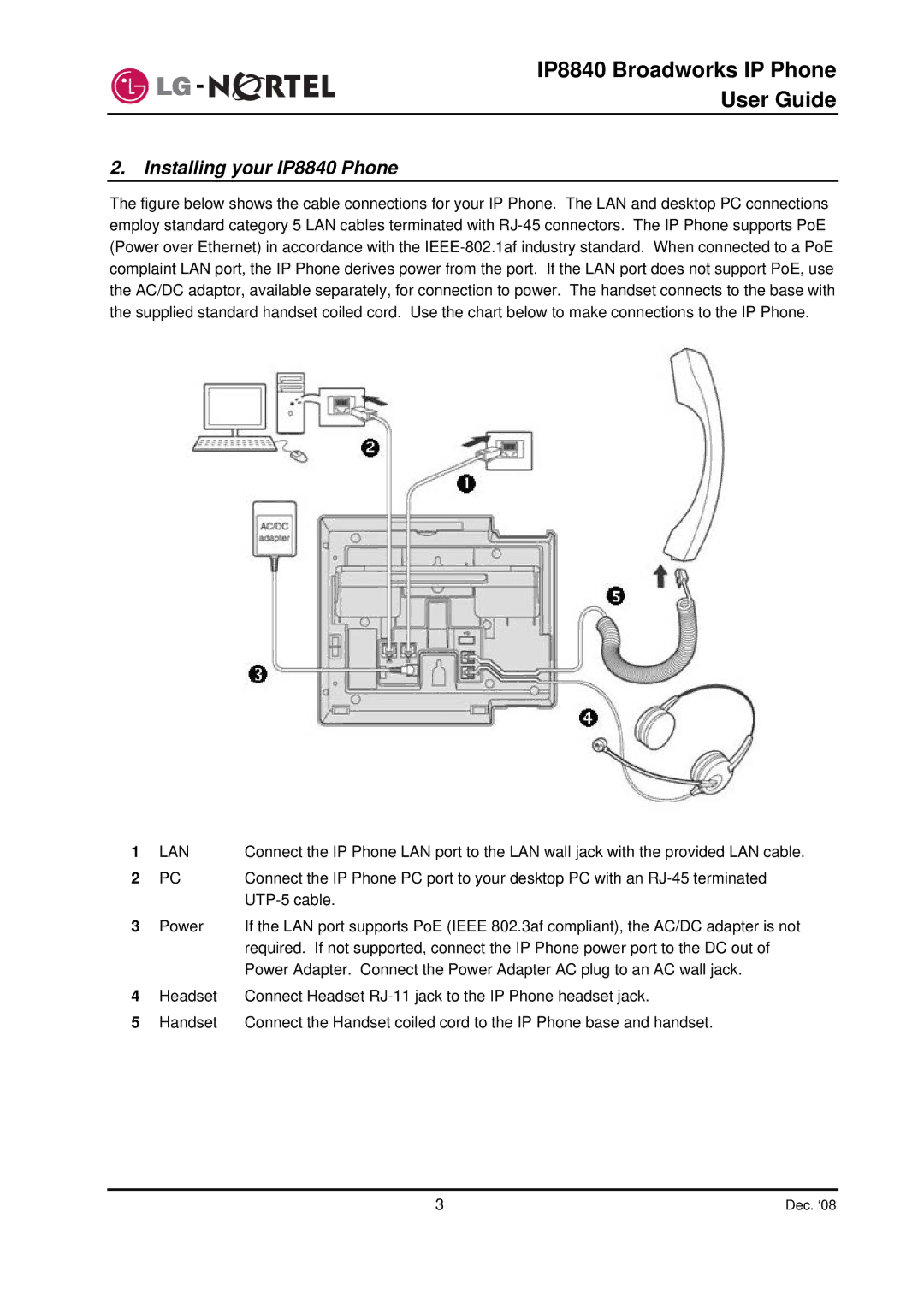IP8840 Broadworks IP Phone
User Guide
2. Installing your IP8840 Phone
The figure below shows the cable connections for your IP Phone. The LAN and desktop PC connections employ standard category 5 LAN cables terminated with RJ-45 connectors. The IP Phone supports PoE (Power over Ethernet) in accordance with the IEEE-802.1af industry standard. When connected to a PoE complaint LAN port, the IP Phone derives power from the port. If the LAN port does not support PoE, use the AC/DC adaptor, available separately, for connection to power. The handset connects to the base with the supplied standard handset coiled cord. Use the chart below to make connections to the IP Phone.
1 | LAN | Connect the IP Phone LAN port to the LAN wall jack with the provided LAN cable. |
2 | PC | Connect the IP Phone PC port to your desktop PC with an |
|
| |
3 | Power | If the LAN port supports PoE (IEEE 802.3af compliant), the AC/DC adapter is not |
|
| required. If not supported, connect the IP Phone power port to the DC out of |
|
| Power Adapter. Connect the Power Adapter AC plug to an AC wall jack. |
4 | Headset | Connect Headset |
5 | Handset | Connect the Handset coiled cord to the IP Phone base and handset. |
3 | Dec. ‘08 |