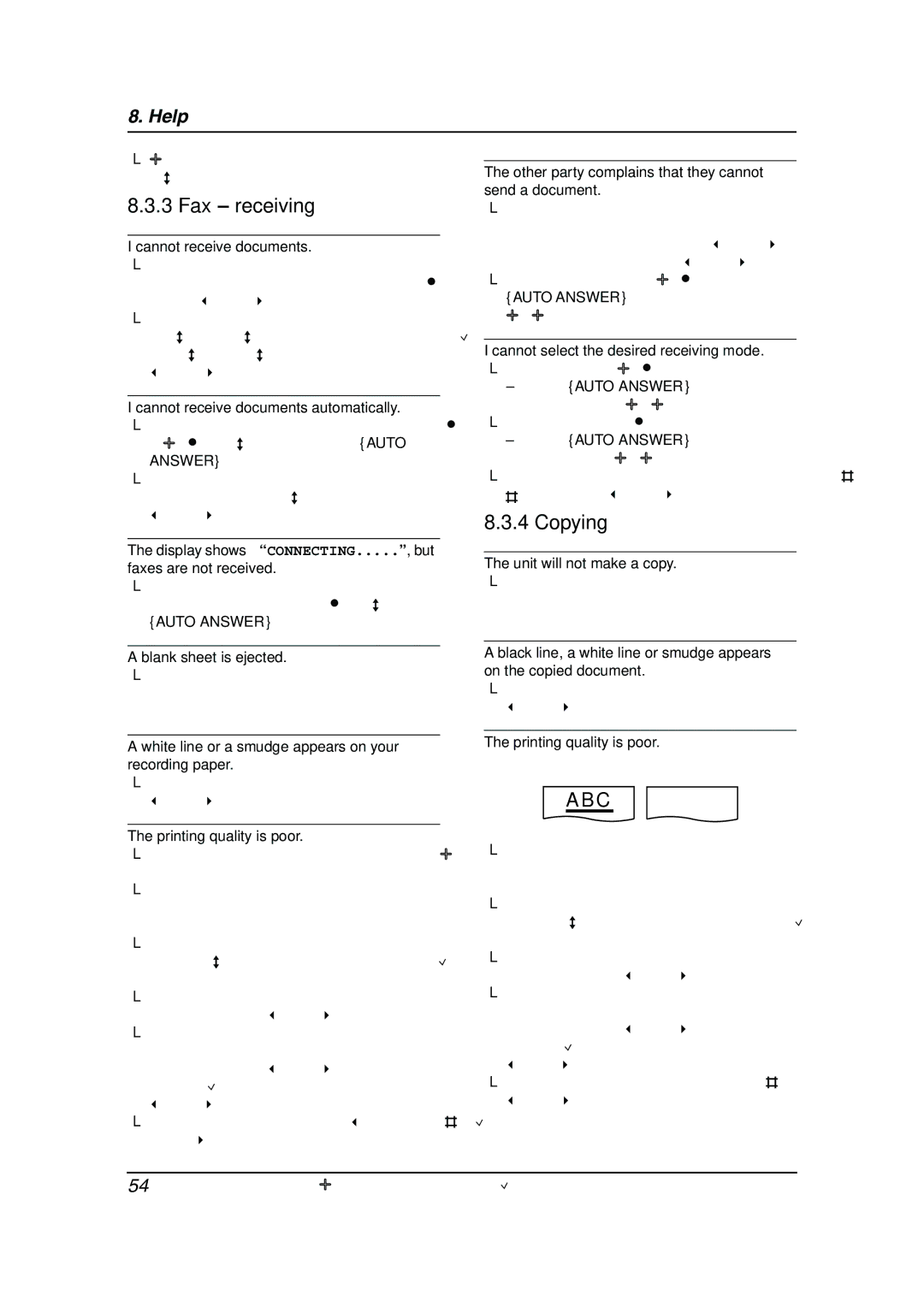8. Help
LAdd two pauses at the end of the telephone number or dial manually.
8.3.3 Fax – receiving
I cannot receive documents.
LThe telephone line cord is connected to the
EXT jack on the unit. Connect to the LINE jack (page 15).
LWhen you have a single telephone line and subscribe to a voice mail service, you must also subscribe to a Distinctive Ring service (page 42).
I cannot receive documents automatically.
LThe receiving mode is set to TEL mode. Set to FAX ONLY mode by pressing {AUTO
ANSWER}.
LThe time taken to answer the call is too long. Decrease the number of rings in feature #06 (page 47).
The display shows “CONNECTING.....”, but
faxes are not received.
LThe incoming call is not a fax. Change the receiving mode to TEL mode by pressing
{AUTO ANSWER}.
A blank sheet is ejected.
LThe other party placed the document in their fax machine the wrong way. Check with the other party.
A white line or a smudge appears on your recording paper.
LThe glass or rollers are dirty. Clean them (page 61).
The printing quality is poor.
LThe other party sent a faint document. Ask them to send a clearer copy of the document.
LSome paper has instructions recommending which side to print on. Try turning the paper over.
LYou may have used paper with a cotton
and/or fiber content that is over 20%, such as letterhead or resume paper.
LThe remaining toner is low. Replace the toner cartridge (page 56).
LWe recommend you replace the drum unit every fourth time you replace the toner cartridge (page 56). To check the drum life and quality, please print the printer test list (page 66).
LThe toner save mode is ON (feature #79, page 49).
The other party complains that they cannot send a document.
LThe memory is full of received documents due to a lack of recording paper or a
recording paper jam. Install paper (page 13) or clear the jammed paper (page 58).
LThe unit is not in FAX ONLY mode. Press {AUTO ANSWER} repeatedly to turn ON the AUTO ANSWER light.
I cannot select the desired receiving mode.
LIf you want to set FAX ONLY mode:
– press {AUTO ANSWER} repeatedly to
turn ON the AUTO ANSWER light.
LIf you want to set TEL mode:
–press {AUTO ANSWER} repeatedly to turn OFF the AUTO ANSWER light.
LThe Distinctive Ring of feature #31 is activated (page 42).
8.3.4 Copying
The unit will not make a copy.
LYou cannot make a copy during programming. Make the copy after programming.
A black line, a white line or smudge appears on the copied document.
LThe glass or rollers are dirty. Clean them (page 61).
The printing quality is poor.
OriginalCopy
A B C
LSome paper has instructions recommending
which side to print on. Try turning the paper over.
LYou may have used paper with a cotton and/or fiber content that is over 20%, such as letterhead or resume paper.
LThe remaining toner is low. Replace the toner
cartridge (page 56).
LWe recommend you replace the drum unit every fourth time you replace the toner cartridge (page 56). To check the drum life and quality, please print the printer test list
(page 66).
LThe toner save mode of feature #79 is ON (page 49).
54 | For Fax Advantage assistance, call |