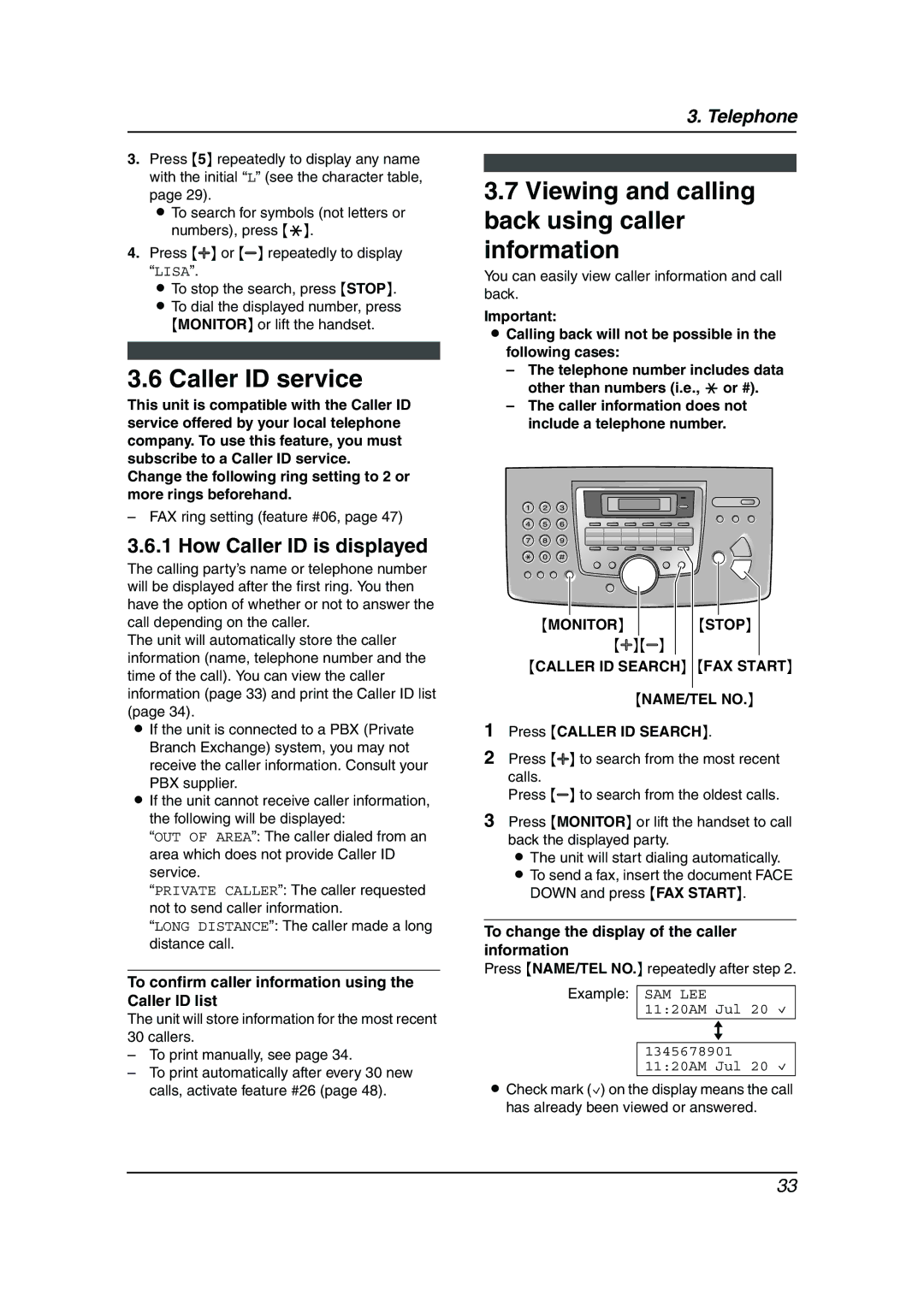3. Telephone
3.Press {5} repeatedly to display any name with the initial “L” (see the character table, page 29).
L To search for symbols (not letters or numbers), press {*}.
4.Press {A} or {B} repeatedly to display “LISA”.
L To stop the search, press {STOP}. L To dial the displayed number, press {MONITOR} or lift the handset.
3.6 Caller ID service
This unit is compatible with the Caller ID service offered by your local telephone company. To use this feature, you must subscribe to a Caller ID service. Change the following ring setting to 2 or more rings beforehand.
–FAX ring setting (feature #06, page 47)
3.6.1 How Caller ID is displayed
The calling party’s name or telephone number will be displayed after the first ring. You then have the option of whether or not to answer the call depending on the caller.
The unit will automatically store the caller information (name, telephone number and the time of the call). You can view the caller information (page 33) and print the Caller ID list (page 34).
LIf the unit is connected to a PBX (Private Branch Exchange) system, you may not receive the caller information. Consult your
PBX supplier.
LIf the unit cannot receive caller information, the following will be displayed:
“OUT OF AREA”: The caller dialed from an area which does not provide Caller ID service.
“PRIVATE CALLER”: The caller requested not to send caller information.
“LONG DISTANCE”: The caller made a long distance call.
To confirm caller information using the Caller ID list
The unit will store information for the most recent 30 callers.
–To print manually, see page 34.
–To print automatically after every 30 new calls, activate feature #26 (page 48).
3.7Viewing and calling back using caller information
You can easily view caller information and call back.
Important:
LCalling back will not be possible in the following cases:
–The telephone number includes data other than numbers (i.e., * or #).
–The caller information does not include a telephone number.
|
|
|
|
|
|
|
|
|
|
|
|
|
|
|
{MONITOR} |
| {STOP} | ||
| {A}{B} |
|
| |
{CALLER ID SEARCH} {FAX START}
{NAME/TEL NO.}
1Press {CALLER ID SEARCH}.
2Press {A} to search from the most recent calls.
Press {B} to search from the oldest calls.
3Press {MONITOR} or lift the handset to call back the displayed party.
L The unit will start dialing automatically. L To send a fax, insert the document FACE
DOWN and press {FAX START}.
To change the display of the caller information
Press {NAME/TEL NO.} repeatedly after step 2.
Example: SAM LEE
11:20AM Jul 20 ,
b
1345678901 11:20AM Jul 20 ,
LCheck mark (,) on the display means the call has already been viewed or answered.
33