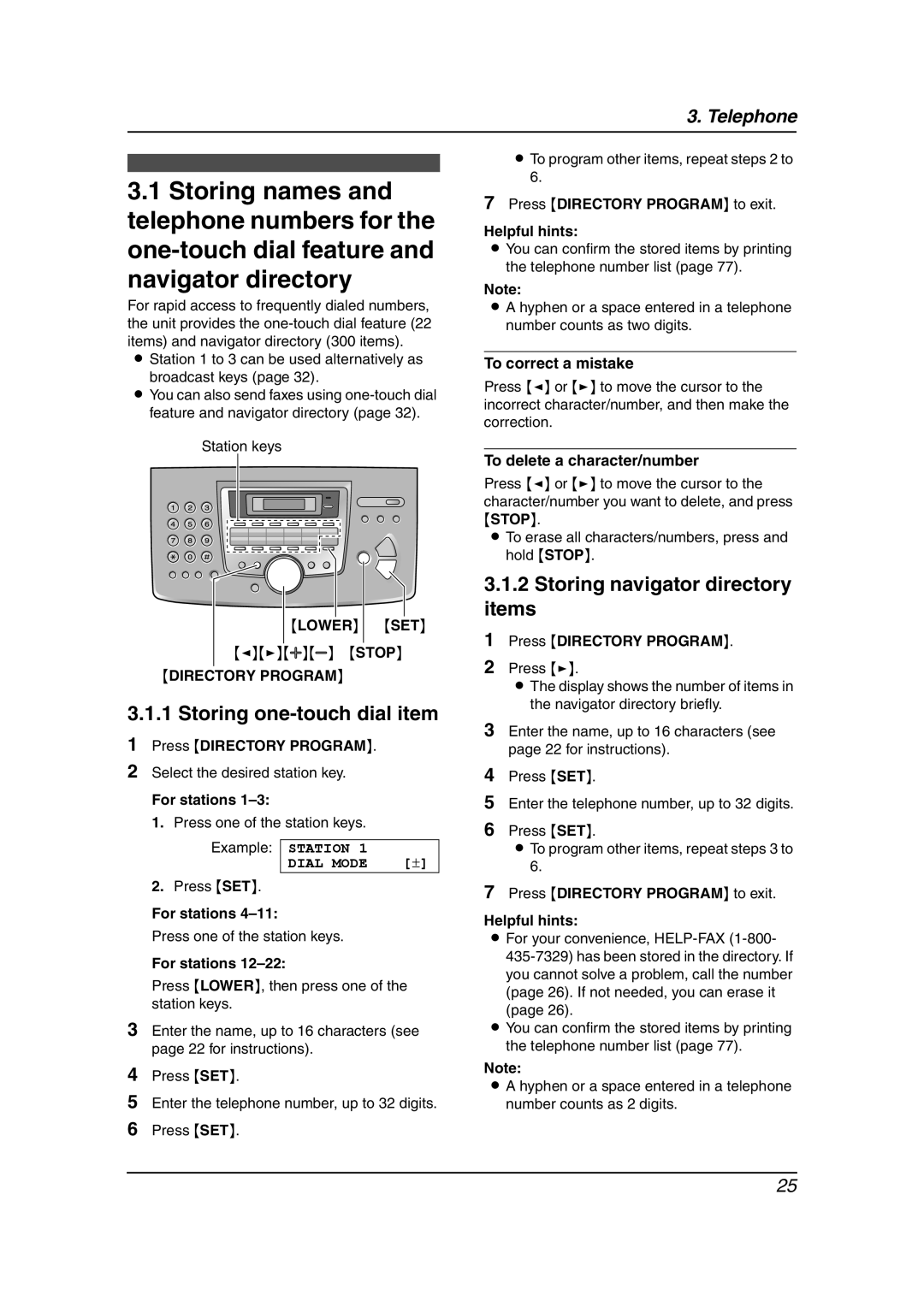KX-FLM651 specifications
The Panasonic KX-FLM651 is a versatile all-in-one fax machine designed to meet the needs of small office environments and home offices. This multifunction device offers a comprehensive set of features, making it an ideal choice for users who require efficient communication solutions.One of the standout features of the KX-FLM651 is its multifunctionality. It combines fax, printer, copier, and scanner capabilities, allowing users to perform a variety of tasks with a single machine. This convenience reduces the need for multiple devices, saving both space and cost.
The fax functionality of the KX-FLM651 is robust, supporting high-speed fax transmission at a rate of up to 33.6 Kbps. This ensures quick and reliable document sending and receiving, which is essential for business operations. The device also offers a large memory capacity, capable of storing up to 100 pages, ensuring that incoming faxes are not lost even when the machine is busy or out of paper.
In terms of printing, the KX-FLM651 utilizes a thermal transfer printing technology that provides high-quality output with sharp text and clear graphics. It accepts a variety of paper sizes, including standard letter and legal sizes, making it adaptable for different printing needs. The print speed is notable as well, reaching up to 14 pages per minute, which is ideal for busy office environments.
As a copier, the KX-FLM651 includes features such as reduction and enlargement options, which enable users to adjust the size of copies according to their requirements. The copier can handle multiple copies efficiently, further enhancing productivity in an office setting.
The scanning capability of this model is equally impressive, with options for black and white or color scanning. High-resolution scans ensure that documents are captured with clarity, providing users with excellent digital copies of important files.
Another essential aspect of the KX-FLM651 is its user-friendly design. The control panel is straightforward, featuring an LCD display that provides clear information and makes navigation easy. Additionally, the device is equipped with quick-dial buttons and a phonebook feature that allows for fast access to frequently dialed numbers.
In summary, the Panasonic KX-FLM651 is a multifunctional device that excels in faxing, printing, copying, and scanning. With its high-speed performance, user-friendly features, and high-quality output, it serves as a reliable partner for any small or home office that values efficiency and productivity in their daily operations.