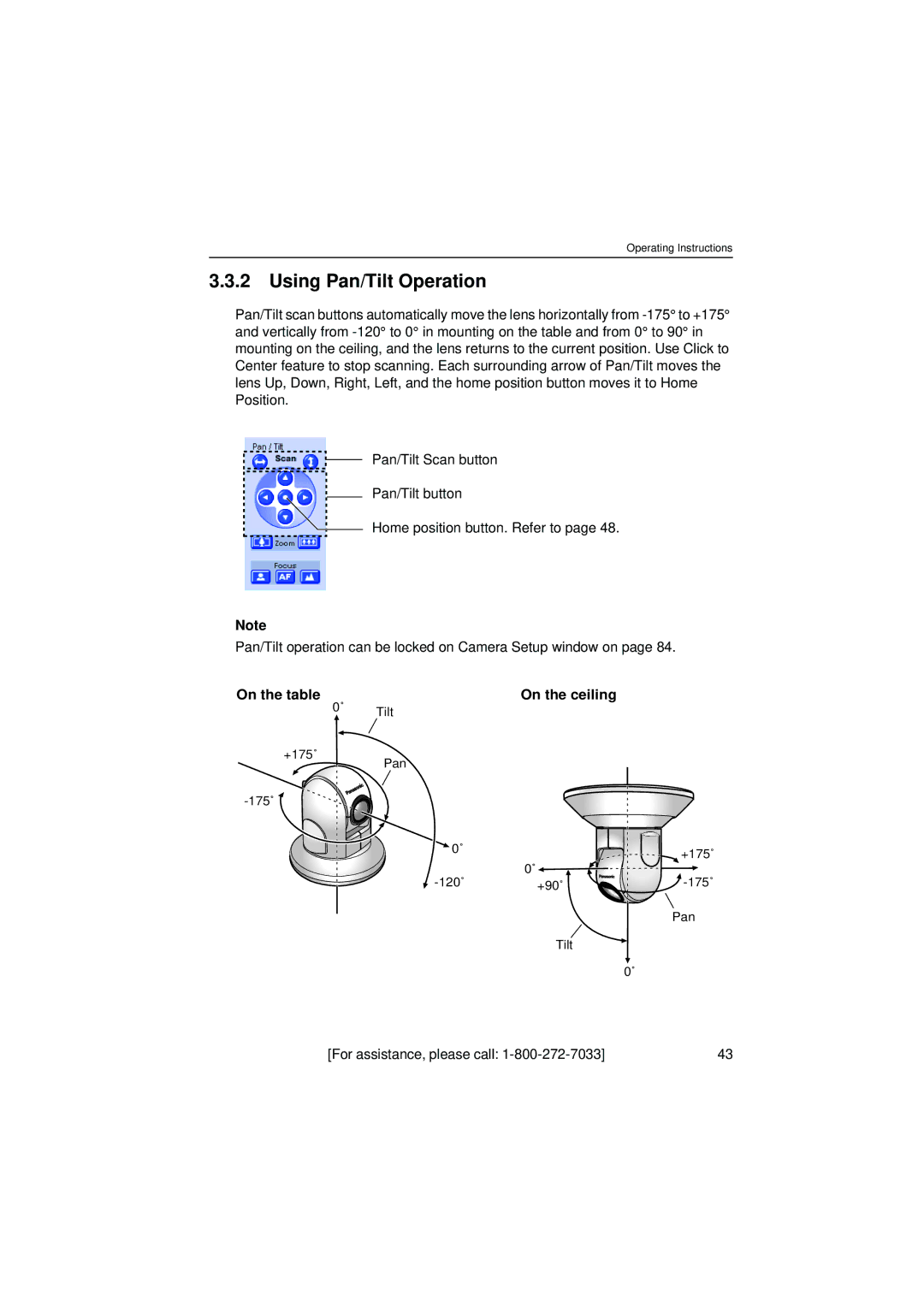Network Camera
For operation assistance Call
Screws B
Network Camera Memo
Trademarks
For assistance, please call
Important Safety Instructions
Table of Contents
Technical Guides
Specifications and Troubleshooting 108
Index 131
Section
Getting to Know Network Camera
Main Features
Video Output
Multi-Client Access
Update Firmware
Authentication
System Requirements
Authentication window
Authentication-System Security Feature
Included Accessories
Setup CD-ROM
Front View
Camera Feature Locations
Lens Power Focus/Zoom Lens
Indicator
Bottom View
Rear View
Network Camera Setup
Installation Procedure
Network Camera can be installed on the LAN/Intranet
Network Camera Configuration Type
Type 2-Internet Connection with a Broadband Router
Type 4-Direct Connection with a PC
Type 3-Internet Direct Connection with a Modem
Network Camera can be connected to a PC directly
How to turn on Network Camera for Installation
Preparing the Network Parameters for Network Camera
Network Parameters
Network parameters memo for Network Camera
Type Port No
Network Camera Configuration Type
Default
Network Parameters Table
Enter winipcfg and click OK. IP configuration window appears
How to refer the network parameters from the PC
Setting IP Address of the PC in Type 4 Configuration Type
Private IP address
Proxy Server Setting
Operating Instructions
Simple Installation using the Setup CD-ROM
Operating Instructions
Operating Instructions
Click the language to change the display
Port Forwarding IP Masquerade feature
Network Camera Access from the Internet
If Top Page does not appear
Top
Operating Instructions
Network Camera Screen and Setup Window
Network Camera Flow Chart
Example
Top
Http//Global IP address of Broadband RouterPortNo Top
Help
Motion Jpeg
Single Camera
Multi-Camera
ActiveX Controls
Single Camera Screen
Click to Center
Pan/Tilt Scan, Pan/Tilt and Home Position Refer to
Using Operation Bar
On the table On the ceiling
Using Pan/Tilt Operation
Operating Instructions
Zooming in and out
Objects that are difficult to focus on by AF button
Automatic and Manual Focusing
Minimum object distance
Setting Preset Positioning and Home Positioning
Home Position
Click Delete
Deleting the preset buttons
Viewing Buffered Image Screen
Non Transfer mode Alarm/Timer mode
Secondary
Viewer
Clicking Start Capture
Primary
Multi-Camera Screen
Viewing Images from Network Camera on TV
Setup
Setup
Name/Time
Administrator
Camera Setup
Go to Top
Control
Indicator Control
Reset to Factory
External Output
Go to Top
Network
Enter only the number
Instructions for the data fields
Mask
If you use Network Camera on the LAN, set up
Check Dhcp Dynamic Host Configuration Protocol
Subnet Mask
File size of the image
Ddns
Date
Name/Time
Camera
Name
Time Zone
Adjustment
Time Changed AM/PM or 24H
Auto
Click Security Administrator on Setup
Security Administrator
For Setup Password
Enable
Retype
Security General User
Click Security General User on Setup
Delete or Modify
User ID List
New User
Top View Image
160 x Image Quality
Resolution
Instructions for the data fields Top
Image
Image Transfer
Non Transfer mode
Click Alarm on Image Transfer window
Transfer in the Alarm Mode
Sets the image resolution and image quality
Alarm enable condition
Active Time of Trigger
Over write setting
Login timing
Data transfer method
Setting Example
Setting explanation
Transfer in the Timer Mode
Buffers or transfers by the timer trigger
Login timing
Over write setting
Camera Setup
Having reached the selected end
White Balance is also registered in preset programming
Suggested
Focus Control Focus Control can be locked
Specifying the Pan/Tilt range
Click Save when finished
Multi-Camera
Camera Name
Enable check box
IP Address or
URL * 1 or Host
External Output Control
Click External Output Control on Setup
Indicator Control
Status
Restart
Click Cancel to quit. The window returns to Setup
Click Restart Now
Update Firmware
Click Update Firmware
Click Update Firmware on Setup
Operating Instructions
Reset to Factory Default
Technical Guides
Mounting on the Table
Mounting
Mounting on the Ceiling
Wiring through a hole made in the ceiling
Make a hole for a cable
Wiring without making a hole for a cable in the ceiling
Ceiling Mounting example Making holes on mortar wall
External Sensor Input
Interfacing to the External I/O
Explanation of External I/O
Pin Function
Circuit Diagram Example
For assistance, please call 105
Ascii and ISO-8859-1 Character Table
Unavailable character set
Space, , , #, &, %, =, +, ?, , and are not available
106
Displayable character set
Lens
Maintenance
For assistance, please call 107
108
Specifications and Troubleshooting
Network Camera Reset Procedure-Default Settings
Items Factory Default Indispensable setting Value Network
Default Settings List
For assistance, please call 111
Alarm
112
Items Factory Default Indispensable setting Value Alarm
For assistance, please call 113
Items Factory Default Indispensable setting Value Timer
114
Setup
For assistance, please call 115
Update Firmware
116
Specifications
Network Camera Specifications Description
Other Specifications Description
Situation in Buffered Image
When detecting the alarm
Message Transferring Method
Operation/Ethernet link
Operating Instructions
About Network Camera Setup
Troubleshooting
Problem Cause and Remedy
LAN. Refer to
For Indicator Control window
Transfers older
Network window on
Update
About Network Camera Setup Problem Cause and Remedy
Click Tools -Internet Options -Security tab
About Top View Image screen
Blurred images may have been registered when registering
Automatic Focusing feature. Clean the lens with lens
Cleaner
Manual focusing may be set. Press appropriate one
About Other Troubles
View Image Setting window on
Confirmation of Network Camera Operation
Click the language to change the display
FCC and Other Information
130
131
Index
Operating Instructions
TCP/IP
When you ship the product
For product service

![]() 0˚
0˚