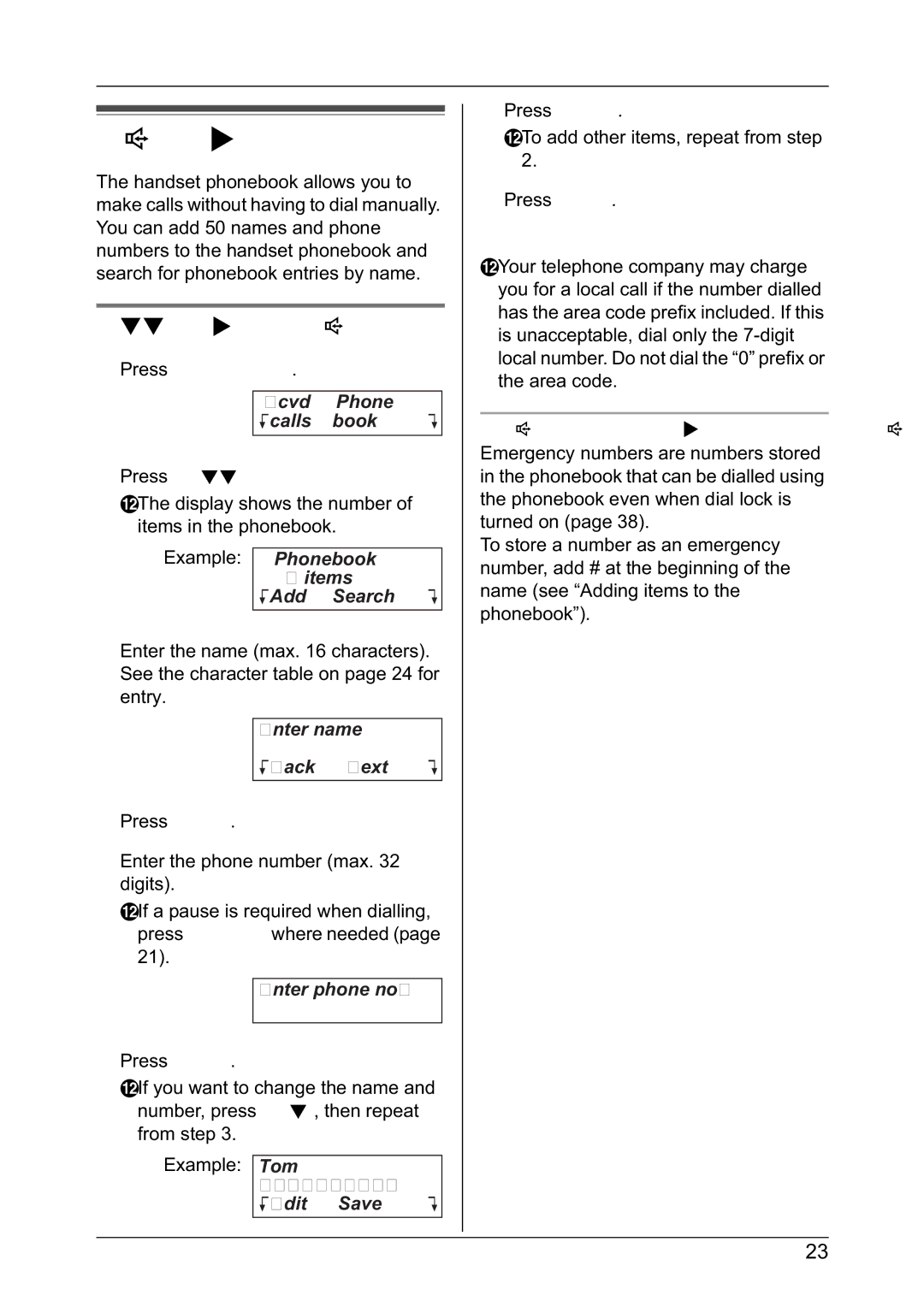Phonebook
Using the phonebook
The handset phonebook allows you to make calls without having to dial manually. You can add 50 names and phone numbers to the handset phonebook and search for phonebook entries by name.
Adding items to the phonebook
1 Press {Phonebook}.
|
|
|
|
| Rcvd | Phone |
|
| Kcalls | book L |
|
|
|
|
|
|
|
|
|
2Press {Add}.
LThe display shows the number of items in the phonebook.
Example: |
|
|
|
|
| Phonebook |
| ||
|
|
| 7 items |
|
|
| KAdd | SearchL |
|
|
|
|
|
|
|
|
|
|
|
3Enter the name (max. 16 characters). See the character table on page 24 for entry.
Enter name
KBack NextL
4Press {Next}.
5Enter the phone number (max. 32 digits).
LIf a pause is required when dialling, press {PAUSE} where needed (page 21).
Enter phone no.
6Press {Next}.
LIf you want to change the name and number, press {Edit}, then repeat from step 3.
Example: Tom
0555654321
KEdit SaveL
7Press {Save}.
LTo add other items, repeat from step 2.
8Press {OFF}.
Note:
LYour telephone company may charge you for a local call if the number dialled has the area code prefix included. If this is unacceptable, dial only the
To store emergency numbers
Emergency numbers are numbers stored in the phonebook that can be dialled using the phonebook even when dial lock is turned on (page 38).
To store a number as an emergency number, add # at the beginning of the name (see “Adding items to the phonebook”).
23