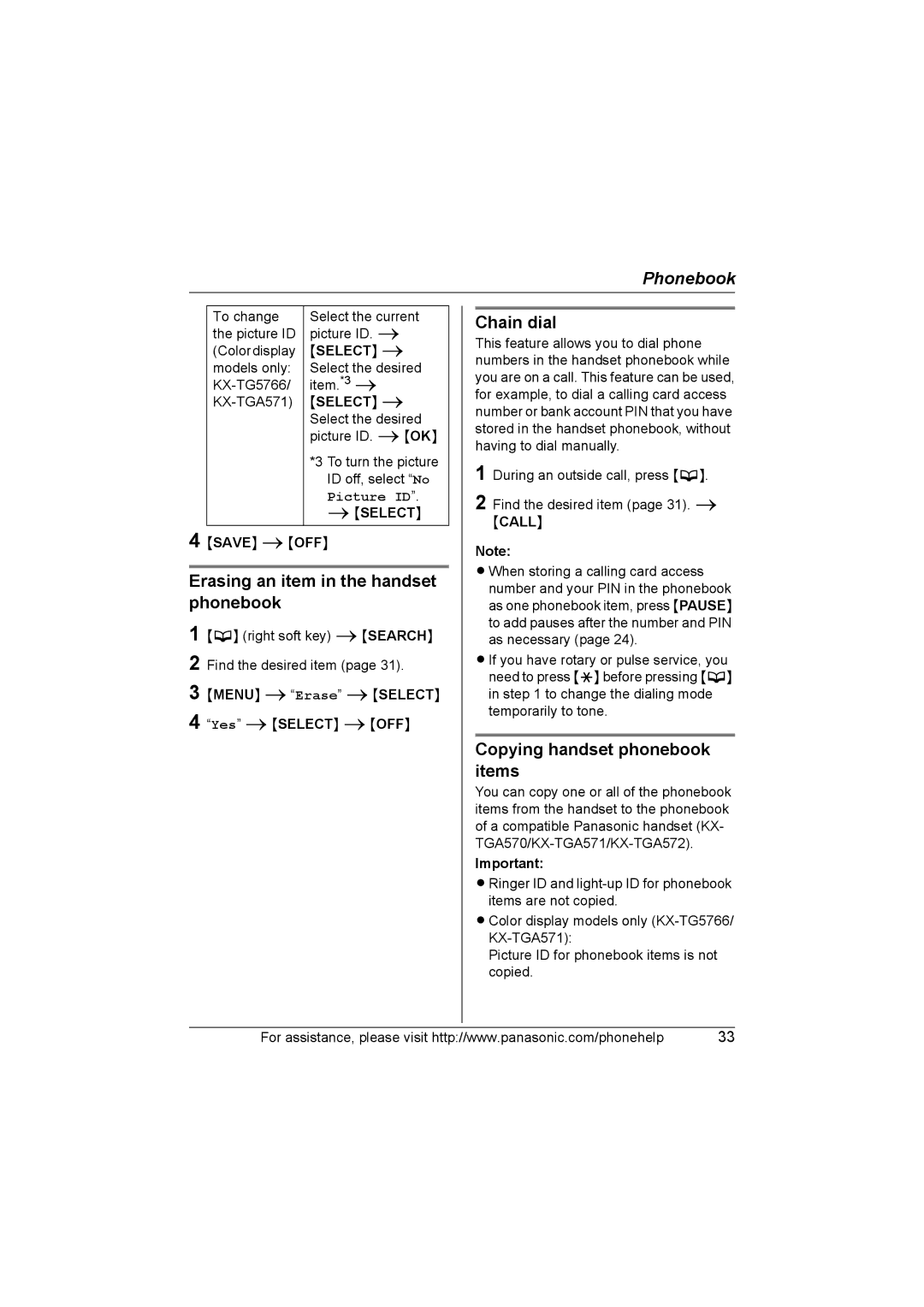Phonebook
To change | Select the current |
the picture ID | picture ID. i |
(Colordisplay | {SELECT} i |
models only: | Select the desired |
item.*3 i | |
{SELECT} i | |
| Select the desired |
| picture ID. i{OK} |
| *3 To turn the picture |
| ID off, select “No |
| Picture ID”. |
| i{SELECT} |
4 {SAVE} i{OFF}
Erasing an item in the handset phonebook
1 {C} (right soft key) i{SEARCH} 2 Find the desired item (page 31).
3 {MENU} i“Erase” i{SELECT} 4 “Yes” i{SELECT} i{OFF}
Chain dial
This feature allows you to dial phone numbers in the handset phonebook while you are on a call. This feature can be used, for example, to dial a calling card access number or bank account PIN that you have stored in the handset phonebook, without having to dial manually.
1 During an outside call, press {C}.
2 Find the desired item (page 31). i {CALL}
Note:
LWhen storing a calling card access number and your PIN in the phonebook as one phonebook item, press {PAUSE} to add pauses after the number and PIN as necessary (page 24).
LIf you have rotary or pulse service, you need to press {*} before pressing {C} in step 1 to change the dialing mode temporarily to tone.
Copying handset phonebook items
You can copy one or all of the phonebook items from the handset to the phonebook of a compatible Panasonic handset (KX-
Important:
LRinger ID and
LColor display models only
Picture ID for phonebook items is not copied.
For assistance, please visit http://www.panasonic.com/phonehelp | 33 |