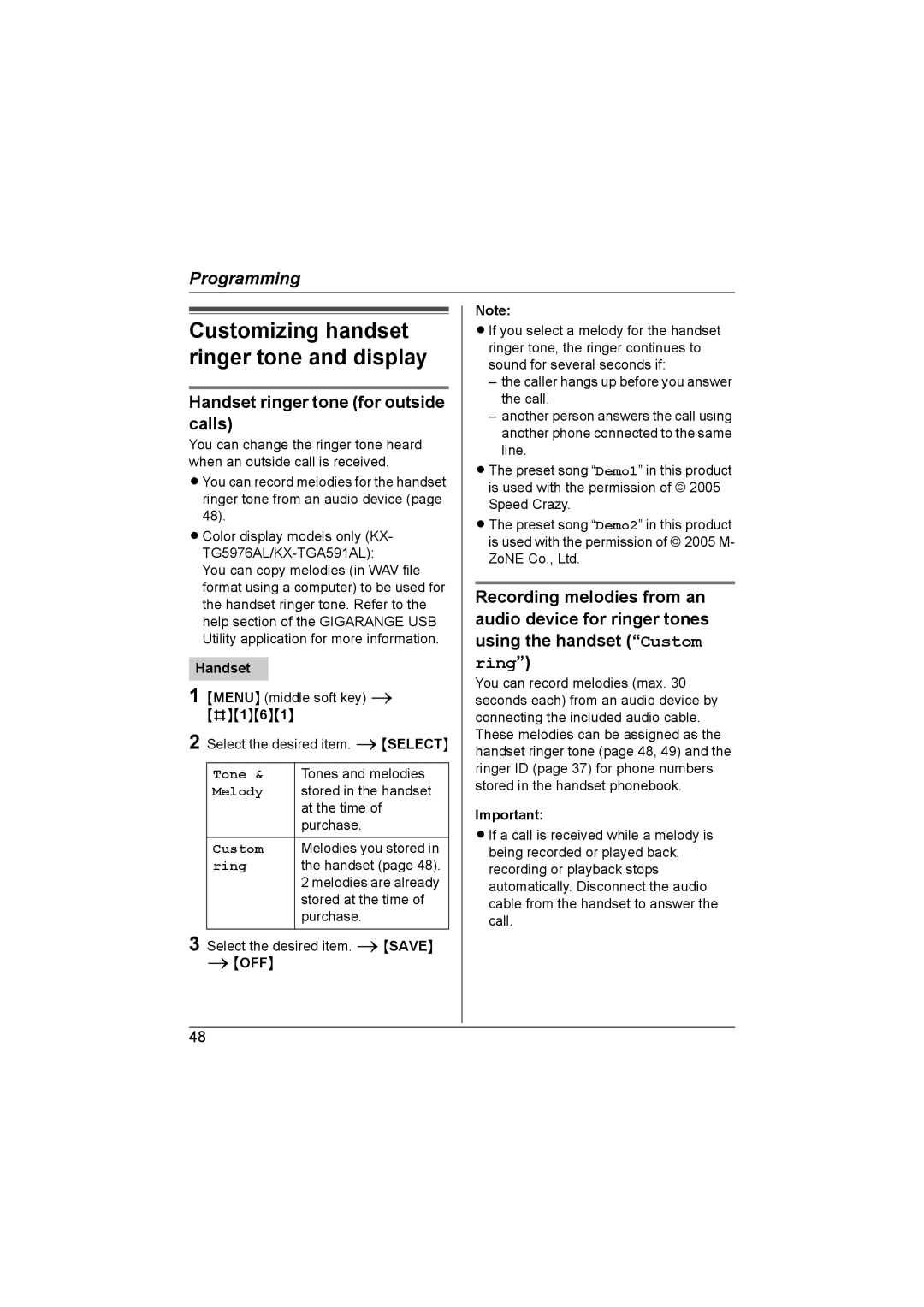Programming
Customizing handset ringer tone and display
Handset ringer tone (for outside calls)
You can change the ringer tone heard when an outside call is received.
LYou can record melodies for the handset ringer tone from an audio device (page 48).
LColor display models only (KX-
You can copy melodies (in WAV file format using a computer) to be used for the handset ringer tone. Refer to the help section of the GIGARANGE USB Utility application for more information.
Handset
1 {MENU} (middle soft key) i {#}{1}{6}{1}
2 Select the desired item. i{SELECT}
Tone & | Tones and melodies |
Melody | stored in the handset |
| at the time of |
| purchase. |
Custom | Melodies you stored in |
ring | the handset (page 48). |
| 2 melodies are already |
| stored at the time of |
| purchase. |
|
|
3 Select the desired item. i{SAVE}
i{OFF}
Note:
LIf you select a melody for the handset ringer tone, the ringer continues to sound for several seconds if:
–the caller hangs up before you answer the call.
–another person answers the call using another phone connected to the same line.
LThe preset song “Demo1” in this product is used with the permission of © 2005 Speed Crazy.
LThe preset song “Demo2” in this product is used with the permission of © 2005 M- ZoNE Co., Ltd.
Recording melodies from an audio device for ringer tones using the handset (“Custom ring”)
You can record melodies (max. 30 seconds each) from an audio device by connecting the included audio cable. These melodies can be assigned as the handset ringer tone (page 48, 49) and the ringer ID (page 37) for phone numbers stored in the handset phonebook.
Important:
LIf a call is received while a melody is being recorded or played back, recording or playback stops automatically. Disconnect the audio cable from the handset to answer the call.
48