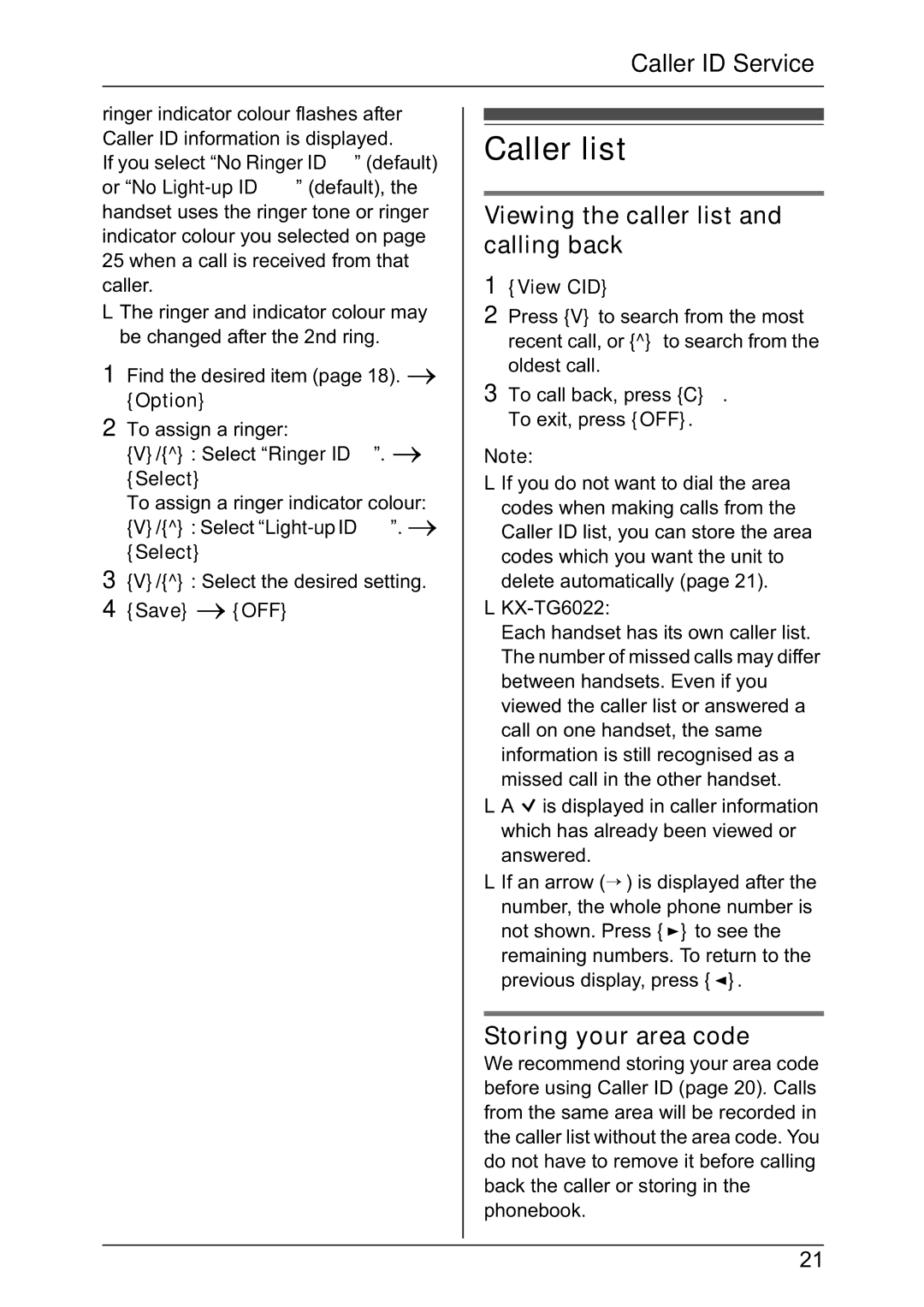Caller ID Service
ringer indicator colour flashes after Caller ID information is displayed.
If you select “No Ringer ID” (default) or “No
LThe ringer and indicator colour may be changed after the 2nd ring.
1Find the desired item (page 18). i {Option}
2To assign a ringer:
{V}/{^}: Select “Ringer ID”. i {Select}
To assign a ringer indicator colour: {V}/{^}: Select
3{V}/{^}: Select the desired setting.
4{Save} i{OFF}
Caller list
Viewing the caller list and calling back
1{View CID}
2Press {V} to search from the most recent call, or {^} to search from the
oldest call.
3To call back, press {C}. To exit, press {OFF}.
Note:
LIf you do not want to dial the area codes when making calls from the Caller ID list, you can store the area codes which you want the unit to delete automatically (page 21).
L
Each handset has its own caller list. The number of missed calls may differ between handsets. Even if you viewed the caller list or answered a call on one handset, the same information is still recognised as a missed call in the other handset.
LA Q is displayed in caller information which has already been viewed or answered.
LIf an arrow (→ ) is displayed after the
number, the whole phone number is not shown. Press {>} to see the
remaining numbers. To return to the previous display, press {<}.
Storing your area code
We recommend storing your area code before using Caller ID (page 20). Calls from the same area will be recorded in the caller list without the area code. You do not have to remove it before calling back the caller or storing in the phonebook.
21