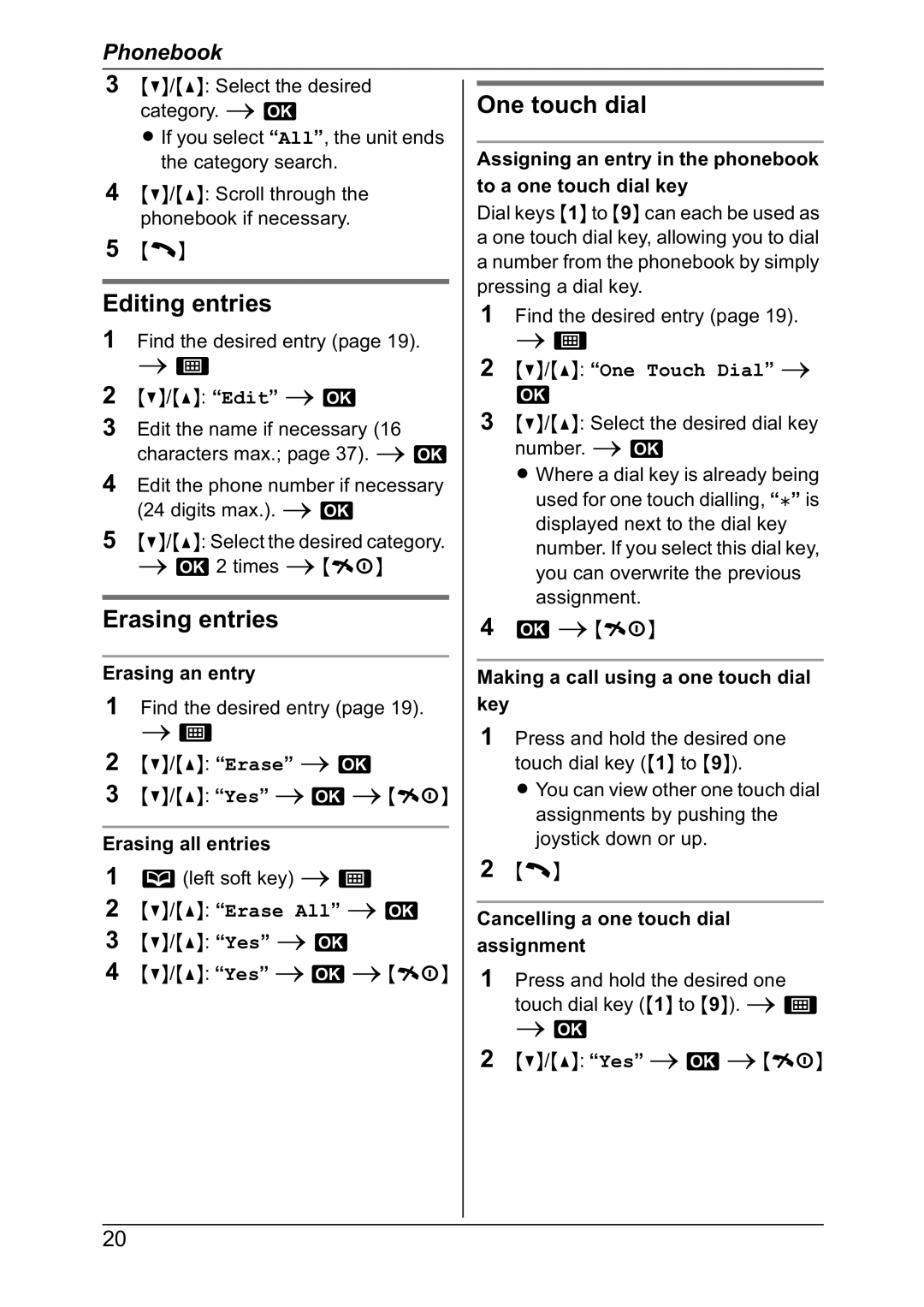Phonebook
3{V}/{^}: Select the desired category. i M
L If you select “All”, the unit ends the category search.
4{V}/{^}: Scroll through the phonebook if necessary.
5{C}
Editing entries
1Find the desired entry (page 19). i K
2{V}/{^}: “Edit” i M
3Edit the name if necessary (16 characters max.; page 37). i M
4Edit the phone number if necessary (24 digits max.). i M
5{V}/{^}: Select the desired category. i M 2 times i {ih}
Erasing entries
Erasing an entry
1Find the desired entry (page 19). i K
2{V}/{^}: “Erase” i M
3{V}/{^}: “Yes” iM i{ih}
Erasing all entries
1n (left soft key) i K
2{V}/{^}: “Erase All” i M
3 {V}/{^}: “Yes” i M
4 {V}/{^}: “Yes” iM i{ih}
One touch dial
Assigning an entry in the phonebook to a one touch dial key
Dial keys {1} to {9} can each be used as a one touch dial key, allowing you to dial a number from the phonebook by simply pressing a dial key.
1Find the desired entry (page 19). i K
2{V}/{^}: “One Touch Dial” i
M
3{V}/{^}: Select the desired dial key number. i M
L Where a dial key is already being used for one touch dialling, “@” is
displayed next to the dial key number. If you select this dial key, you can overwrite the previous assignment.
4M i {ih}
Making a call using a one touch dial key
1Press and hold the desired one touch dial key ({1} to {9}).
L You can view other one touch dial assignments by pushing the joystick down or up.
2{C}
Cancelling a one touch dial assignment
1Press and hold the desired one touch dial key ({1} to {9}). i K i M
2{V}/{^}: “Yes” iM i{ih}
20