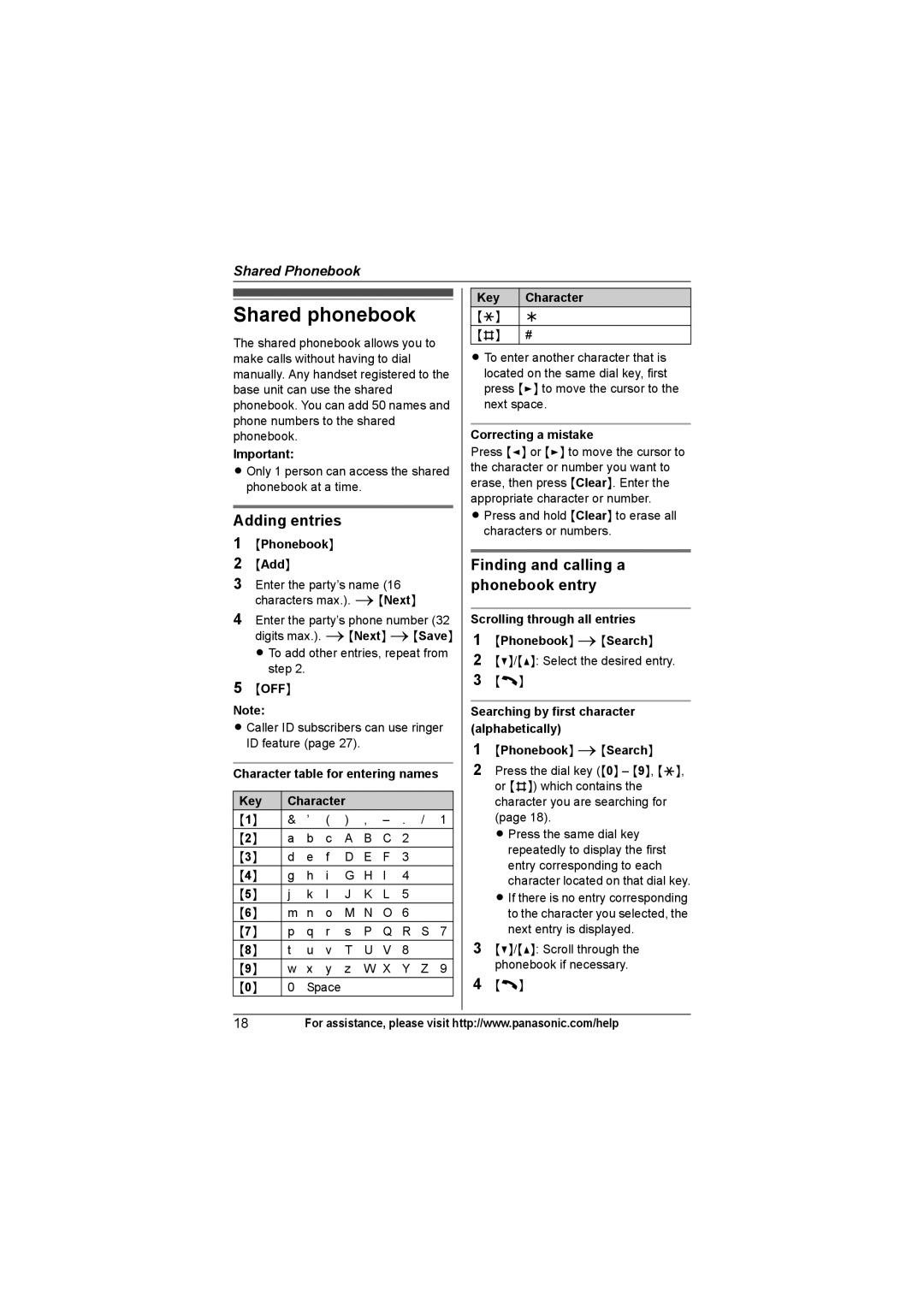Shared Phonebook
Shared phonebook
The shared phonebook allows you to make calls without having to dial manually. Any handset registered to the base unit can use the shared phonebook. You can add 50 names and phone numbers to the shared phonebook.
Important:
L Only 1 person can access the shared phonebook at a time.
Adding entries
1{Phonebook}
2{Add}
3Enter the party’s name (16 characters max.). i{Next}
4Enter the party’s phone number (32 digits max.). i{Next} i{Save} L To add other entries, repeat from
step 2.
5{OFF}
Note:
L Caller ID subscribers can use ringer ID feature (page 27).
Character table for entering names
Key | Character |
|
|
| |||
{1} | & | ’ | ( | ) | , | – | . / 1 |
{2} | a | b | c | A | B | C | 2 |
{3} | d | e | f | D | E | F | 3 |
{4} | g | h | i | G | H | I | 4 |
{5} | j | k | l | J | K | L | 5 |
{6} | m | n | o | M | N | O | 6 |
{7} | p | q | r | s | P | Q | R S 7 |
{8} | t | u | v | T | U | V | 8 |
{9} | w | x | y | z | W X | Y Z 9 | |
{0} | 0 | Space |
|
|
|
| |
Key Character
{*} ;
{#} #
L To enter another character that is located on the same dial key, first press {>} to move the cursor to the next space.
Correcting a mistake
Press {<} or {>} to move the cursor to the character or number you want to erase, then press {Clear}. Enter the appropriate character or number.
LPress and hold {Clear} to erase all characters or numbers.
Finding and calling a phonebook entry
Scrolling through all entries
1{Phonebook} i{Search}
2{V}/{^}: Select the desired entry.
3{C}
Searching by first character (alphabetically)
1{Phonebook} i{Search}
2Press the dial key ({0} – {9}, {*}, or {#}) which contains the character you are searching for (page 18).
L Press the same dial key repeatedly to display the first entry corresponding to each character located on that dial key.
L If there is no entry corresponding to the character you selected, the next entry is displayed.
3{V}/{^}: Scroll through the phonebook if necessary.
4{C}
18For assistance, please visit http://www.panasonic.com/help