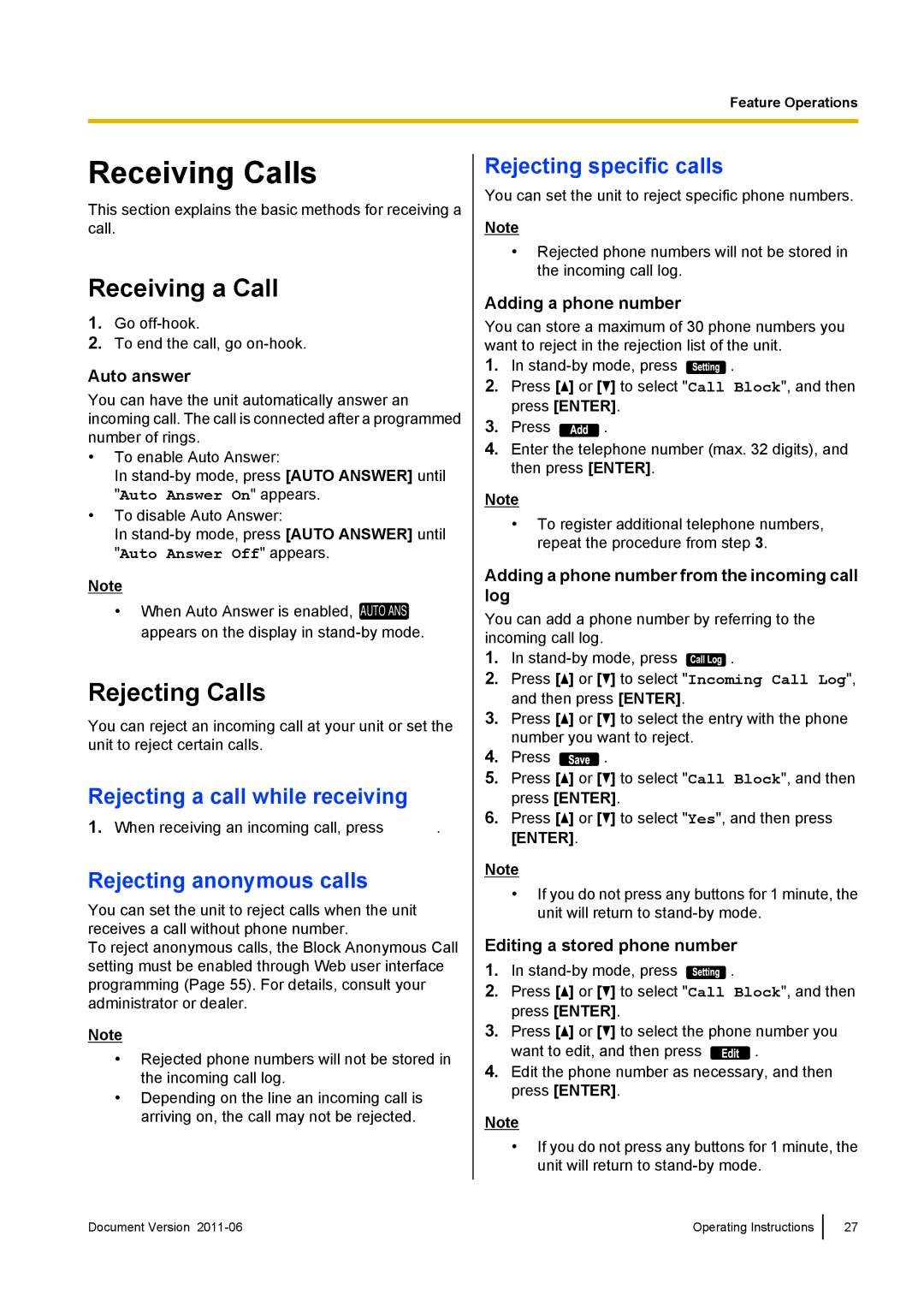KX-UT133, KX-UT113, KX-UT123, KX-UT136 specifications
The Panasonic KX-UT series consists of advanced SIP phones designed to cater to the needs of modern businesses looking for reliable and feature-rich telecommunications solutions. This series includes the KX-UT136, KX-UT123, KX-UT113, and KX-UT133, each tailored to provide an exceptional user experience through innovative technology, high-quality audio, and user-friendly interfaces.Starting with the KX-UT136, it stands out for its large color LCD screen, providing clear visibility for managing calls and contacts. This model supports up to six SIP accounts, offering maximum flexibility for users. Its advanced features include HD voice quality, which ensures crystal clear audio during calls, and multiple programmable function keys, enabling quick access to frequently used features. Additionally, the KX-UT136 supports Power over Ethernet (PoE), allowing for simplified wiring and installation.
The KX-UT123 is designed for users who require a reliable and straightforward solution. It has a monochrome LCD display and supports two SIP accounts. Despite being more basic than the KX-UT136, this model still delivers excellent audio quality with HD voice technology. The user-friendly interface makes it an ideal choice for office environments where simplicity and efficiency are paramount.
Next in line is the KX-UT113, which is similar to the KX-UT123 but with added multimedia capabilities. This phone is particularly beneficial for professionals who need to access multimedia content or use applications alongside their voice communication. Like its counterparts, the KX-UT113 also prioritizes HD voice technology, ensuring users enjoy a superior calling experience.
Finally, the KX-UT133 offers a well-balanced blend of advanced features and usability. It supports four SIP accounts and is ideal for users who frequently handle multiple calls. The intuitive interface and customizable options enhance productivity, making it suitable for dynamic work environments. Users can also benefit from easy access to voicemail and call management features.
Overall, the Panasonic KX-UT series emphasizes versatility, high-definition audio, and ease of use, making it an excellent choice for businesses seeking reliable and effective communication solutions. Each model maintains a commitment to quality, ensuring that users can communicate clearly and efficiently, adapting to the evolving demands of the workplace.