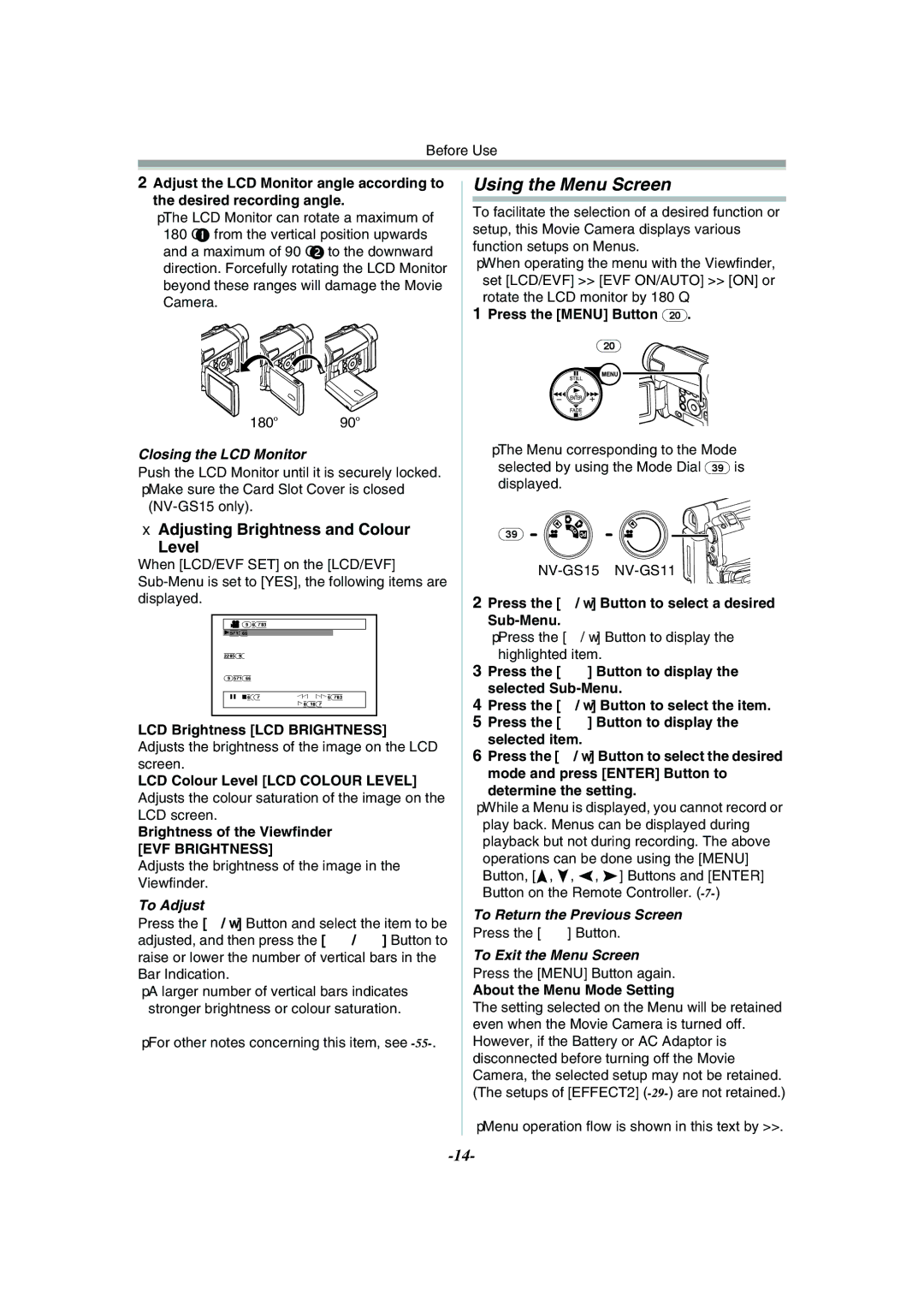Before Use
2Adjust the LCD Monitor angle according to the desired recording angle.
≥The LCD Monitor can rotate a maximum of 180o 1 from the vertical position upwards and a maximum of 90o 2 to the downward direction. Forcefully rotating the LCD Monitor beyond these ranges will damage the Movie Camera.
1180o 290o
Closing the LCD Monitor
Push the LCD Monitor until it is securely locked.
≥Make sure the Card Slot Cover is closed
ªAdjusting Brightness and Colour
Level
When [LCD/EVF SET] on the [LCD/EVF]
![]() LCD/EVF SETUP
LCD/EVF SETUP
1LCD BRIGHTNESS
LCD COLOUR LEVEL
EVF BRIGHTNESS
;/∫:SELECT &/%:SETUP !/MENU:EXIT
LCD Brightness [LCD BRIGHTNESS] Adjusts the brightness of the image on the LCD screen.
LCD Colour Level [LCD COLOUR LEVEL] Adjusts the colour saturation of the image on the LCD screen.
Brightness of the Viewfinder
[EVF BRIGHTNESS]
Adjusts the brightness of the image in the Viewfinder.
To Adjust
Press the [;/∫] Button and select the item to be adjusted, and then press the [6/5] Button to raise or lower the number of vertical bars in the Bar Indication.
≥A larger number of vertical bars indicates stronger brightness or colour saturation.
≥For other notes concerning this item, see
Using the Menu Screen
To facilitate the selection of a desired function or setup, this Movie Camera displays various function setups on Menus.
≥When operating the menu with the Viewfinder, set [LCD/EVF] >> [EVF ON/AUTO] >> [ON] or rotate the LCD monitor by 180o.
1Press the [MENU] Button (20).
(20)
≥The Menu corresponding to the Mode selected by using the Mode Dial (39) is displayed.
(39) ![]()
2Press the [;/∫] Button to select a desired
≥Press the [;/∫] Button to display the highlighted item.
3Press the [5] Button to display the selected
4Press the [;/∫] Button to select the item.
5Press the [5] Button to display the selected item.
6Press the [;/∫] Button to select the desired
mode and press [ENTER] Button to determine the setting.
≥While a Menu is displayed, you cannot record or play back. Menus can be displayed during playback but not during recording. The above operations can be done using the [MENU] Button, [π, ∫, ∑, ∏] Buttons and [ENTER] Button on the Remote Controller.
To Return the Previous Screen
Press the [6] Button.
To Exit the Menu Screen
Press the [MENU] Button again.
About the Menu Mode Setting
The setting selected on the Menu will be retained even when the Movie Camera is turned off. However, if the Battery or AC Adaptor is disconnected before turning off the Movie Camera, the selected setup may not be retained. (The setups of [EFFECT2]
≥Menu operation flow is shown in this text by >>.