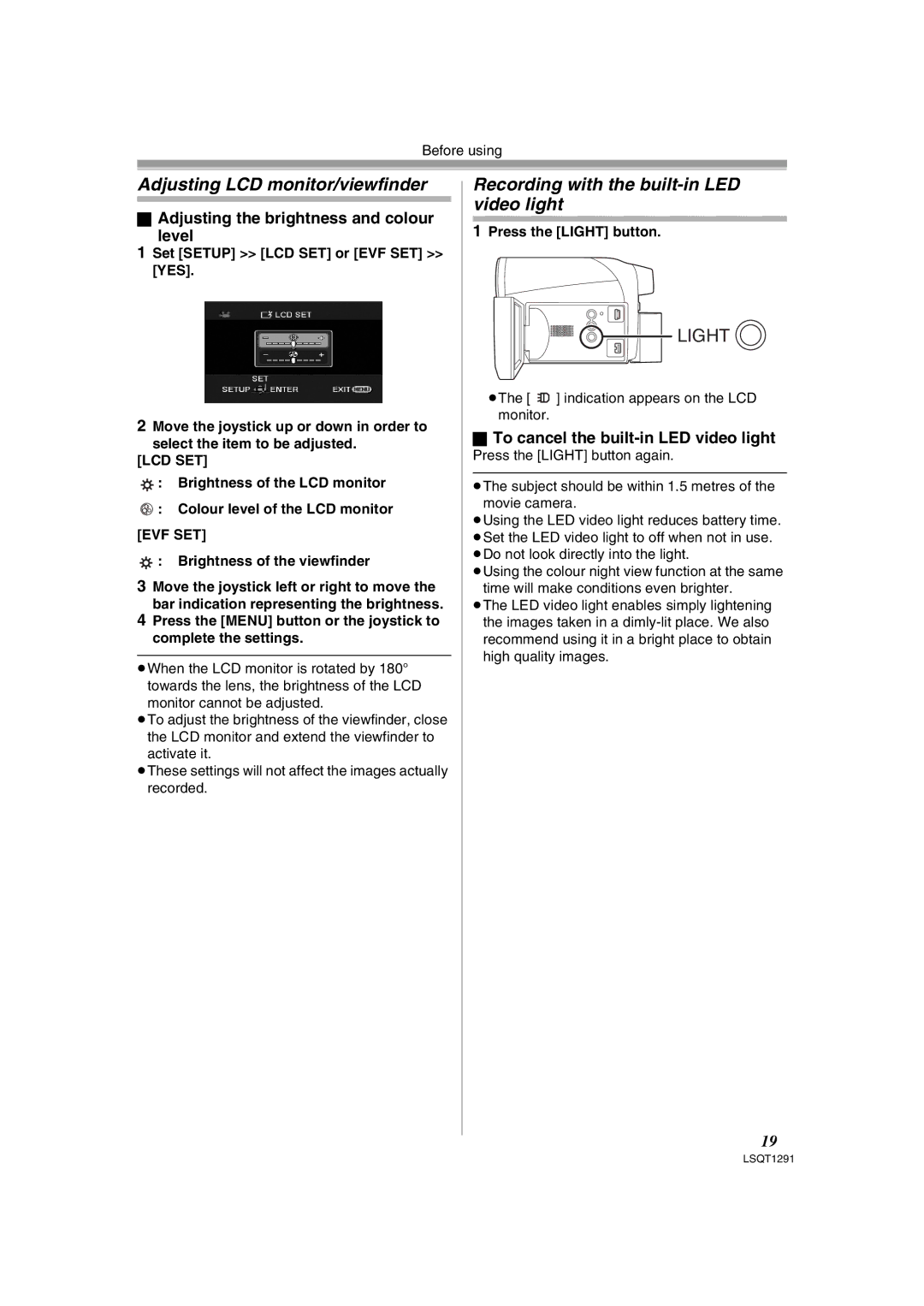Before using
Adjusting LCD monitor/viewfinder
ªAdjusting the brightness and colour
level
1Set [SETUP] >> [LCD SET] or [EVF SET] >> [YES].
2Move the joystick up or down in order to select the item to be adjusted.
[LCD SET]
![]() : Brightness of the LCD monitor
: Brightness of the LCD monitor
![]() : Colour level of the LCD monitor
: Colour level of the LCD monitor
[EVF SET]
![]() : Brightness of the viewfinder
: Brightness of the viewfinder
3Move the joystick left or right to move the bar indication representing the brightness.
4Press the [MENU] button or the joystick to complete the settings.
≥When the LCD monitor is rotated by 180° towards the lens, the brightness of the LCD monitor cannot be adjusted.
≥To adjust the brightness of the viewfinder, close the LCD monitor and extend the viewfinder to activate it.
≥These settings will not affect the images actually recorded.
Recording with the built-in LED video light
1Press the [LIGHT] button.

 LIGHT
LIGHT 
≥The [ ![]()
![]() ] indication appears on the LCD monitor.
] indication appears on the LCD monitor.
ªTo cancel the built-in LED video light
Press the [LIGHT] button again.
≥The subject should be within 1.5 metres of the movie camera.
≥Using the LED video light reduces battery time. ≥Set the LED video light to off when not in use. ≥Do not look directly into the light.
≥Using the colour night view function at the same time will make conditions even brighter.
≥The LED video light enables simply lightening the images taken in a
19
LSQT1291