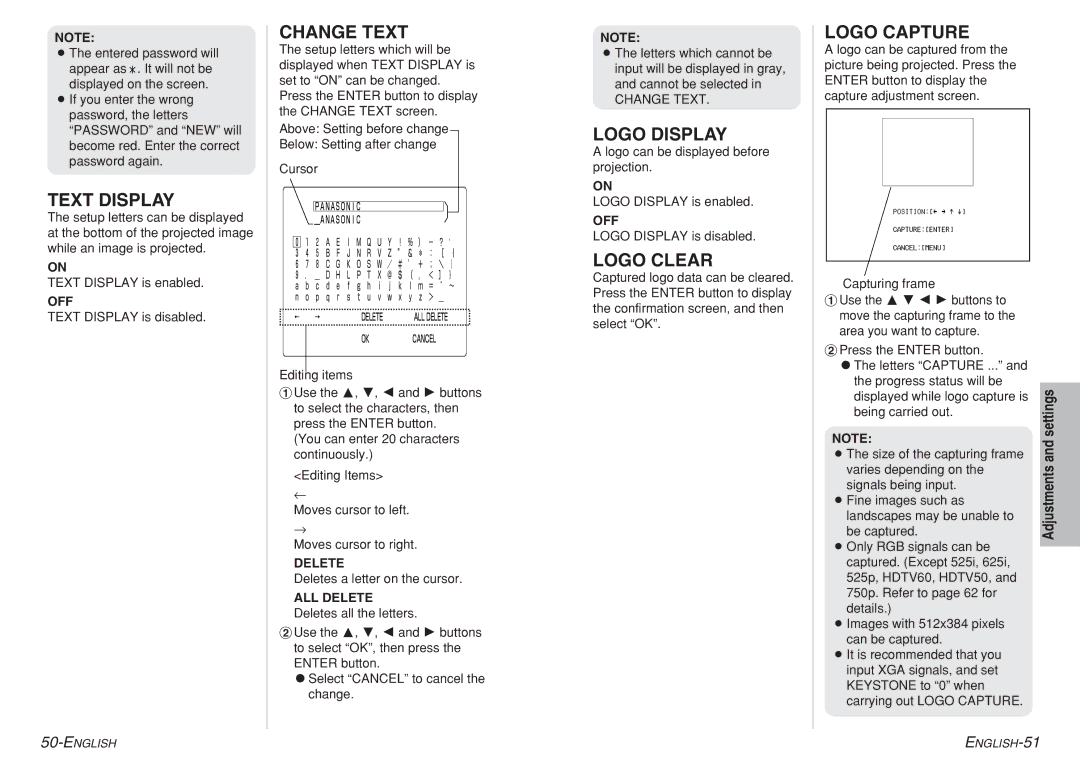NOTE:
BThe entered password will appear as ![]() . It will not be displayed on the screen.
. It will not be displayed on the screen.
BIf you enter the wrong password, the letters “PASSWORD” and “NEW” will become red. Enter the correct password again.
TEXT DISPLAY
The setup letters can be displayed at the bottom of the projected image while an image is projected.
ON
TEXT DISPLAY is enabled.
OFF
TEXT DISPLAY is disabled.
CHANGE TEXT
The setup letters which will be displayed when TEXT DISPLAY is set to “ON” can be changed. Press the ENTER button to display the CHANGE TEXT screen.
Above: Setting before change
Below: Setting after change
Cursor
PANASONIC�
ANASONIC�
0 1 2 A E I M Q U Y ! % ) - ? '
3 4 5 B F J N R V Z ” & * : [ {
6 7 8 C G K O S W / # ’ + ; ![]() |
|
9 . _ D H L P T X @ $ ( , < ] } a b c d e f g h i j k l m = ^ ~ n o p q r s t u v w x y z > _
← | → | DELETE | ALL DELETE� |
� |
| OK | CANCEL |
|
|
Editing items
#Use the F, G, I and H buttons to select the characters, then press the ENTER button.
(You can enter 20 characters continuously.)
<Editing Items>
←
Moves cursor to left.
→
Moves cursor to right.
DELETE
Deletes a letter on the cursor.
ALL DELETE
Deletes all the letters.
$Use the F, G, I and H buttons to select “OK”, then press the ENTER button.
CSelect “CANCEL” to cancel the change.
NOTE:
BThe letters which cannot be input will be displayed in gray, and cannot be selected in
CHANGE TEXT.
LOGO DISPLAY
A logo can be displayed before projection.
ON
LOGO DISPLAY is enabled.
OFF
LOGO DISPLAY is disabled.
LOGO CLEAR
Captured logo data can be cleared. Press the ENTER button to display the confirmation screen, and then select “OK”.
LOGO CAPTURE
A logo can be captured from the picture being projected. Press the ENTER button to display the capture adjustment screen.
POSITION:[{ } ^ @]
CAPTURE:[ENTER]
CANCEL:[MENU]
Capturing frame
#Use the F G I H buttons to move the capturing frame to the area you want to capture.
$Press the ENTER button. |
| |
CThe letters “CAPTURE ...” and |
| |
the progress status will be |
| |
settings | ||
displayed while logo capture is | ||
| ||
being carried out. |
| |
NOTE: | and | |
BThe size of the capturing frame | ||
varies depending on the | Adjustments | |
signals being input. | ||
| ||
BFine images such as |
| |
landscapes may be unable to |
| |
be captured. |
| |
BOnly RGB signals can be |
| |
| ||
captured. (Except 525i, 625i, |
| |
525p, HDTV60, HDTV50, and |
| |
750p. Refer to page 62 for |
| |
details.) |
| |
BImages with 512x384 pixels |
| |
can be captured. |
| |
BIt is recommended that you |
| |
input XGA signals, and set |
| |
KEYSTONE to “0” when |
| |
carrying out LOGO CAPTURE. |
|