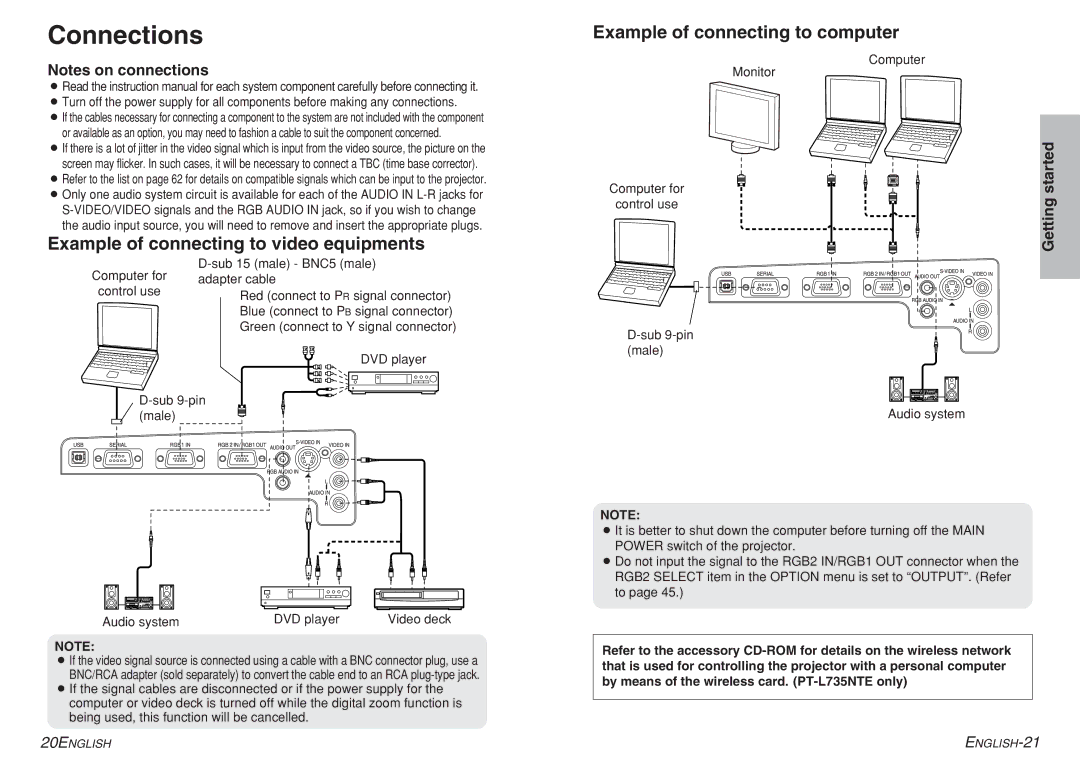Connections
Example of connecting to computer
Notes on connections
BRead the instruction manual for each system component carefully before connecting it.
BTurn off the power supply for all components before making any connections.
BIf the cables necessary for connecting a component to the system are not included with the component
or available as an option, you may need to fashion a cable to suit the component concerned.
BIf there is a lot of jitter in the video signal which is input from the video source, the picture on the screen may flicker. In such cases, it will be necessary to connect a TBC (time base corrector).
BRefer to the list on page 62 for details on compatible signals which can be input to the projector.
BOnly one audio system circuit is available for each of the AUDIO IN
Example of connecting to video equipments
Monitor
Computer for
control use
Computer
Getting started
Computer for | |
adapter cable | |
control use | Red (connect to PR signal connector) |
| |
| Blue (connect to PB signal connector) |
| Green (connect to Y signal connector) |
DVD player
Audio system | DVD player | Video deck |
NOTE:
BIf the video signal source is connected using a cable with a BNC connector plug, use a BNC/RCA adapter (sold separately) to convert the cable end to an RCA
BIf the signal cables are disconnected or if the power supply for the
computer or video deck is turned off while the digital zoom function is being used, this function will be cancelled.
Audio system
NOTE:
BIt is better to shut down the computer before turning off the MAIN POWER switch of the projector.
BDo not input the signal to the RGB2 IN/RGB1 OUT connector when the RGB2 SELECT item in the OPTION menu is set to “OUTPUT”. (Refer to page 45.)
Refer to the accessory
20ENGLISH |