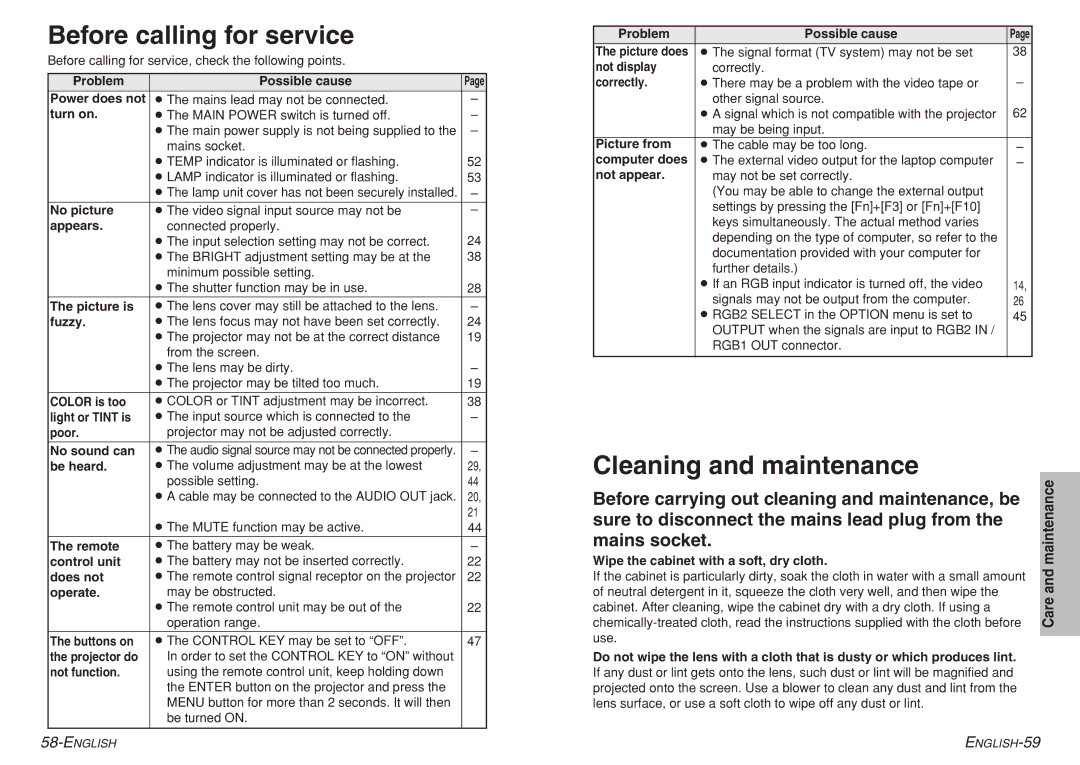Before calling for service
Before calling for service, check the following points.
Problem | Possible cause | Page |
Power does not | BThe mains lead may not be connected. | – |
turn on. | BThe MAIN POWER switch is turned off. | – |
| BThe main power supply is not being supplied to the | – |
| mains socket. |
|
| BTEMP indicator is illuminated or flashing. | 52 |
| BLAMP indicator is illuminated or flashing. | 53 |
| BThe lamp unit cover has not been securely installed. | – |
No picture | BThe video signal input source may not be | – |
appears. | connected properly. |
|
| BThe input selection setting may not be correct. | 24 |
| BThe BRIGHT adjustment setting may be at the | 38 |
| minimum possible setting. |
|
| BThe shutter function may be in use. | 28 |
The picture is | BThe lens cover may still be attached to the lens. | – |
fuzzy. | BThe lens focus may not have been set correctly. | 24 |
| BThe projector may not be at the correct distance | 19 |
| from the screen. |
|
| BThe lens may be dirty. | – |
| BThe projector may be tilted too much. | 19 |
COLOR is too | BCOLOR or TINT adjustment may be incorrect. | 38 |
light or TINT is | BThe input source which is connected to the | – |
poor. | projector may not be adjusted correctly. |
|
|
|
|
No sound can | BThe audio signal source may not be connected properly. | – |
be heard. | BThe volume adjustment may be at the lowest | 29, |
| possible setting. | 44 |
| BA cable may be connected to the AUDIO OUT jack. | 20, |
|
| 21 |
| BThe MUTE function may be active. | 44 |
|
|
|
The remote | BThe battery may be weak. | – |
control unit | BThe battery may not be inserted correctly. | 22 |
does not | BThe remote control signal receptor on the projector | 22 |
operate. | may be obstructed. |
|
| BThe remote control unit may be out of the | 22 |
| operation range. |
|
The buttons on | BThe CONTROL KEY may be set to “OFF”. | 47 |
the projector do | In order to set the CONTROL KEY to “ON” without |
|
not function. | using the remote control unit, keep holding down |
|
| the ENTER button on the projector and press the |
|
| MENU button for more than 2 seconds. It will then |
|
| be turned ON. |
|
|
|
|
Problem | Possible cause | Page |
The picture does | BThe signal format (TV system) may not be set | 38 |
not display | correctly. |
|
correctly. | BThere may be a problem with the video tape or | – |
| other signal source. | 62 |
| BA signal which is not compatible with the projector | |
| may be being input. |
|
Picture from | BThe cable may be too long. | – |
computer does | BThe external video output for the laptop computer | – |
not appear. | may not be set correctly. |
|
| (You may be able to change the external output |
|
| settings by pressing the [Fn]+[F3] or [Fn]+[F10] |
|
| keys simultaneously. The actual method varies |
|
| depending on the type of computer, so refer to the |
|
| documentation provided with your computer for |
|
| further details.) |
|
| BIf an RGB input indicator is turned off, the video | 14, |
| signals may not be output from the computer. | 26 |
| BRGB2 SELECT in the OPTION menu is set to | 45 |
| OUTPUT when the signals are input to RGB2 IN / |
|
| RGB1 OUT connector. |
|
|
|
|
Cleaning and maintenance
Before carrying out cleaning and maintenance, be | maintenance | |
| ||
sure to disconnect the mains lead plug from the |
| |
mains socket. |
| |
Wipe the cabinet with a soft, dry cloth. | and | |
If the cabinet is particularly dirty, soak the cloth in water with a small amount | ||
| ||
of neutral detergent in it, squeeze the cloth very well, and then wipe the | Care | |
cabinet. After cleaning, wipe the cabinet dry with a dry cloth. If using a | ||
use.
Do not wipe the lens with a cloth that is dusty or which produces lint. If any dust or lint gets onto the lens, such dust or lint will be magnified and projected onto the screen. Use a blower to clean any dust and lint from the lens surface, or use a soft cloth to wipe off any dust or lint.