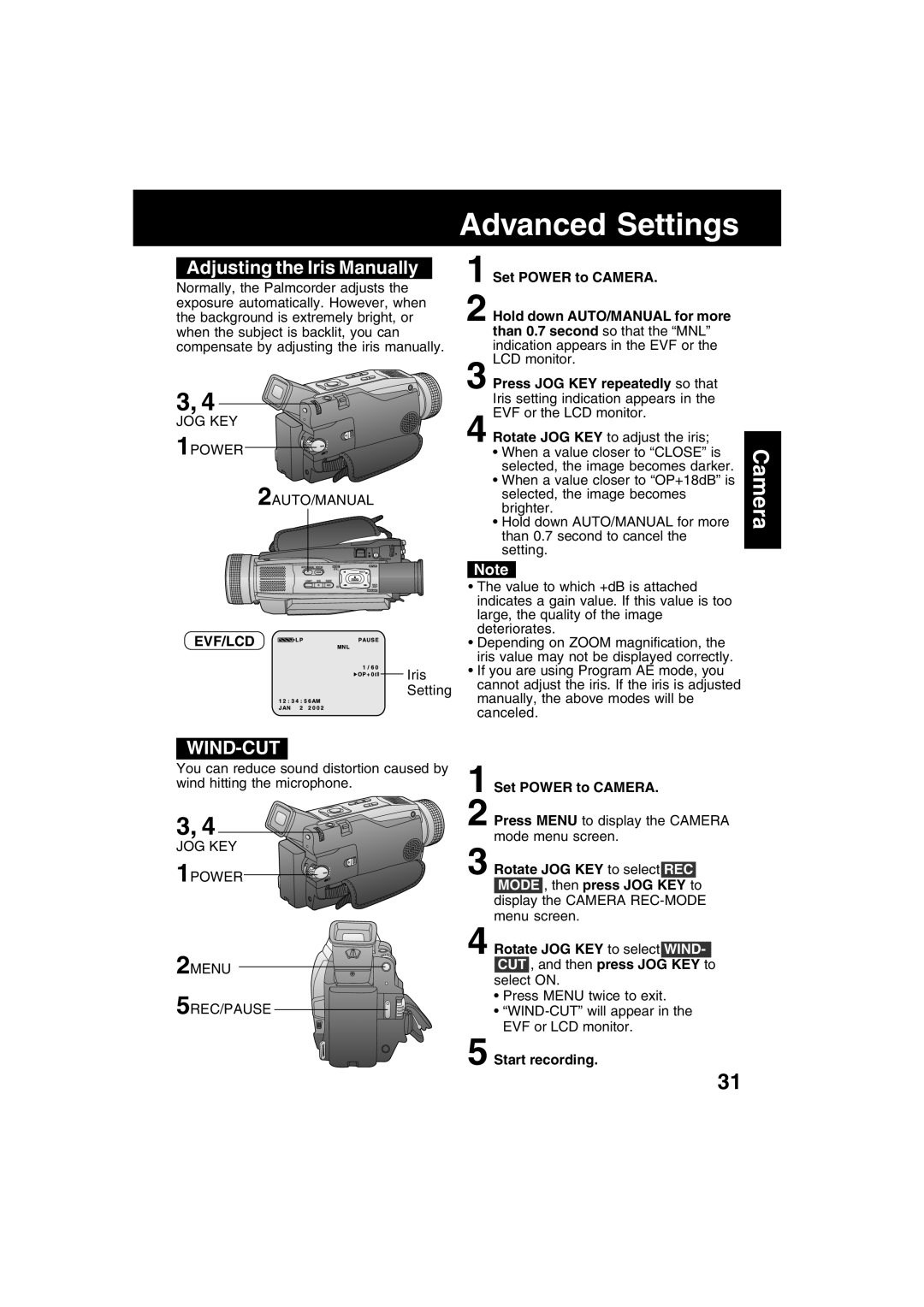Advanced Settings
Adjusting the Iris Manually
Normally, the Palmcorder adjusts the exposure automatically. However, when the background is extremely bright, or when the subject is backlit, you can compensate by adjusting the iris manually.
3, 4
JOG KEY
1POWER
2AUTO/MANUAL
EVF/LCD
![]()
![]()
![]()
![]()
![]()
![]()
![]() Iris
Iris
Setting
1 Set POWER to CAMERA.
2 Hold down AUTO/MANUAL for more than 0.7 second so that the “MNL” indication appears in the EVF or the LCD monitor.
3 Press JOG KEY repeatedly so that Iris setting indication appears in the EVF or the LCD monitor.
4 Rotate JOG KEY to adjust the iris;
•When a value closer to “CLOSE” is selected, the image becomes darker.
•When a value closer to “OP+18dB” is selected, the image becomes brighter.
•Hold down AUTO/MANUAL for more than 0.7 second to cancel the setting.
Note
•The value to which +dB is attached indicates a gain value. If this value is too large, the quality of the image deteriorates.
•Depending on ZOOM magnification, the iris value may not be displayed correctly.
•If you are using Program AE mode, you cannot adjust the iris. If the iris is adjusted manually, the above modes will be canceled.
Camera
WIND-CUT
You can reduce sound distortion caused by wind hitting the microphone.
3, 4
JOG KEY
1POWER
2MENU
5REC/PAUSE
1 Set POWER to CAMERA.
2 Press MENU to display the CAMERA mode menu screen.
3 Rotate JOG KEY to select REC MODE , then press JOG KEY to display the CAMERA
4 Rotate JOG KEY to select WIND- CUT , and then press JOG KEY to select ON.
•Press MENU twice to exit.
•
5 Start recording.
31