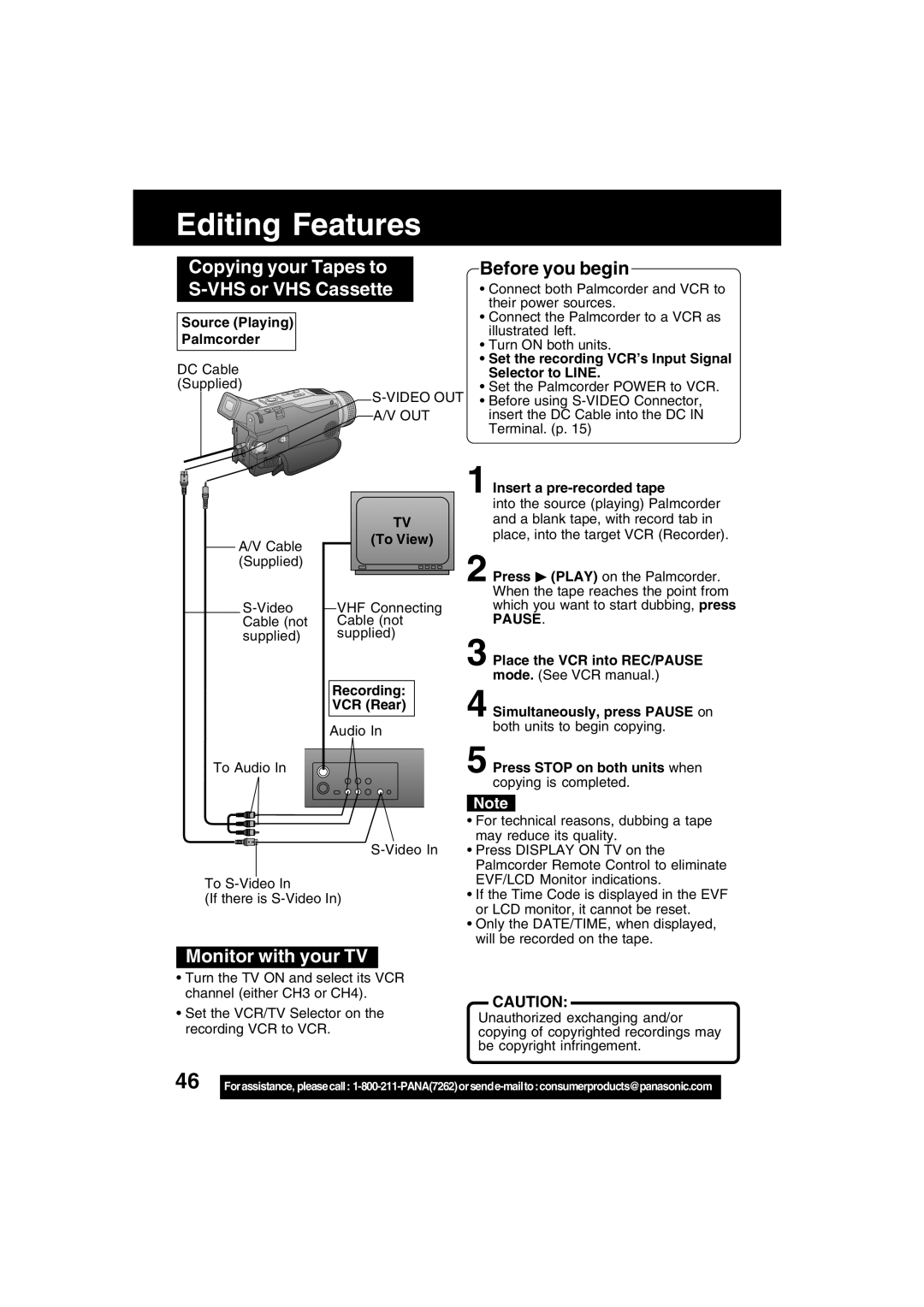Editing Features
Copying your Tapes to S-VHS or VHS Cassette
Before you begin
• Connect both Palmcorder and VCR to |
their power sources. |
• Connect the Palmcorder to a VCR as |
Source (Playing) Palmcorder
DC Cable (Supplied)
A/V Cable (Supplied)
A/V OUT
TV
(To View)
VHF Connecting Cable (not supplied)
Recording:
VCR (Rear)
Audio In
illustrated left. |
• Turn ON both units. |
• Set the recording VCR’s Input Signal |
Selector to LINE. |
• Set the Palmcorder POWER to VCR. |
• Before using |
insert the DC Cable into the DC IN |
Terminal. (p. 15) |
1 Insert a pre-recorded tape
into the source (playing) Palmcorder and a blank tape, with record tab in place, into the target VCR (Recorder).
2 Press ![]() (PLAY) on the Palmcorder. When the tape reaches the point from which you want to start dubbing, press
(PLAY) on the Palmcorder. When the tape reaches the point from which you want to start dubbing, press
PAUSE.
3 Place the VCR into REC/PAUSE mode. (See VCR manual.)
4 Simultaneously, press PAUSE on both units to begin copying.
To Audio In
5 Press STOP on both units when copying is completed.
To
(If there is
Note
•For technical reasons, dubbing a tape
may reduce its quality.
•If the Time Code is displayed in the EVF or LCD monitor, it cannot be reset.
•Only the DATE/TIME, when displayed, will be recorded on the tape.
Monitor with your TV
•Turn the TV ON and select its VCR channel (either CH3 or CH4).
•Set the VCR/TV Selector on the recording VCR to VCR.
CAUTION:
Unauthorized exchanging and/or copying of copyrighted recordings may be copyright infringement.
46 |
|
Forassistance, pleasecall: |