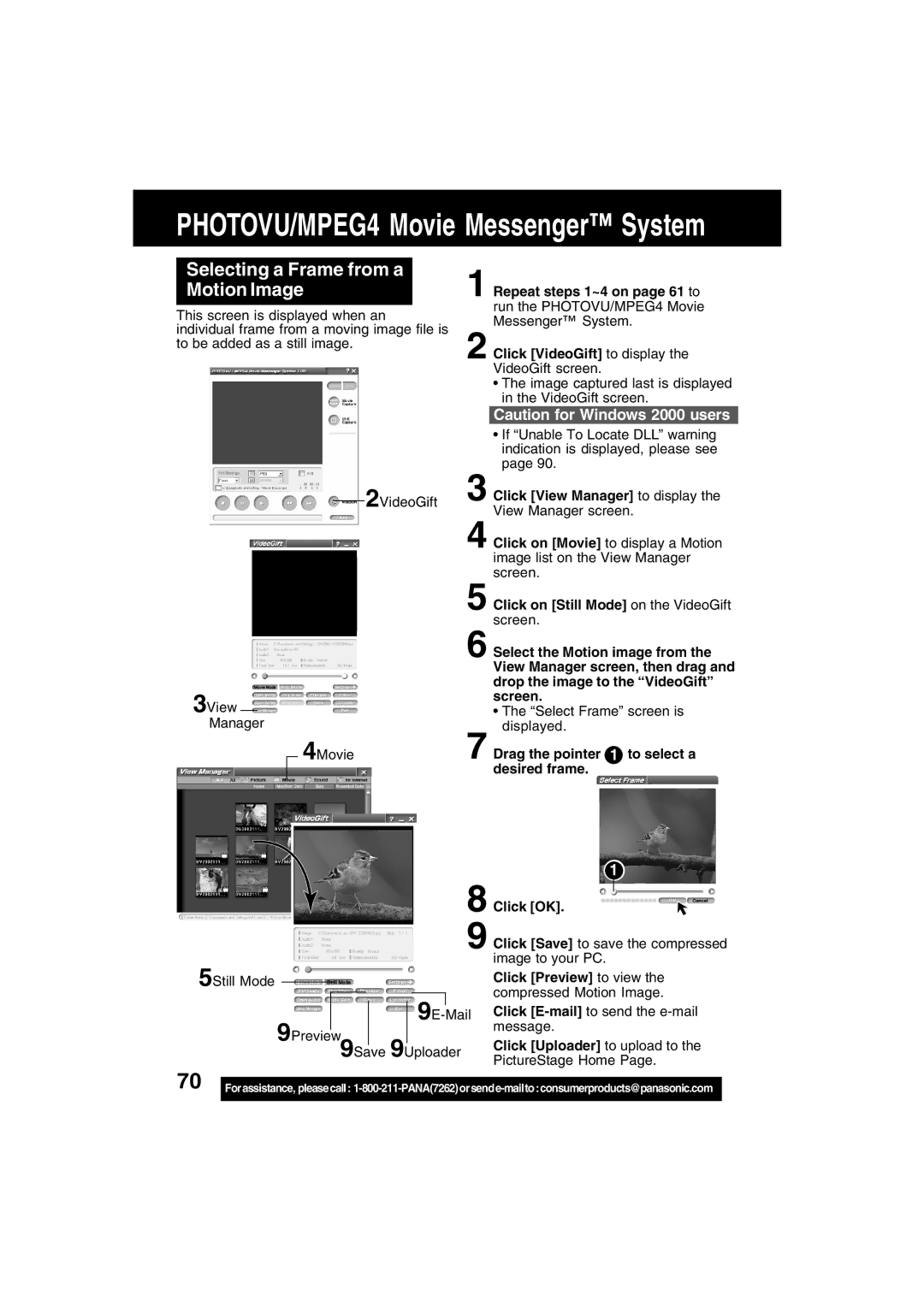PHOTOVU/MPEG4 Movie Messenger™ System
Selecting a Frame from a Motion Image
This screen is displayed when an individual frame from a moving image file is to be added as a still image.
2VideoGift
3View Manager
4Movie
1 Repeat steps 1~4 on page 61 to run the PHOTOVU/MPEG4 Movie Messenger™ System.
2 Click [VideoGift] to display the VideoGift screen.
•The image captured last is displayed in the VideoGift screen.
Caution for Windows 2000 users
•If “Unable To Locate DLL” warning indication is displayed, please see page 90.
3 Click [View Manager] to display the View Manager screen.
4 Click on [Movie] to display a Motion image list on the View Manager screen.
5 Click on [Still Mode] on the VideoGift screen.
6 Select the Motion image from the View Manager screen, then drag and drop the image to the “VideoGift” screen.
•The “Select Frame” screen is displayed.
7 Drag the pointer 1 to select a desired frame.
1
|
|
|
|
|
|
|
| 8 Click [OK]. |
|
| |
|
|
|
| ||||||||
|
|
|
|
|
|
|
| 9 Click [Save] to save the compressed | |||
5Still Mode |
|
|
|
|
|
|
|
| image to your PC. | ||
|
|
|
|
|
|
|
| Click [Preview] to view the | |||
|
| ||||||||||
|
|
|
|
|
|
|
|
| compressed Motion Image. | ||
|
|
|
|
|
|
| 9E- |
| |||
|
|
|
|
|
|
| Click | ||||
|
|
|
|
|
|
|
|
| message. | ||
9Preview |
|
|
|
| |||||||
|
|
|
| Click [Uploader] to upload to the | |||||||
|
|
| 9Save 9Uploader | ||||||||
|
|
| PictureStage Home Page. | ||||||||
|
|
|
|
|
|
|
|
| |||
70 |
|
Forassistance, pleasecall: | |
|
|