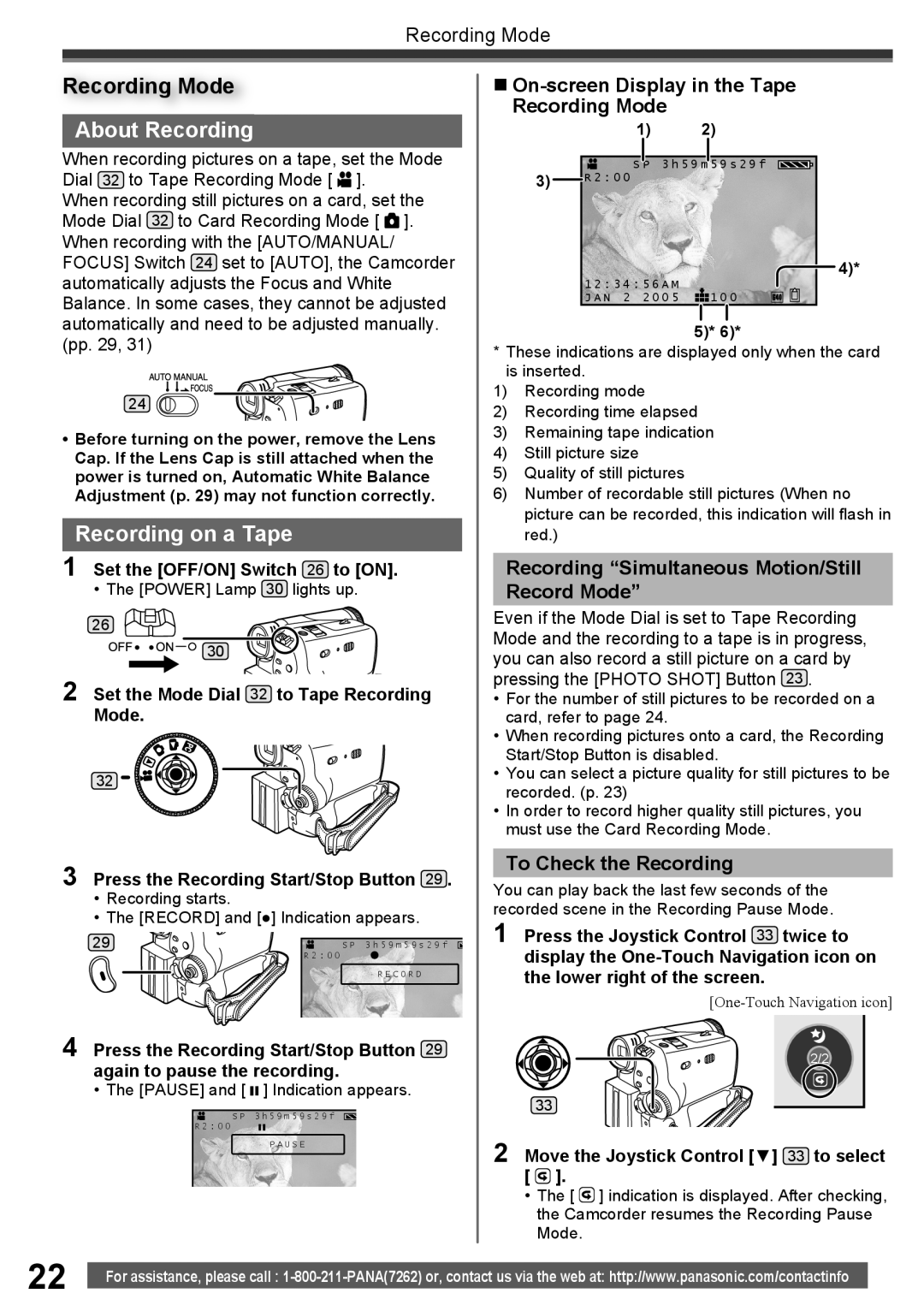Recording Mode
Recording Mode
About Recording
When recording pictures on a tape, set the Mode Dial 32 to Tape Recording Mode [ ![]() ].
].
When recording still pictures on a card, set the Mode Dial 32 to Card Recording Mode [ ![]() ]. When recording with the [AUTO/MANUAL/ FOCUS] Switch 24 set to [AUTO], the Camcorder automatically adjusts the Focus and White Balance. In some cases, they cannot be adjusted automatically and need to be adjusted manually. (pp. 29, 31)
]. When recording with the [AUTO/MANUAL/ FOCUS] Switch 24 set to [AUTO], the Camcorder automatically adjusts the Focus and White Balance. In some cases, they cannot be adjusted automatically and need to be adjusted manually. (pp. 29, 31)
24![]()
![]()
•Before turning on the power, remove the Lens Cap. If the Lens Cap is still attached when the power is turned on, Automatic White Balance Adjustment (p. 29) may not function correctly.
Recording on a Tape
1 Set the [OFF/ON] Switch 26 to [ON].
• The [POWER] Lamp 30 lights up.
26
30
2 Set the Mode Dial 32 to Tape Recording
Mode.
32
3 Press the Recording Start/Stop Button 29 .
•Recording starts.
•The [RECORD] and [●] Indication appears.
29 | S P 3 h 5 9 m 5 9 s 2 9 f |
| R 2 : 0 0 |
| R E C O R D |
4 Press the Recording Start/Stop Button 29 again to pause the recording.
• The [PAUSE] and [ ![]() ] Indication appears.
] Indication appears.
S P 3 h 5 9 m 5 9 s 2 9 f
R 2 : 0 0
P A U S E
On-screen Display in the Tape Recording Mode
1)2)
S P 3 h 5 9 m 5 9 s 2 9 f
3)![]() R 2 : 0 0
R 2 : 0 0
4)*
1 2 : 3 4 | : 5 6 A M |
|
J A N 2 | 2 0 0 5 | 1 0 0 |
5)* 6)*
*These indications are displayed only when the card is inserted.
1)Recording mode
2)Recording time elapsed
3)Remaining tape indication
4)Still picture size
5)Quality of still pictures
6)Number of recordable still pictures (When no picture can be recorded, this indication will flash in red.)
Recording “Simultaneous Motion/Still
Record Mode”
Even if the Mode Dial is set to Tape Recording Mode and the recording to a tape is in progress, you can also record a still picture on a card by pressing the [PHOTO SHOT] Button 23 .
•For the number of still pictures to be recorded on a card, refer to page 24.
•When recording pictures onto a card, the Recording Start/Stop Button is disabled.
•You can select a picture quality for still pictures to be recorded. (p. 23)
•In order to record higher quality still pictures, you must use the Card Recording Mode.
To Check the Recording
You can play back the last few seconds of the recorded scene in the Recording Pause Mode.
1 Press the Joystick Control 33 twice to display the
2/2
33
2 Move the Joystick Control [▼] 33 to select [ ![]() ].
].
•The [ ![]() ] indication is displayed. After checking, the Camcorder resumes the Recording Pause Mode.
] indication is displayed. After checking, the Camcorder resumes the Recording Pause Mode.
22 | For assistance, please call : |
|