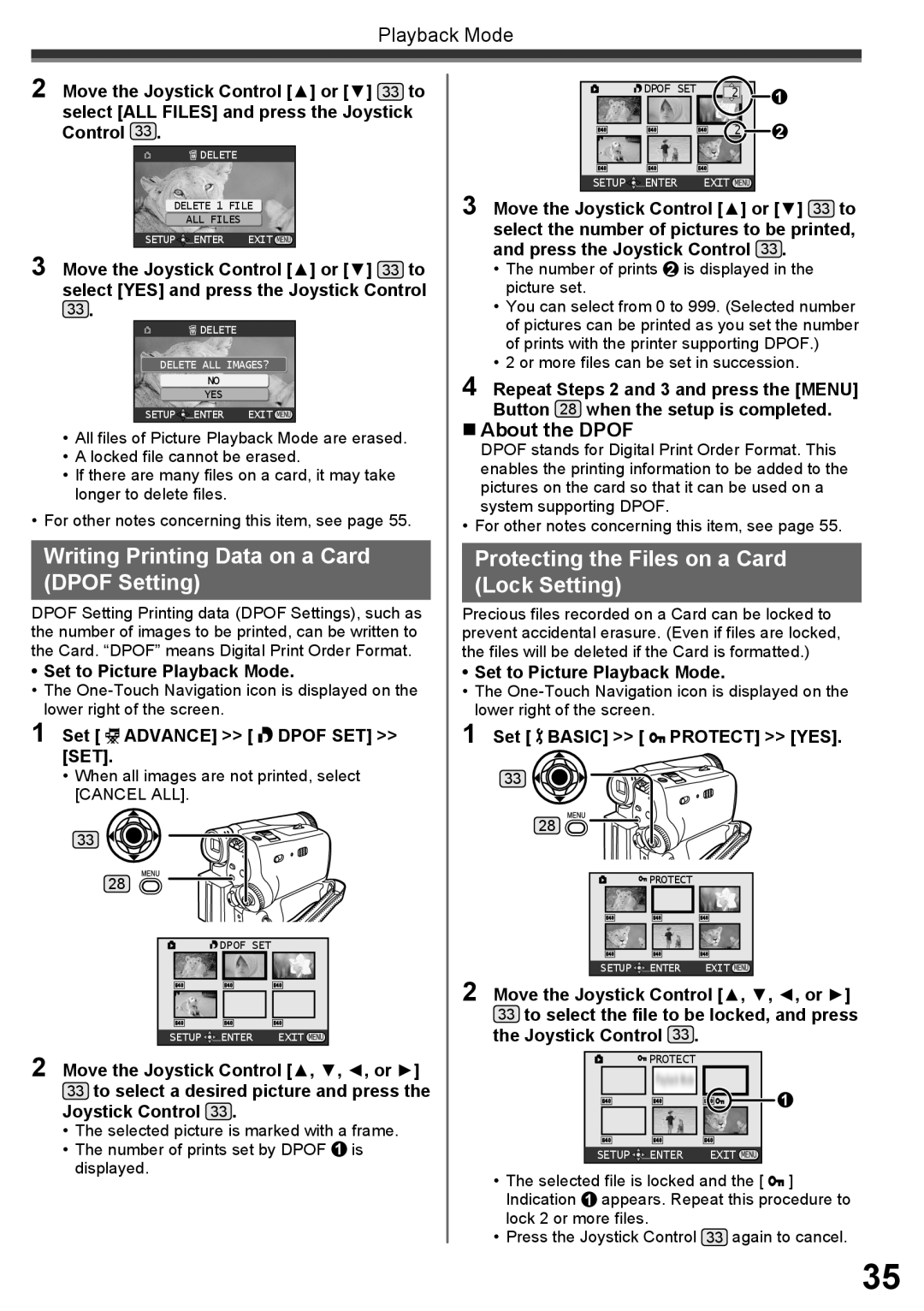Playback Mode
2 Move the Joystick Control [▲] or [▼] 33 to select [ALL FILES] and press the Joystick Control 33 .
![]() DELETE
DELETE
DELETE 1 FILE
ALL FILES
SETUP![]()
![]() ENTER EXIT
ENTER EXIT![]()
![]()
3 Move the Joystick Control [▲] or [▼] 33 to select [YES] and press the Joystick Control
33 . |
|
|
| DELETE |
|
DELETE ALL IMAGES? | ||
| NO |
|
| YES |
|
SETUP | ENTER | EXIT |
• All files of Picture Playback Mode are erased. | ||
• A locked file cannot be erased. | ||
• If there are many files on a card, it may take | ||
longer to delete files. |
| |
• For other notes concerning this item, see page 55. | ||
Writing Printing Data on a Card (DPOF Setting)
DPOF Setting Printing data (DPOF Settings), such as the number of images to be printed, can be written to the Card. “DPOF” means Digital Print Order Format.
•Set to Picture Playback Mode.
•The
1 Set [ ![]() ADVANCE] >> [
ADVANCE] >> [ ![]() DPOF SET] >> [SET].
DPOF SET] >> [SET].
•When all images are not printed, select [CANCEL ALL].
33
28
| DPOF SET |
|
SETUP | ENTER | EXIT |
2 Move the Joystick Control [▲, ▼, ◄, or ►]
33to select a desired picture and press the Joystick Control 33 .
•The selected picture is marked with a frame.
•The number of prints set by DPOF 1 is displayed.
DPOF SET | 2 | 1 |
| ||
|
| |
| 2 | 2 |
SETUP![]()
![]() ENTER EXIT
ENTER EXIT![]()
![]()
3 Move the Joystick Control [▲] or [▼] 33 to select the number of pictures to be printed, and press the Joystick Control 33 .
•The number of prints 2 is displayed in the picture set.
•You can select from 0 to 999. (Selected number of pictures can be printed as you set the number of prints with the printer supporting DPOF.)
•2 or more files can be set in succession.
4 Repeat Steps 2 and 3 and press the [MENU] Button 28 when the setup is completed.
About the DPOF
DPOF stands for Digital Print Order Format. This enables the printing information to be added to the pictures on the card so that it can be used on a system supporting DPOF.
• For other notes concerning this item, see page 55.
Protecting the Files on a Card (Lock Setting)
Precious files recorded on a Card can be locked to prevent accidental erasure. (Even if files are locked, the files will be deleted if the Card is formatted.)
•Set to Picture Playback Mode.
•The
1 Set [ ![]() BASIC] >> [
BASIC] >> [ ![]() PROTECT] >> [YES].
PROTECT] >> [YES].
33
28 ![]()
![]()
| PROTECT |
|
SETUP | ENTER | EXIT |
2 Move the Joystick Control [▲, ▼, ◄, or ►]
33 to select the file to be locked, and press | |||
the Joystick Control 33 . |
|
| |
| PROTECT |
|
|
|
|
| 1 |
SETUP | ENTER | EXIT |
|
• The selected file is locked and the [ | ] | ||
Indication 1 appears. Repeat this procedure to | |||
lock 2 or more files. |
|
|
|
• Press the Joystick Control | 33 again to cancel. | ||
35