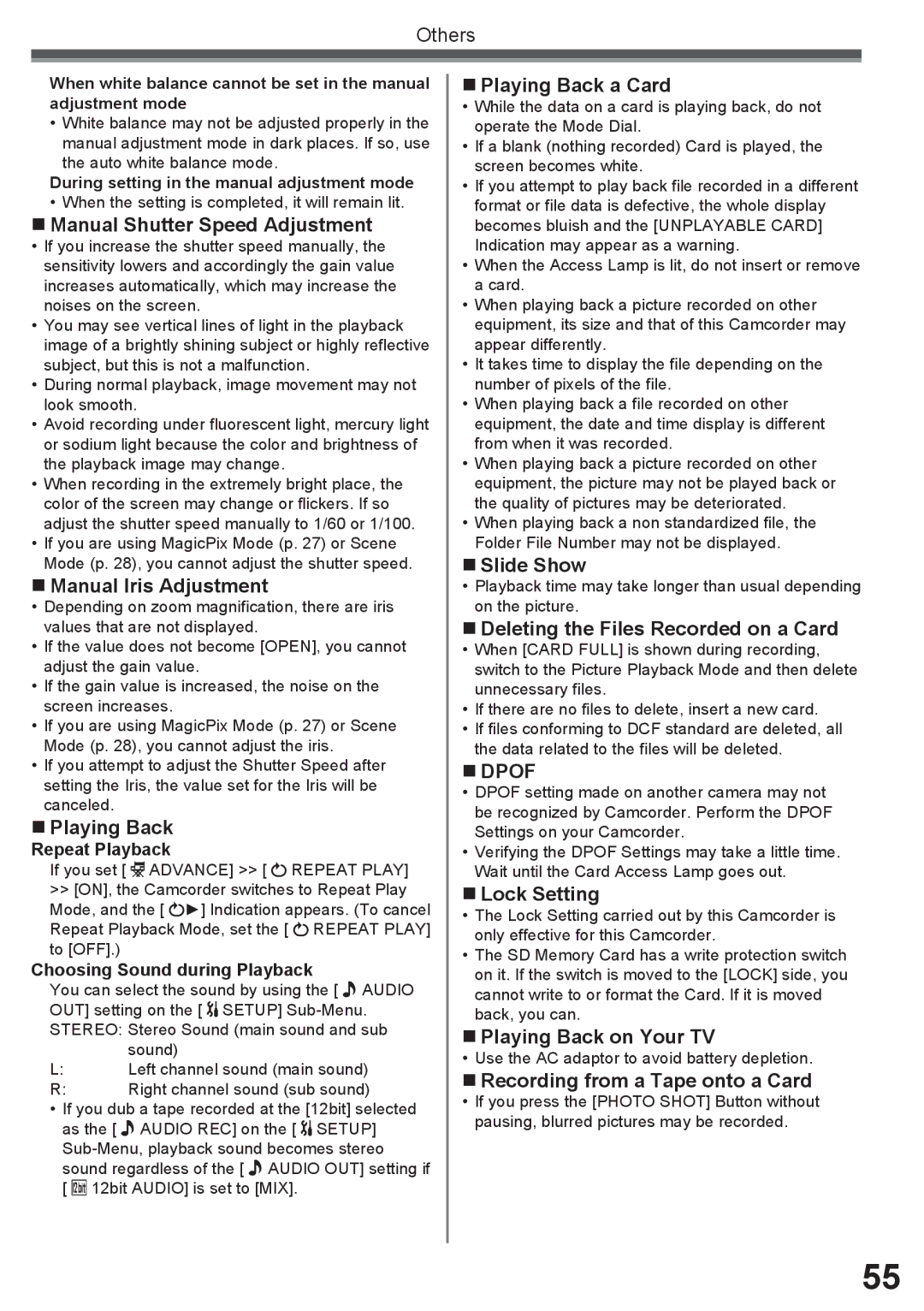Others
When white balance cannot be set in the manual adjustment mode
•White balance may not be adjusted properly in the manual adjustment mode in dark places. If so, use the auto white balance mode.
During setting in the manual adjustment mode
• When the setting is completed, it will remain lit.
Manual Shutter Speed Adjustment
•If you increase the shutter speed manually, the sensitivity lowers and accordingly the gain value increases automatically, which may increase the noises on the screen.
•You may see vertical lines of light in the playback image of a brightly shining subject or highly reflective subject, but this is not a malfunction.
•During normal playback, image movement may not look smooth.
•Avoid recording under fluorescent light, mercury light or sodium light because the color and brightness of the playback image may change.
•When recording in the extremely bright place, the color of the screen may change or flickers. If so adjust the shutter speed manually to 1/60 or 1/100.
•If you are using MagicPix Mode (p. 27) or Scene Mode (p. 28), you cannot adjust the shutter speed.
Manual Iris Adjustment
•Depending on zoom magnification, there are iris values that are not displayed.
•If the value does not become [OPEN], you cannot adjust the gain value.
•If the gain value is increased, the noise on the screen increases.
•If you are using MagicPix Mode (p. 27) or Scene Mode (p. 28), you cannot adjust the iris.
•If you attempt to adjust the Shutter Speed after setting the Iris, the value set for the Iris will be canceled.
Playing Back
Repeat Playback
If you set [ ![]() ADVANCE] >> [
ADVANCE] >> [ ![]() REPEAT PLAY]
REPEAT PLAY]
>>[ON], the Camcorder switches to Repeat Play
Mode, and the [![]() ►] Indication appears. (To cancel Repeat Playback Mode, set the [
►] Indication appears. (To cancel Repeat Playback Mode, set the [![]() REPEAT PLAY] to [OFF].)
REPEAT PLAY] to [OFF].)
Choosing Sound during Playback
You can select the sound by using the [ ![]() AUDIO OUT] setting on the [
AUDIO OUT] setting on the [ ![]() SETUP]
SETUP]
sound)
L:Left channel sound (main sound)
R:Right channel sound (sub sound)
•If you dub a tape recorded at the [12bit] selected as the [ ![]() AUDIO REC] on the [
AUDIO REC] on the [ ![]() SETUP]
SETUP] ![]() AUDIO OUT] setting if [
AUDIO OUT] setting if [ ![]() 12bit AUDIO] is set to [MIX].
12bit AUDIO] is set to [MIX].
Playing Back a Card
•While the data on a card is playing back, do not operate the Mode Dial.
•If a blank (nothing recorded) Card is played, the screen becomes white.
•If you attempt to play back file recorded in a different format or file data is defective, the whole display becomes bluish and the [UNPLAYABLE CARD] Indication may appear as a warning.
•When the Access Lamp is lit, do not insert or remove a card.
•When playing back a picture recorded on other equipment, its size and that of this Camcorder may appear differently.
•It takes time to display the file depending on the number of pixels of the file.
•When playing back a file recorded on other equipment, the date and time display is different from when it was recorded.
•When playing back a picture recorded on other equipment, the picture may not be played back or the quality of pictures may be deteriorated.
•When playing back a non standardized file, the Folder File Number may not be displayed.
Slide Show
•Playback time may take longer than usual depending on the picture.
Deleting the Files Recorded on a Card
•When [CARD FULL] is shown during recording, switch to the Picture Playback Mode and then delete unnecessary files.
•If there are no files to delete, insert a new card.
•If files conforming to DCF standard are deleted, all the data related to the files will be deleted.
DPOF
•DPOF setting made on another camera may not be recognized by Camcorder. Perform the DPOF Settings on your Camcorder.
•Verifying the DPOF Settings may take a little time. Wait until the Card Access Lamp goes out.
Lock Setting
•The Lock Setting carried out by this Camcorder is only effective for this Camcorder.
•The SD Memory Card has a write protection switch on it. If the switch is moved to the [LOCK] side, you cannot write to or format the Card. If it is moved back, you can.
Playing Back on Your TV
• Use the AC adaptor to avoid battery depletion.
Recording from a Tape onto a Card
•If you press the [PHOTO SHOT] Button without pausing, blurred pictures may be recorded.
55