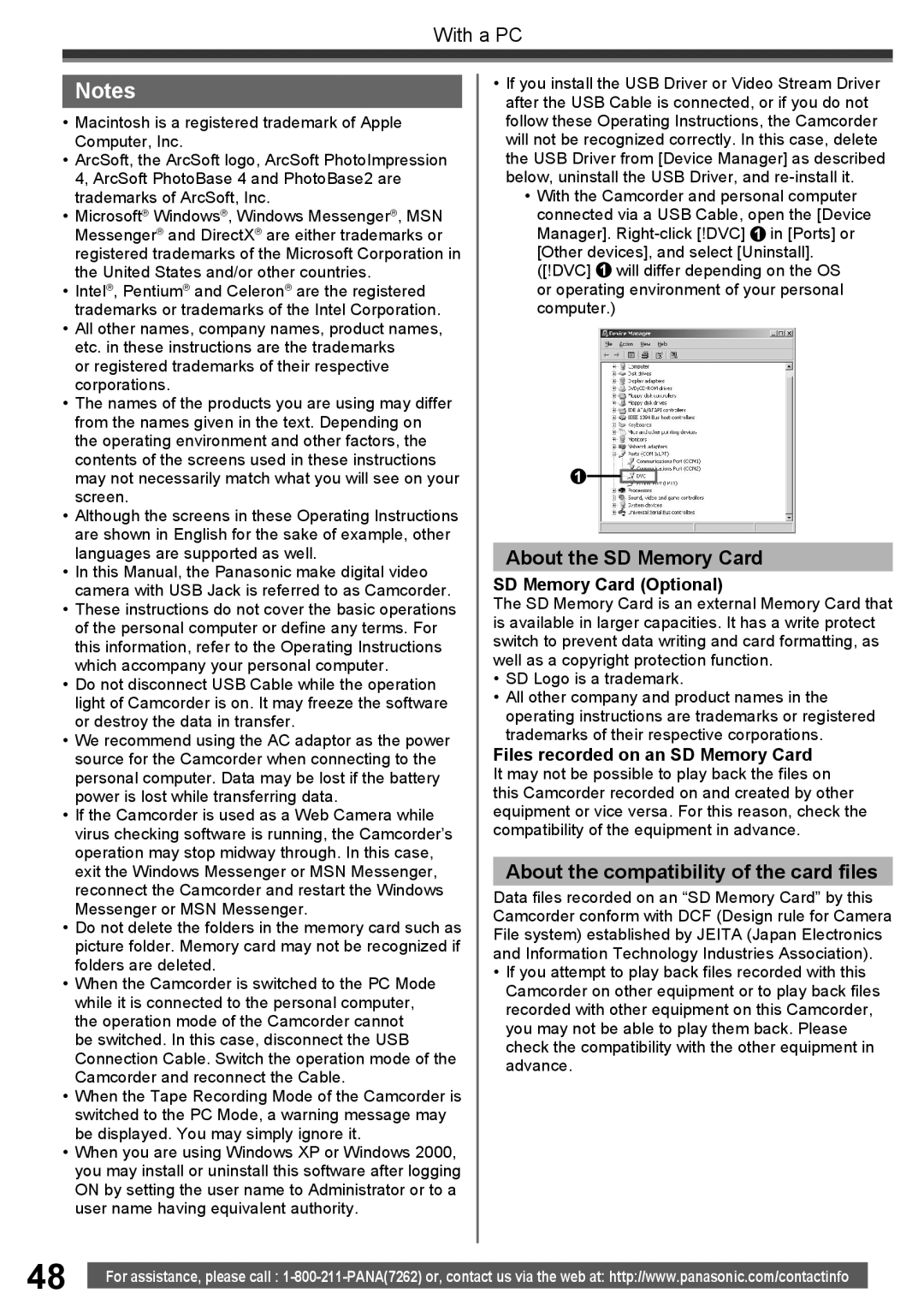With a PC
Notes
•Macintosh is a registered trademark of Apple Computer, Inc.
•ArcSoft, the ArcSoft logo, ArcSoft PhotoImpression 4, ArcSoft PhotoBase 4 and PhotoBase2 are trademarks of ArcSoft, Inc.
•Microsoft® Windows®, Windows Messenger®, MSN Messenger® and DirectX® are either trademarks or registered trademarks of the Microsoft Corporation in the United States and/or other countries.
•Intel®, Pentium® and Celeron® are the registered trademarks or trademarks of the Intel Corporation.
•All other names, company names, product names, etc. in these instructions are the trademarks
or registered trademarks of their respective corporations.
•The names of the products you are using may differ from the names given in the text. Depending on the operating environment and other factors, the contents of the screens used in these instructions may not necessarily match what you will see on your screen.
•Although the screens in these Operating Instructions are shown in English for the sake of example, other languages are supported as well.
•In this Manual, the Panasonic make digital video camera with USB Jack is referred to as Camcorder.
•These instructions do not cover the basic operations of the personal computer or define any terms. For this information, refer to the Operating Instructions which accompany your personal computer.
•Do not disconnect USB Cable while the operation light of Camcorder is on. It may freeze the software or destroy the data in transfer.
•We recommend using the AC adaptor as the power source for the Camcorder when connecting to the personal computer. Data may be lost if the battery power is lost while transferring data.
•If the Camcorder is used as a Web Camera while virus checking software is running, the Camcorder’s operation may stop midway through. In this case, exit the Windows Messenger or MSN Messenger, reconnect the Camcorder and restart the Windows Messenger or MSN Messenger.
•Do not delete the folders in the memory card such as picture folder. Memory card may not be recognized if folders are deleted.
•When the Camcorder is switched to the PC Mode while it is connected to the personal computer, the operation mode of the Camcorder cannot be switched. In this case, disconnect the USB Connection Cable. Switch the operation mode of the Camcorder and reconnect the Cable.
•When the Tape Recording Mode of the Camcorder is switched to the PC Mode, a warning message may be displayed. You may simply ignore it.
•When you are using Windows XP or Windows 2000, you may install or uninstall this software after logging ON by setting the user name to Administrator or to a user name having equivalent authority.
•If you install the USB Driver or Video Stream Driver after the USB Cable is connected, or if you do not follow these Operating Instructions, the Camcorder will not be recognized correctly. In this case, delete the USB Driver from [Device Manager] as described below, uninstall the USB Driver, and
•With the Camcorder and personal computer connected via a USB Cable, open the [Device Manager].
or operating environment of your personal computer.)
1
About the SD Memory Card
SD Memory Card (Optional)
The SD Memory Card is an external Memory Card that is available in larger capacities. It has a write protect switch to prevent data writing and card formatting, as well as a copyright protection function.
•SD Logo is a trademark.
•All other company and product names in the operating instructions are trademarks or registered trademarks of their respective corporations.
Files recorded on an SD Memory Card
It may not be possible to play back the files on this Camcorder recorded on and created by other equipment or vice versa. For this reason, check the compatibility of the equipment in advance.
About the compatibility of the card files
Data files recorded on an “SD Memory Card” by this Camcorder conform with DCF (Design rule for Camera File system) established by JEITA (Japan Electronics and Information Technology Industries Association).
•If you attempt to play back files recorded with this Camcorder on other equipment or to play back files recorded with other equipment on this Camcorder, you may not be able to play them back. Please check the compatibility with the other equipment in advance.
48 | For assistance, please call : |
|