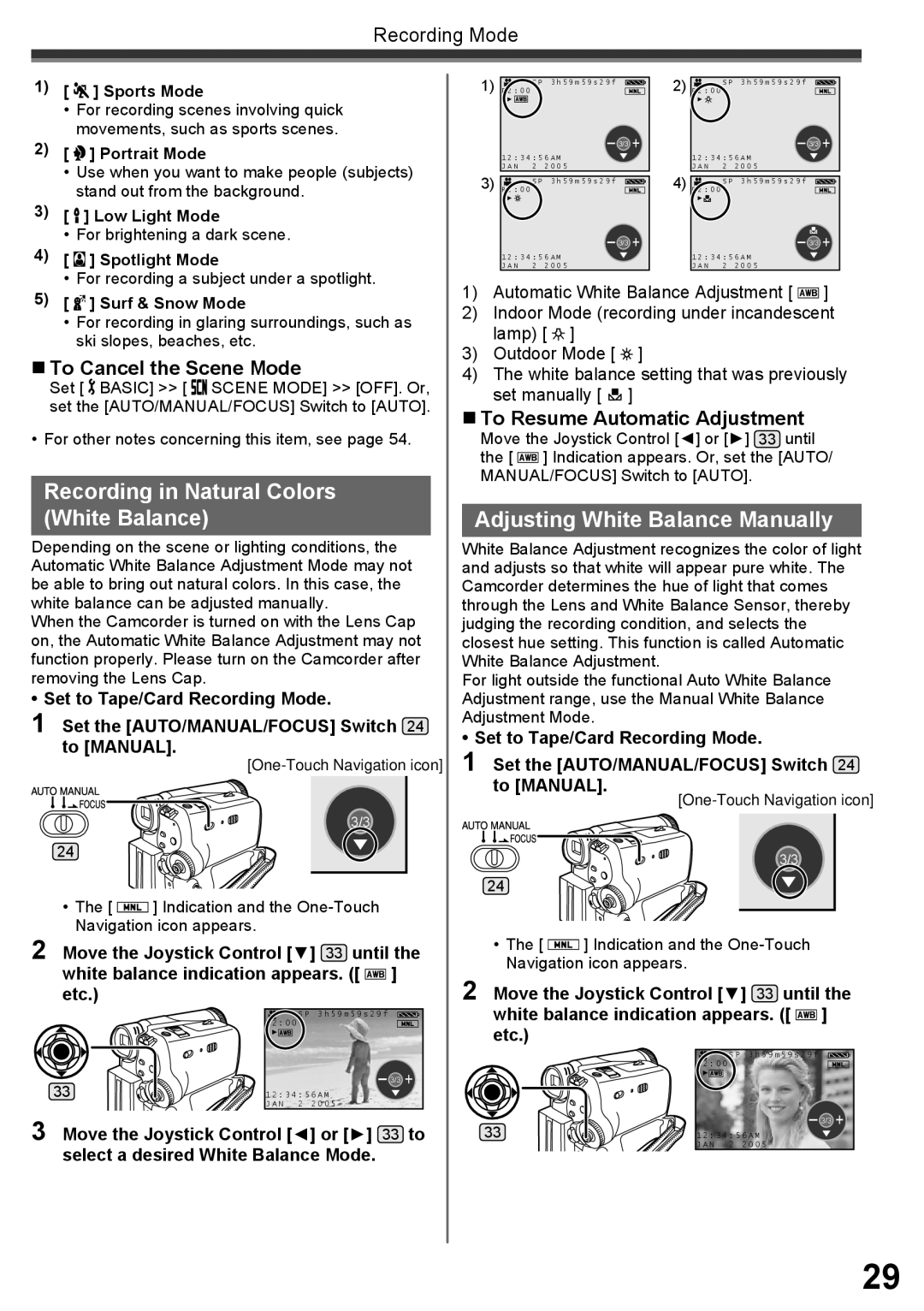Recording Mode
1) | [ | ] Sports Mode |
| • For recording scenes involving quick | |
2) |
| movements, such as sports scenes. |
[ | ] Portrait Mode | |
| • Use when you want to make people (subjects) | |
3) |
| stand out from the background. |
[ | ] Low Light Mode | |
4) | • For brightening a dark scene. | |
[ | ] Spotlight Mode | |
| • For recording a subject under a spotlight. | |
1)
3)
![]() S P 3 h 5 9 m 5 9 s 2 9 f R 2 : 0 0
S P 3 h 5 9 m 5 9 s 2 9 f R 2 : 0 0
► ![]()
3/3 ![]()
1 2 : 3 4 : | 5 6 A M |
| |
J A N | 2 | 2 0 0 | 5 |
![]() S P 3 h 5 9 m 5 9 s 2 9 f R 2 : 0 0
S P 3 h 5 9 m 5 9 s 2 9 f R 2 : 0 0
► ![]()
![]()
3/3 ![]()
1 2 : 3 4 : | 5 6 A M |
| |
J A N | 2 | 2 0 0 | 5 |
2)
4)
![]() S P 3 h 5 9 m 5 9 s 2 9 f R 2 : 0 0
S P 3 h 5 9 m 5 9 s 2 9 f R 2 : 0 0
► ![]()
![]()
3/3 ![]()
1 2 : 3 4 : | 5 6 A M |
| |
J A N | 2 | 2 0 0 | 5 |
![]() S P 3 h 5 9 m 5 9 s 2 9 f R 2 : 0 0
S P 3 h 5 9 m 5 9 s 2 9 f R 2 : 0 0
►![]()
3/3 ![]()
1 2 : 3 4 : | 5 6 A M |
| |
J A N | 2 | 2 0 0 | 5 |
5) [ ] Surf & Snow Mode |
• For recording in glaring surroundings, such as |
ski slopes, beaches, etc. |
To Cancel the Scene Mode |
Set [ ![]() BASIC] >> [
BASIC] >> [ ![]()
![]() SCENE MODE] >> [OFF]. Or, set the [AUTO/MANUAL/FOCUS] Switch to [AUTO].
SCENE MODE] >> [OFF]. Or, set the [AUTO/MANUAL/FOCUS] Switch to [AUTO].
• For other notes concerning this item, see page 54.
Recording in Natural Colors (White Balance)
Depending on the scene or lighting conditions, the Automatic White Balance Adjustment Mode may not be able to bring out natural colors. In this case, the white balance can be adjusted manually.
When the Camcorder is turned on with the Lens Cap on, the Automatic White Balance Adjustment may not function properly. Please turn on the Camcorder after removing the Lens Cap.
• Set to Tape/Card Recording Mode.
1 Set the [AUTO/MANUAL/FOCUS] Switch 24 to [MANUAL].
3/3
24
•The [ ![]() ] Indication and the
] Indication and the
2 Move the Joystick Control [▼] 33 until the white balance indication appears. ([ ![]() ] etc.)
] etc.)
S P 3 h 5 9 m 5 9 s 2 9 f
R 2 : 0 0
►![]()
33 |
|
| 3/3 |
1 2 : 3 4 : 5 6 A M |
| ||
| J A N | 2 2 0 0 | 5 |
3 Move the Joystick Control [◄] or [►] 33 to select a desired White Balance Mode.
1)Automatic White Balance Adjustment [ ![]() ]
]
2)Indoor Mode (recording under incandescent lamp) [ ![]()
![]()
![]() ]
]
3)Outdoor Mode [ ![]()
![]() ]
]
4)The white balance setting that was previously set manually [ ![]() ]
]
To Resume Automatic Adjustment
Move the Joystick Control [◄] or [►] 33 until the [ ![]() ] Indication appears. Or, set the [AUTO/ MANUAL/FOCUS] Switch to [AUTO].
] Indication appears. Or, set the [AUTO/ MANUAL/FOCUS] Switch to [AUTO].
Adjusting White Balance Manually
White Balance Adjustment recognizes the color of light and adjusts so that white will appear pure white. The Camcorder determines the hue of light that comes through the Lens and White Balance Sensor, thereby judging the recording condition, and selects the closest hue setting. This function is called Automatic White Balance Adjustment.
For light outside the functional Auto White Balance Adjustment range, use the Manual White Balance Adjustment Mode.
• Set to Tape/Card Recording Mode.
1 Set the [AUTO/MANUAL/FOCUS] Switch 24 to [MANUAL].
3/3
24
•The [ ![]() ] Indication and the
] Indication and the
2 Move the Joystick Control [▼] 33 until the white balance indication appears. ([ ![]() ] etc.)
] etc.)
S P 3 h 5 9 m 5 9 s 2 9 f
R 2 : 0 0
►![]()
33 |
|
| 3/3 |
1 2 : 3 4 : 5 6 A M |
| ||
| J A N | 2 2 0 0 | 5 |
29