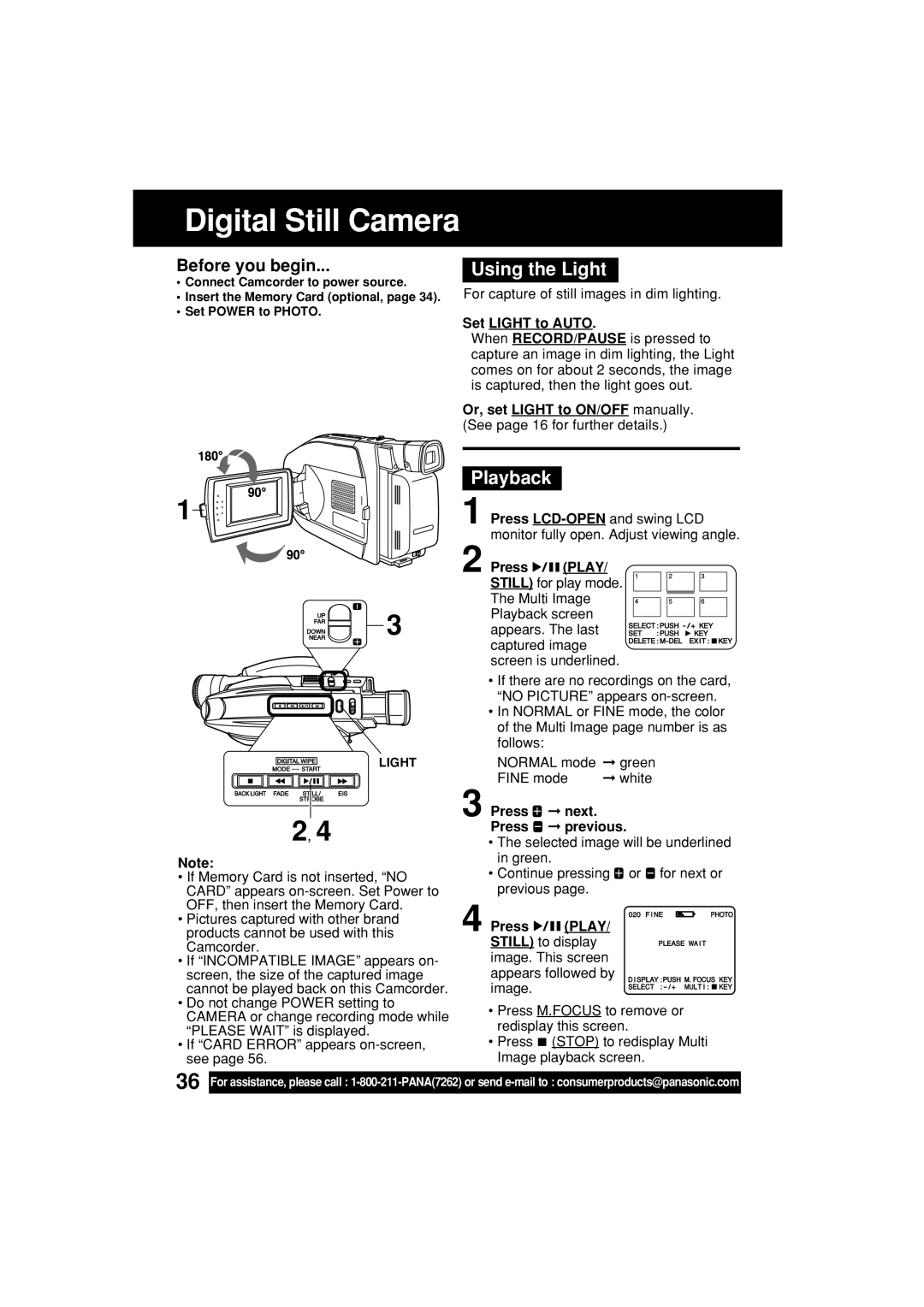Digital Still Camera
Before you begin...
•Connect Camcorder to power source.
•Insert the Memory Card (optional, page 34).
•Set POWER to PHOTO.
Using the Light
For capture of still images in dim lighting.
Set LIGHT to AUTO.
When RECORD/PAUSE is pressed to capture an image in dim lighting, the Light comes on for about 2 seconds, the image is captured, then the light goes out.
Or, set LIGHT to ON/OFF manually. (See page 16 for further details.)
1![]()

![]()
 3
3
LIGHT
2, 4
Note:
•If Memory Card is not inserted, “NO CARD” appears
•Pictures captured with other brand products cannot be used with this Camcorder.
•If “INCOMPATIBLE IMAGE” appears on- screen, the size of the captured image cannot be played back on this Camcorder.
•Do not change POWER setting to CAMERA or change recording mode while “PLEASE WAIT” is displayed.
•If “CARD ERROR” appears
Playback
1Press
2Press 

 (PLAY/
(PLAY/
STILL) for play mode. The Multi Image Playback screen appears. The last captured image screen is underlined.
•If there are no recordings on the card, “NO PICTURE” appears
•In NORMAL or FINE mode, the color of the Multi Image page number is as follows:
NORMAL mode ➞ green
FINE mode | ➞ white |
3Press ![]() ➞ next. Press
➞ next. Press ![]() ➞ previous.
➞ previous.
•The selected image will be underlined in green.
•Continue pressing ![]() or
or ![]() for next or previous page.
for next or previous page.
4Press ![]()
![]()
![]() (PLAY/
(PLAY/
STILL) to display image. This screen appears followed by image.
•Press M.FOCUS to remove or redisplay this screen.
•Press ![]() (STOP) to redisplay Multi Image playback screen.
(STOP) to redisplay Multi Image playback screen.
36
For assistance, please call :