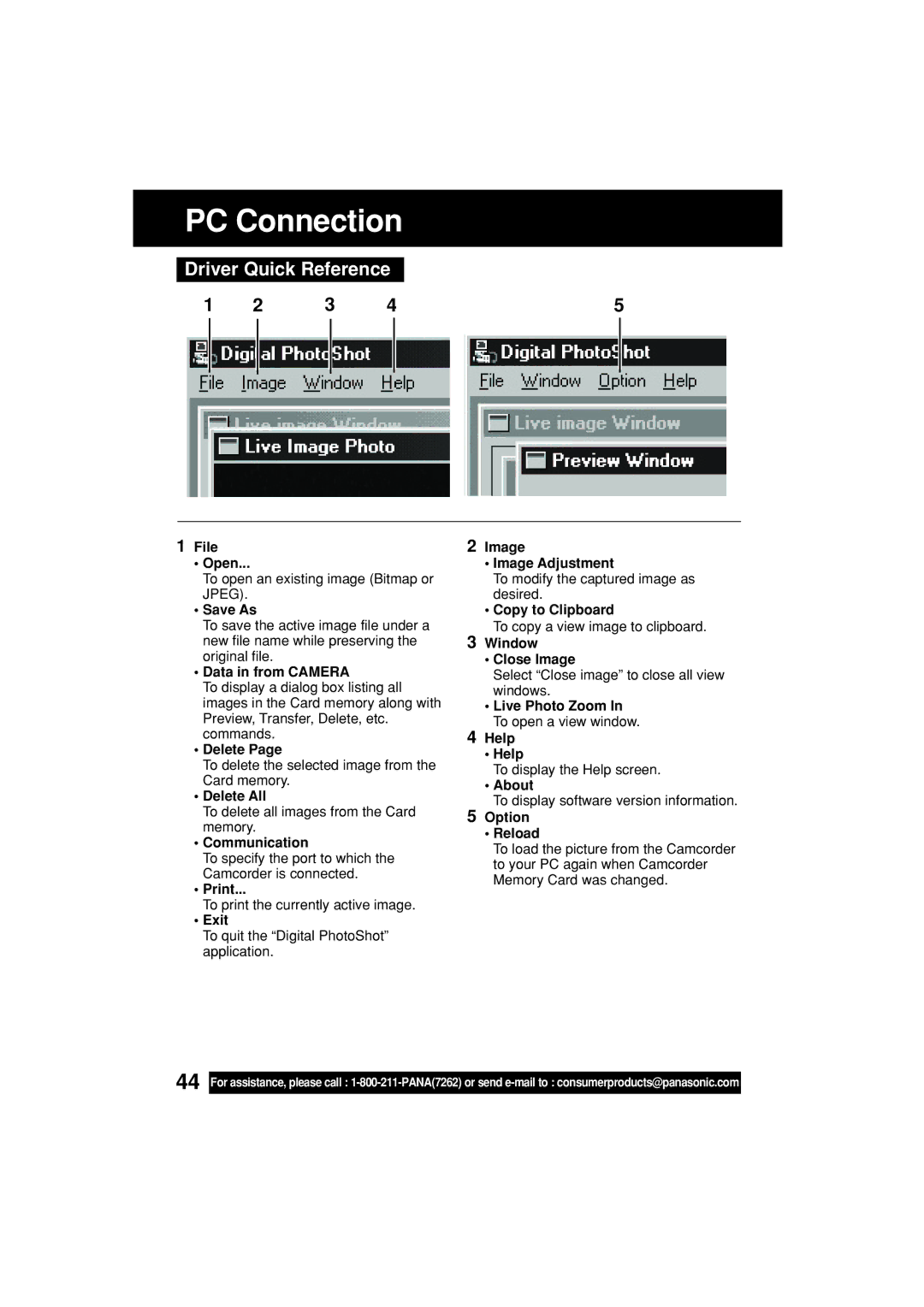PC Connection
Driver Quick Reference
1 | 2 | 3 | 4 | 5 |
1File
•Open...
To open an existing image (Bitmap or JPEG).
•Save As
To save the active image file under a new file name while preserving the original file.
•Data in from CAMERA
To display a dialog box listing all images in the Card memory along with Preview, Transfer, Delete, etc. commands.
•Delete Page
To delete the selected image from the Card memory.
•Delete All
To delete all images from the Card memory.
•Communication
To specify the port to which the Camcorder is connected.
•Print...
To print the currently active image.
•Exit
To quit the “Digital PhotoShot” application.
2Image
•Image Adjustment
To modify the captured image as desired.
•Copy to Clipboard
To copy a view image to clipboard.
3Window
•Close Image
Select “Close image” to close all view windows.
•Live Photo Zoom In To open a view window.
4Help
•Help
To display the Help screen.
•About
To display software version information.
5Option
•Reload
To load the picture from the Camcorder to your PC again when Camcorder Memory Card was changed.
44
For assistance, please call :