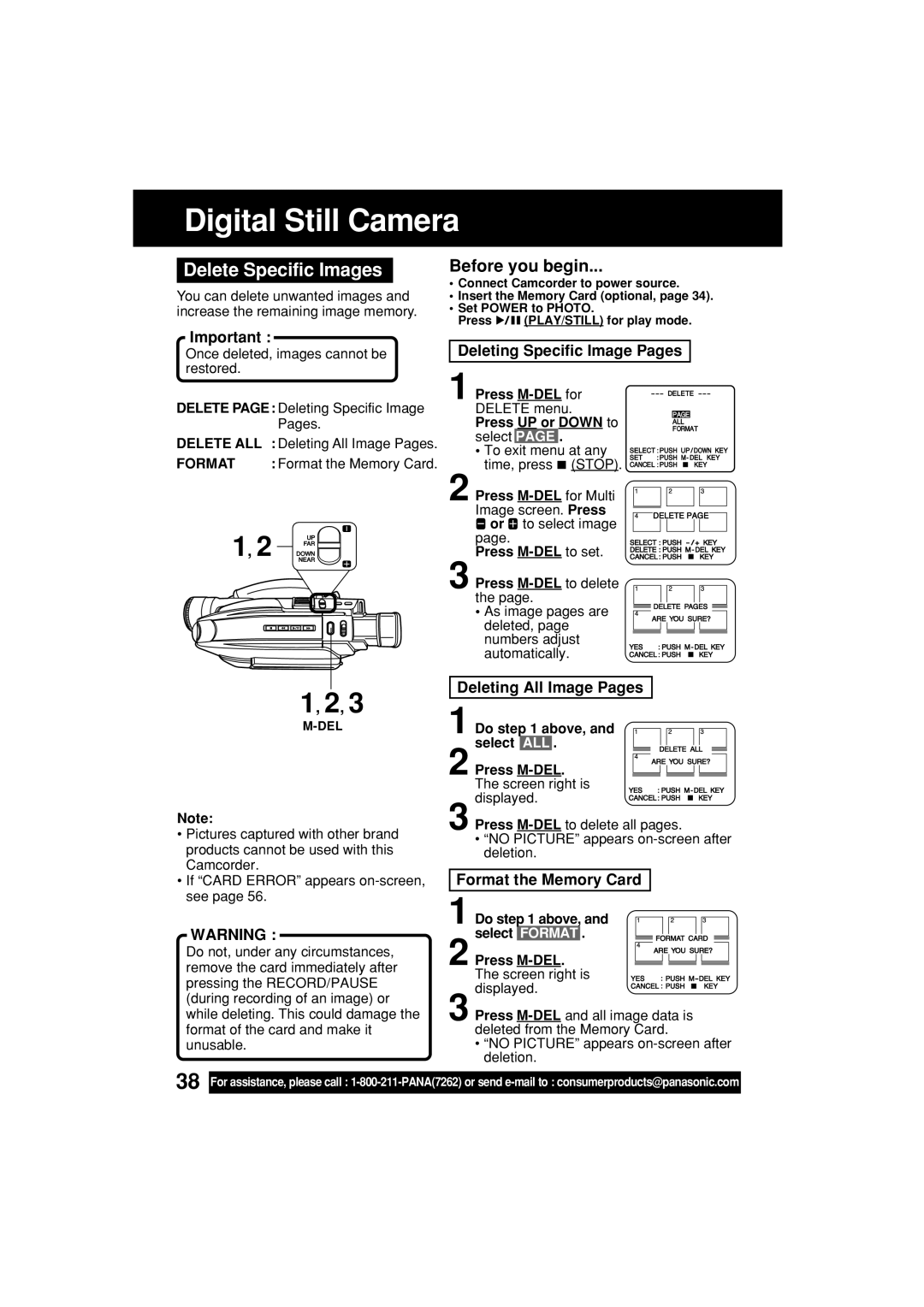Digital Still Camera
Delete Specific Images
You can delete unwanted images and increase the remaining image memory.
Before you begin...
•Connect Camcorder to power source.
•Insert the Memory Card (optional, page 34).
•Set POWER to PHOTO.
Press ![]()
![]()
![]() (PLAY/STILL) for play mode.
(PLAY/STILL) for play mode.
Important :
Once deleted, images cannot be restored.
DELETE PAGE: Deleting Specific Image
Pages.
DELETE ALL : Deleting All Image Pages.
FORMAT | : Format the Memory Card. |
1, 2 ![]()
![]()
![]()
![]()
![]()
![]()
Deleting Specific Image Pages
1 Press
Press UP or DOWN to select PAGE .
• To exit menu at any time, press ![]() (STOP).
(STOP).
2 Press ![]() or
or ![]() to select image page.
to select image page.
Press
3Press
the page.
• As image pages are deleted, page numbers adjust automatically.
1, 2, 3
Note:
•Pictures captured with other brand products cannot be used with this Camcorder.
•If “CARD ERROR” appears
WARNING :
Do not, under any circumstances, remove the card immediately after pressing the RECORD/PAUSE (during recording of an image) or while deleting. This could damage the format of the card and make it unusable.
Deleting All Image Pages
1 Do step 1 above, and select ALL .
2 Press
3Press
•“NO PICTURE” appears
Format the Memory Card
1 Do step 1 above, and select FORMAT .
2 Press
3Press
•“NO PICTURE” appears
38
For assistance, please call :