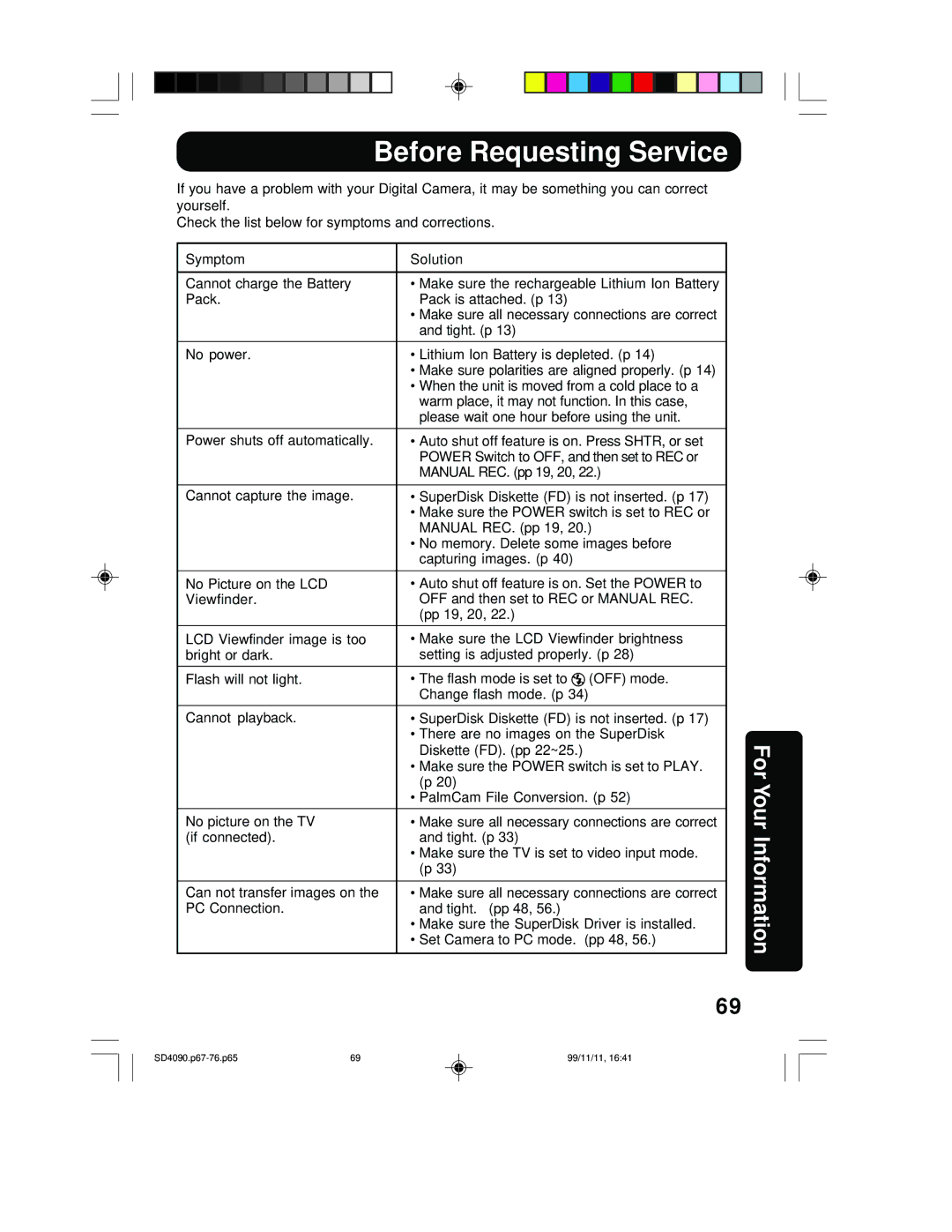Before Requesting Service
If you have a problem with your Digital Camera, it may be something you can correct yourself.
Check the list below for symptoms and corrections.
Symptom | Solution |
|
|
Cannot charge the Battery | • Make sure the rechargeable Lithium Ion Battery |
Pack. | Pack is attached. (p 13) |
| • Make sure all necessary connections are correct |
| and tight. (p 13) |
|
|
No power. | • Lithium Ion Battery is depleted. (p 14) |
| • Make sure polarities are aligned properly. (p 14) |
| • When the unit is moved from a cold place to a |
| warm place, it may not function. In this case, |
| please wait one hour before using the unit. |
|
|
Power shuts off automatically. | • Auto shut off feature is on. Press SHTR, or set |
| POWER Switch to OFF, and then set to REC or |
| MANUAL REC. (pp 19, 20, 22.) |
|
|
Cannot capture the image. | • SuperDisk Diskette (FD) is not inserted. (p 17) |
| • Make sure the POWER switch is set to REC or |
| MANUAL REC. (pp 19, 20.) |
| • No memory. Delete some images before |
| capturing images. (p 40) |
|
|
No Picture on the LCD | • Auto shut off feature is on. Set the POWER to |
Viewfinder. | OFF and then set to REC or MANUAL REC. |
| (pp 19, 20, 22.) |
|
|
LCD Viewfinder image is too | • Make sure the LCD Viewfinder brightness |
bright or dark. | setting is adjusted properly. (p 28) |
|
|
Flash will not light. | • The flash mode is set to (OFF) mode. |
| Change flash mode. (p 34) |
|
|
Cannot playback. | • SuperDisk Diskette (FD) is not inserted. (p 17) |
| • There are no images on the SuperDisk |
| Diskette (FD). (pp 22~25.) |
| • Make sure the POWER switch is set to PLAY. |
| (p 20) |
| • PalmCam File Conversion. (p 52) |
|
|
No picture on the TV | • Make sure all necessary connections are correct |
(if connected). | and tight. (p 33) |
| • Make sure the TV is set to video input mode. |
| (p 33) |
|
|
Can not transfer images on the | • Make sure all necessary connections are correct |
PC Connection. | and tight. (pp 48, 56.) |
| • Make sure the SuperDisk Driver is installed. |
| • Set Camera to PC mode. (pp 48, 56.) |
|
|
69
For Your Information
69 | 99/11/11, 16:41 |