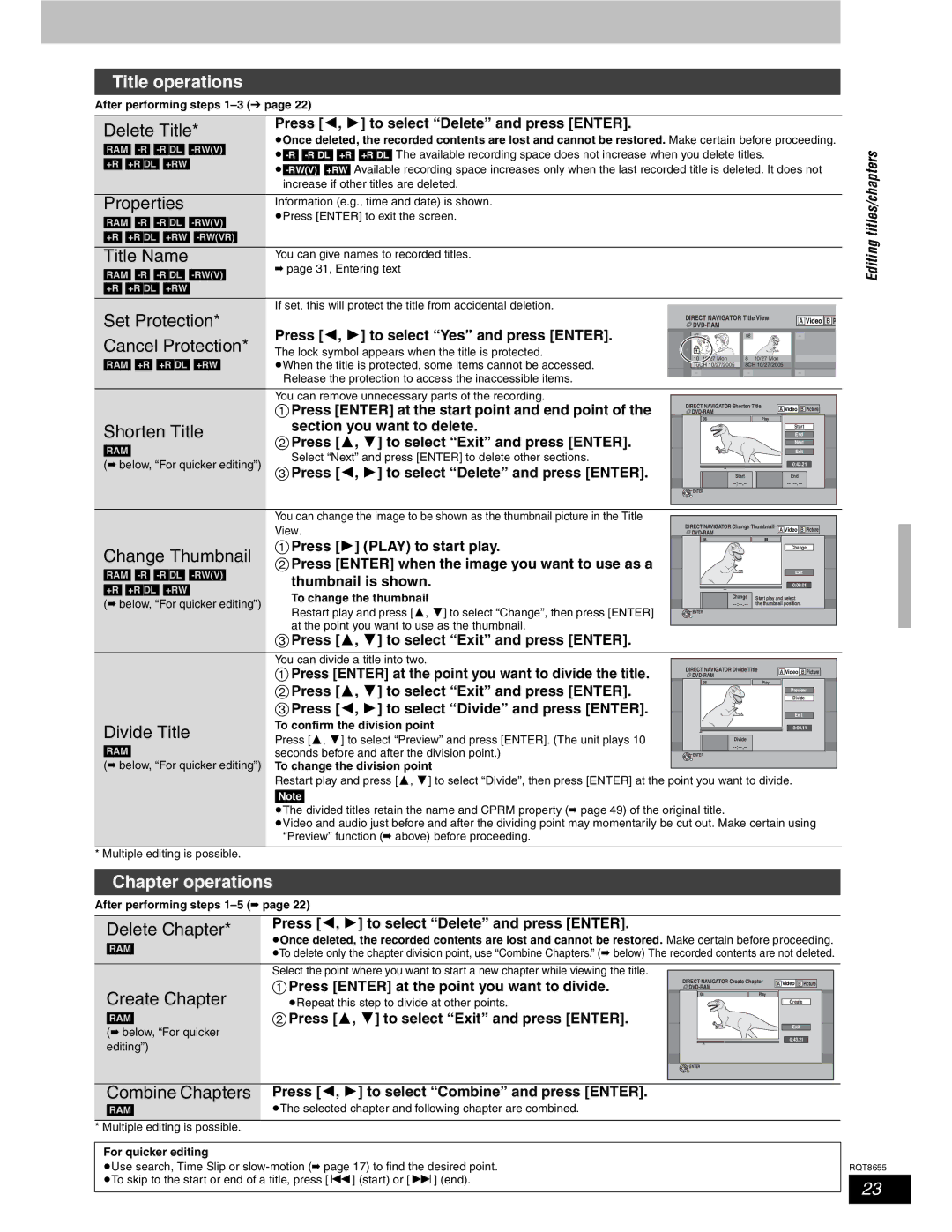Title operations
After performing steps
Delete Title* | Press [ , ] to select “Delete” and press [ENTER]. | |
pOnce deleted, the recorded contents are lost and cannot be restored. Make certain before proceeding. | ||
[RAM] | ||
[+R] [+R]DL] [+RW] | ||
| ||
| increase if other titles are deleted. | |
|
| |
Properties | Information (e.g., time and date) is shown. | |
[RAM] | pPress [ENTER] to exit the screen. | |
| ||
[+R] [+R]DL] [+RW] |
| |
|
| |
Title Name | You can give names to recorded titles. | |
[RAM] | ➡ page 31, Entering text | |
| ||
[+R] [+R]DL] [+RW] |
|
If set, this will protect the title from accidental deletion.
Set Protection* |
|
|
|
|
|
| |
|
|
|
| DIRECT NAVIGATOR Title View | A Video B P | ||
| Press [ | , | ] to select “Yes” and press [ENTER]. |
|
|
| |
Cancel Protection* | 07 | 08 |
| ||||
The lock symbol appears when the title is protected. | 10 10/27 Mon | 8 | 10/27 Mon |
| |||
[RAM] [+R] [+R]DL] [+RW] | pWhen the title is protected, some items cannot be accessed. |
| |||||
10CH 10/27/2005 | 8CH 10/27/2005 |
| |||||
| Release the protection to access the inaccessible items. |
| |||||
|
|
|
|
| |||
You can remove unnecessary parts of the recording.
| Press [ENTER] at the start point and end point of the | DIRECT NAVIGATOR Shorten Title | A Video B Picture | |||||||
|
|
|
| |||||||
Shorten Title | section you want to delete. | 07 | 08 |
|
| Play |
| |||
|
|
| ***06 | End | ||||||
|
|
|
|
|
|
|
|
| Start | |
Press [ | , | ] to select “Exit” and press [ENTER]. | ***06 |
| 1. 1. SUN | ***06 | 1. 1. SUN |
| Next | |
|
|
| ||||||||
[RAM] | Select “Next” and press [ENTER] to delete other sections. |
|
|
| Exit | |||||
(➡ below, “For quicker editing”) |
|
|
|
|
|
| 0:43.21 | |||
Press [ | , | ] to select “Delete” and press [ENTER]. |
|
|
|
|
|
| ||
|
|
|
| Start |
|
| End | |||
|
|
|
|
|
|
|
|
| ||
|
|
|
| ENTER |
|
|
|
|
| |
Editing titles/chapters
Change Thumbnail
[RAM]
(➡ below, “For quicker editing”)
You can change the image to be shown as the thumbnail picture in the Title View.
Press [ ] (PLAY) to start play.
Press [ENTER] when the image you want to use as a thumbnail is shown.
To change the thumbnail |
|
Restart play and press [ , | ] to select “Change”, then press [ENTER] |
at the point you want to use as the thumbnail.
Press [ , ] to select “Exit” and press [ENTER].
DIRECT NAVIGATOR Change Thumbnail | A Video B Picture | |||||
|
|
|
|
| ||
07 | 08 |
|
|
|
| |
|
|
|
|
|
| Change |
|
|
|
| ***06 |
| End |
***06 |
| 1. 1. SUN | ***06 | 1. 1. SUN |
| Next |
|
|
| Exit | |||
|
|
|
|
|
| 0:00.01 |
|
|
| Change | Start play and select | ||
|
|
| the02/02thumbnail positionNext. | |||
ENTER |
|
|
|
|
| |
Divide Title
[RAM]
(➡ below, “For quicker editing”)
You can divide a title into two.
Press [ENTER] at the point you want to divide the title.
Press [ | , | ] to select “Exit” and press [ENTER]. |
Press [ | , | ] to select “Divide” and press [ENTER]. |
To confirm the division point | ||
Press [ , | ] to select “Preview” and press [ENTER]. (The unit plays 10 | |
seconds before and after the division point.)
To change the division point
DIRECT NAVIGATOR Divide Title | A Video B Picture | ||||
|
|
| |||
|
|
|
| ||
07 | 08 |
| Play |
| |
|
|
|
| ||
|
|
|
|
| Preview |
|
|
| ***06 |
| Divide |
***06 | 1. 1. SUN | ***06 | 1. 1. SUN |
| Next |
|
| Exit | |||
|
|
|
|
| 0:00.11 |
|
| Divide |
|
|
|
02/02 | Next |
![]() ENTER
ENTER
Restart play and press [ , ] to select “Divide”, then press [ENTER] at the point you want to divide.
[Note]
pThe divided titles retain the name and CPRM property (➡ page 49) of the original title.
pVideo and audio just before and after the dividing point may momentarily be cut out. Make certain using “Preview” function (➡ above) before proceeding.
* Multiple editing is possible.
Chapter operations
After performing steps
Delete Chapter* | Press [ , ] to select “Delete” and press [ENTER]. | |
pOnce deleted, the recorded contents are lost and cannot be restored. Make certain before proceeding. | ||
[RAM] | ||
pTo delete only the chapter division point, use “Combine Chapters.” (➡ below) The recorded contents are not deleted. | ||
|
Select the point where you want to start a new chapter while viewing the title.
| Press [ENTER] at the point you want to divide. | DIRECT NAVIGATOR Create Chapter | A Video B Picture | ||||||
|
|
|
| ||||||
Create Chapter | pRepeat this step to divide at other points. |
| ***06 |
| End | ||||
| 08 |
|
| ||||||
|
|
|
| 07 |
| Play |
| ||
| Press [ | , | ] to select “Exit” and press [ENTER]. |
|
|
|
|
| Create |
[RAM] | ***06 | 1. 1. SUN | ***06 | 1. 1. SUN |
| Next | |||
|
|
|
|
| |||||
(➡ below, “For quicker |
|
|
|
|
| Exit | |||
|
|
|
|
|
|
|
| 0:43.21 | |
editing”) |
|
|
|
|
|
|
|
| |
|
|
|
|
|
|
|
|
| |
Previous | Page 02/02 | Next |
![]() ENTER
ENTER
Combine Chapters | Press [ , ] to select “Combine” and press [ENTER]. |
[RAM] | pThe selected chapter and following chapter are combined. |
*Multiple editing is possible.
For quicker editing
pUse search, Time Slip or
RQT8655
23