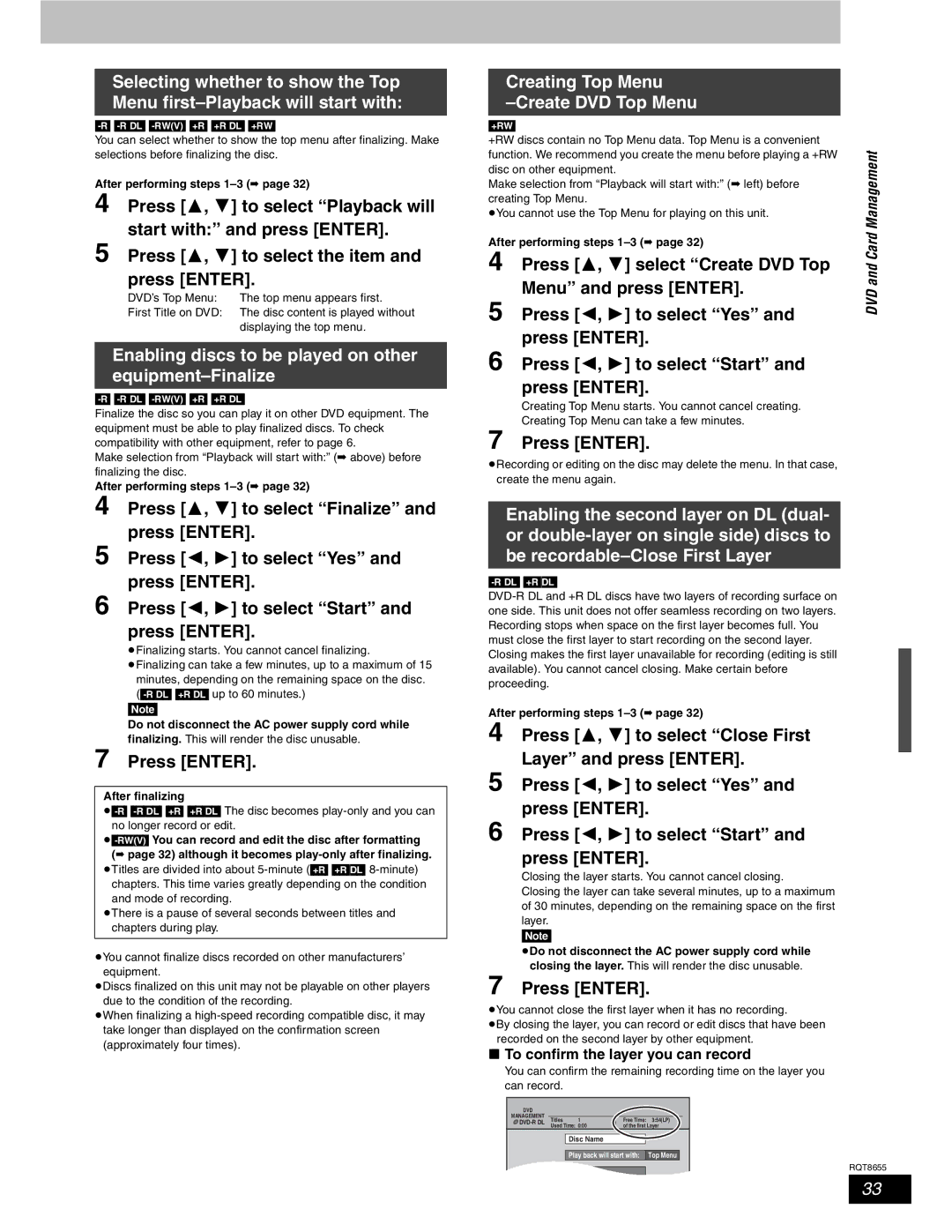Selecting whether to show the Top Menu
You can select whether to show the top menu after finalizing. Make selections before finalizing the disc.
After performing steps
4 | Press [ | , | ] to select “Playback will |
5 | start with:” and press [ENTER]. | ||
Press [ | , | ] to select the item and | |
| press [ENTER]. | ||
| DVD’s Top Menu: | The top menu appears first. | |
| First Title on DVD: | The disc content is played without | |
|
|
| displaying the top menu. |
Enabling discs to be played on other equipment–Finalize
Finalize the disc so you can play it on other DVD equipment. The equipment must be able to play finalized discs. To check compatibility with other equipment, refer to page 6.
Make selection from “Playback will start with:” (➡ above) before finalizing the disc.
After performing steps
4 | Press [ | , | ] to select “Finalize” and |
5 | press [ENTER]. | ||
Press [ | , | ] to select “Yes” and | |
6 | press [ENTER]. | ||
Press [ | , | ] to select “Start” and | |
| press [ENTER]. | ||
pFinalizing starts. You cannot cancel finalizing.
pFinalizing can take a few minutes, up to a maximum of 15 minutes, depending on the remaining space on the disc.
[Note]
Do not disconnect the AC power supply cord while
finalizing. This will render the disc unusable.
7Press [ENTER].
After finalizing
pTitles are divided into about
pThere is a pause of several seconds between titles and chapters during play.
pYou cannot finalize discs recorded on other manufacturers’ equipment.
pDiscs finalized on this unit may not be playable on other players due to the condition of the recording.
pWhen finalizing a
Creating Top Menu
–Create DVD Top Menu
[+RW] |
|
|
|
| |
+RW discs contain no Top Menu data. Top Menu is a convenient |
| ||||
function. We recommend you create the menu before playing a +RW | Management | ||||
disc on other equipment. |
| ||||
Make selection from “Playback will start with:” (➡ left) before | |||||
creating Top Menu. |
|
| |||
pYou cannot use the Top Menu for playing on this unit. | |||||
|
|
|
| ||
After performing steps | Card | ||||
4 | Press [ | , | ] select “Create DVD Top | ||
and | |||||
| Menu” and press [ENTER]. | ||||
5 | DVD | ||||
Press [ | , | ] to select “Yes” and | |||
| |||||
6 | press [ENTER]. |
| |||
Press [ | , | ] to select “Start” and |
| ||
| press [ENTER]. |
| |||
Creating Top Menu starts. You cannot cancel creating.
Creating Top Menu can take a few minutes.
7Press [ENTER].
pRecording or editing on the disc may delete the menu. In that case, create the menu again.
Enabling the second layer on DL (dual- or
After performing steps
4 | Press [ | , | ] to select “Close First |
5 | Layer” and press [ENTER]. | ||
Press [ | , | ] to select “Yes” and | |
6 | press [ENTER]. | ||
Press [ | , | ] to select “Start” and | |
| press [ENTER]. | ||
Closing the layer starts. You cannot cancel closing.
Closing the layer can take several minutes, up to a maximum of 30 minutes, depending on the remaining space on the first layer.
[Note]
pDo not disconnect the AC power supply cord while
closing the layer. This will render the disc unusable.
7Press [ENTER].
pYou cannot close the first layer when it has no recording.
pBy closing the layer, you can record or edit discs that have been recorded on the second layer by other equipment.
w To confirm the layer you can record
You can confirm the remaining recording time on the layer you can record.
DVD |
|
|
|
|
|
|
MANAGEMENT |
|
|
|
|
|
|
Titles | 1 | Free Time: | 3:54(LP) |
| ||
| Used Time: 0:00 | of the first Layer |
| |||
|
|
|
|
|
|
|
|
| Disc Name |
|
|
|
|
|
|
|
|
|
|
|
|
| Play back will start with: | Top Menu |
|
| |
|
|
|
|
|
| RQT8655 |
|
| Finalize |
|
|
|
|
33