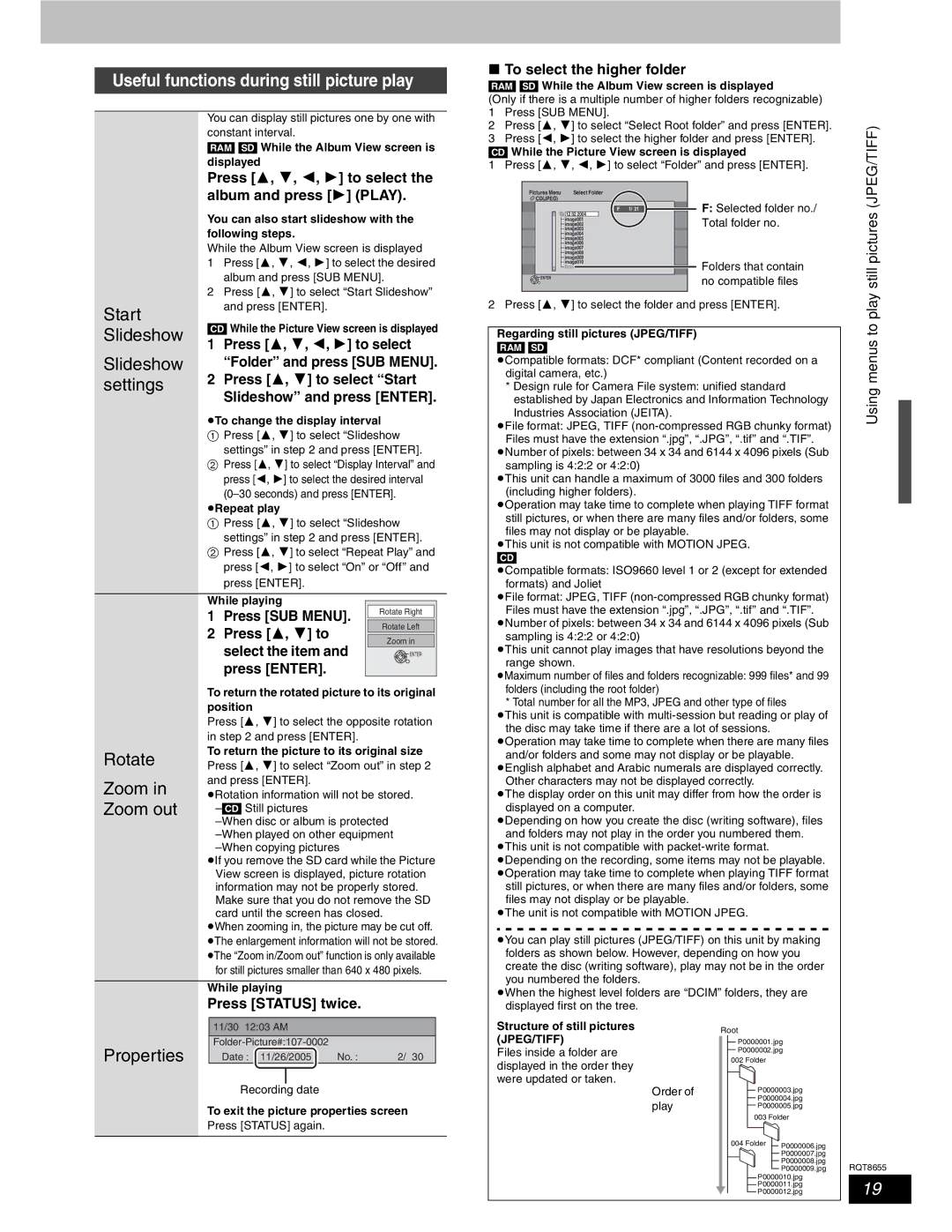Useful functions during still picture play
| You can display still pictures one by one with | ||||||||||
| constant interval. |
|
|
|
|
| |||||
| [RAM] [SD] While the Album View screen is | ||||||||||
| displayed |
|
|
|
|
|
|
| |||
| Press [ | , | , | , ] to select the | |||||||
| album and press [ | ] (PLAY). |
|
| |||||||
| You can also start slideshow with the | ||||||||||
| following steps. |
|
|
|
|
| |||||
| While the Album View screen is displayed | ||||||||||
| 1 | Press [ | , | , | , ] to select the desired | ||||||
|
| album and press [SUB MENU]. |
|
| |||||||
| 2 | Press [ | , | ] to select “Start Slideshow” | |||||||
Start |
| and press [ENTER]. |
|
|
|
| |||||
[CD] While the Picture View screen is displayed | |||||||||||
Slideshow | |||||||||||
1 | Press [ | , | , , | ] to select | |||||||
| |||||||||||
Slideshow |
| “Folder” and press [SUB MENU]. | |||||||||
settings | 2 | Press [ | , ] to select “Start | ||||||||
|
| Slideshow” and press [ENTER]. | |||||||||
| pTo change the display interval |
|
| ||||||||
|
| Press [ | , | ] to select “Slideshow |
|
| |||||
|
| settings” in step 2 and press [ENTER]. | |||||||||
|
| Press [ | , | ] to select “Display Interval” and | |||||||
|
| press [ | , | ] to select the desired interval | |||||||
|
|
|
| ||||||||
| pRepeat play |
|
|
|
|
|
| ||||
|
| Press [ | , | ] to select “Slideshow |
|
| |||||
|
| settings” in step 2 and press [ENTER]. | |||||||||
|
| Press [ | , | ] to select “Repeat Play” and | |||||||
|
| press [ | , | ] to select “On” or “Off” and | |||||||
|
| press [ENTER]. |
|
|
|
| |||||
|
|
|
|
|
|
|
| ||||
| While playing |
|
|
|
|
|
| ||||
| 1 | Press [SUB MENU]. | Rotate Right |
| |||||||
| Rotate Left |
| |||||||||
| 2 | Press [ | , | ] to |
|
| |||||
|
| Zoom in |
| ||||||||
|
| select the item and |
| ||||||||
|
|
| ENTER |
| |||||||
|
| press [ENTER]. |
|
|
|
| |||||
| To return the rotated picture to its original | ||||||||||
| position |
|
|
|
|
|
|
|
| ||
| Press [ | , | ] to select the opposite rotation | ||||||||
| in step 2 and press [ENTER]. |
|
|
| |||||||
Rotate | To return the picture to its original size | ||||||||||
Press [ | , | ] to select “Zoom out” in step 2 | |||||||||
Zoom in | and press [ENTER]. |
|
|
|
| ||||||
pRotation information will not be stored. | |||||||||||
Zoom out |
|
|
|
|
| ||||||
|
|
|
| ||||||||
|
|
|
| ||||||||
|
|
|
|
|
| ||||||
| pIf you remove the SD card while the Picture | ||||||||||
|
| View screen is displayed, picture rotation | |||||||||
|
| information may not be properly stored. | |||||||||
|
| Make sure that you do not remove the SD | |||||||||
|
| card until the screen has closed. |
|
| |||||||
| pWhen zooming in, the picture may be cut off. | ||||||||||
| pThe enlargement information will not be stored. | ||||||||||
| pThe “Zoom in/Zoom out” function is only available | ||||||||||
|
| for still pictures smaller than 640 x 480 pixels. | |||||||||
|
|
|
|
|
|
|
| ||||
| While playing |
|
|
|
|
|
| ||||
| Press [STATUS] twice. |
|
|
| |||||||
w To select the higher folder
[RAM] [SD] While the Album View screen is displayed
(Only if there is a multiple number of higher folders recognizable)
1 | Press [SUB MENU]. | ||||
2 | Press [ | , | ] to select “Select Root folder” and press [ENTER]. | ||
3 | Press [ | , | ] to select the higher folder and press [ENTER]. | ||
[CD] While the Picture View screen is displayed | |||||
1 | Press [ | , | , , ] to select “Folder” and press [ENTER]. | ||
|
|
|
|
| |
|
| Pictures Menu | Select Folder |
| |
|
| CD(JPEG) |
|
| |
Folder | image001 | F | 1/ 21 | F: Selected folder no./ | |
0001 | 12 0200022004 |
| |||
| 0003 | 0004 | Total folder no. | ||
| image001 |
|
|
| |
| image002 |
|
|
| |
| image003 |
|
|
|
|
0005 | image0046 |
| 0007 | 0008 |
|
| image005 |
|
|
|
|
| image006 |
|
|
|
|
| image007 |
|
| ||
0009 |
|
| |||
image008 |
|
|
|
| |
| image009 |
|
|
|
|
| image010 | Page | 001/001 | Next | Folders that contain |
Previous | |||||
| Data |
|
|
|
|
ENTER |
|
|
|
| no compatible files |
|
|
|
|
| |
2 Press [ , ] to select the folder and press [ENTER].
Regarding still pictures (JPEG/TIFF)
[RAM] [SD]
pCompatible formats: DCF* compliant (Content recorded on a digital camera, etc.)
*Design rule for Camera File system: unified standard established by Japan Electronics and Information Technology Industries Association (JEITA).
pFile format: JPEG, TIFF
sampling is 4:2:2 or 4:2:0)
pThis unit can handle a maximum of 3000 files and 300 folders (including higher folders).
pOperation may take time to complete when playing TIFF format still pictures, or when there are many files and/or folders, some files may not display or be playable.
pThis unit is not compatible with MOTION JPEG. [CD]
pCompatible formats: ISO9660 level 1 or 2 (except for extended formats) and Joliet
pFile format: JPEG, TIFF
sampling is 4:2:2 or 4:2:0)
pThis unit cannot play images that have resolutions beyond the range shown.
pMaximum number of files and folders recognizable: 999 files* and 99 folders (including the root folder)
* Total number for all the MP3, JPEG and other type of files pThis unit is compatible with
the disc may take time if there are a lot of sessions. pOperation may take time to complete when there are many files
and/or folders and some may not display or be playable. pEnglish alphabet and Arabic numerals are displayed correctly.
Other characters may not be displayed correctly.
pThe display order on this unit may differ from how the order is displayed on a computer.
pDepending on how you create the disc (writing software), files and folders may not play in the order you numbered them.
pThis unit is not compatible with packet-write format.
pDepending on the recording, some items may not be playable. pOperation may take time to complete when playing TIFF format still pictures, or when there are many files and/or folders, some
files may not display or be playable.
pThe unit is not compatible with MOTION JPEG.
pYou can play still pictures (JPEG/TIFF) on this unit by making folders as shown below. However, depending on how you create the disc (writing software), play may not be in the order you numbered the folders.
pWhen the highest level folders are “DCIM” folders, they are displayed first on the tree.
Using menus to play still pictures (JPEG/TIFF)
| 11/30 12:03 AM |
|
|
Properties |
|
| |
Date : 11/26/2005 | No. : | 2/ 30 |
Recording date
To exit the picture properties screen
Press [STATUS] again.
Structure of still pictures (JPEG/TIFF)
Files inside a folder are displayed in the order they were updated or taken.
Order of play
Root
P0000001.jpg
P0000002.jpg
002 Folder
P0000003.jpg
P0000004.jpg
P0000005.jpg
003 Folder
004 Folder | P0000006.jpg |
| P0000007.jpg |
| P0000008.jpg |
| P0000009.jpg |
P0000010.jpg | |
P0000011.jpg | |
P0000012.jpg | |
RQT8655
19