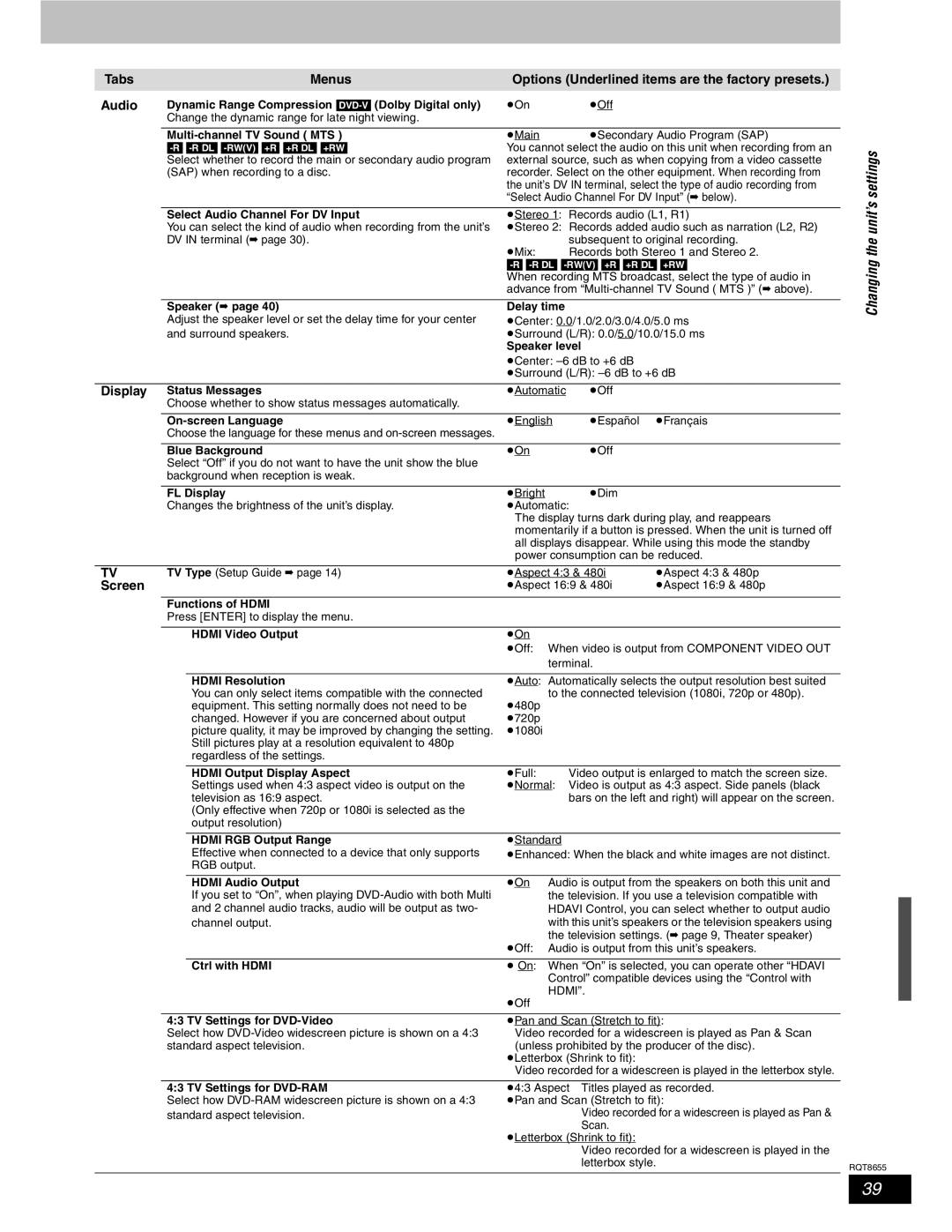Tabs |
| Menus | Options (Underlined items are the factory presets.) | |||
Audio | Dynamic Range Compression | pOn |
| pOff |
| |
| Change the dynamic range for late night viewing. |
|
|
|
| |
|
|
|
|
|
| |
|
| pMain |
| pSecondary Audio Program (SAP) | ||
|
| You cannot select the audio on this unit when recording from an | ||||
| Select whether to record the main or secondary audio program | external source, such as when copying from a video cassette | ||||
| (SAP) when recording to a disc. | recorder. Select on the other equipment. When recording from | ||||
|
|
| the unit’s DV IN terminal, select the type of audio recording from | |||
|
|
| “Select Audio Channel For DV Input” (➡ below). | |||
|
|
|
| |||
| Select Audio Channel For DV Input | pStereo 1: Records audio (L1, R1) | ||||
| You can select the kind of audio when recording from the unit’s | pStereo 2: Records added audio such as narration (L2, R2) | ||||
| DV IN terminal (➡ page 30). |
|
| subsequent to original recording. | ||
|
|
| pMix: |
| Records both Stereo 1 and Stereo 2. | |
|
|
| ||||
|
|
| When recording MTS broadcast, select the type of audio in | |||
|
|
| advance from | |||
|
|
|
|
|
| |
| Speaker (➡ page 40) | Delay time |
|
| ||
| Adjust the speaker level or set the delay time for your center | pCenter: 0.0/1.0/2.0/3.0/4.0/5.0 ms | ||||
| and surround speakers. | pSurround (L/R): 0.0/5.0/10.0/15.0 ms | ||||
|
|
| Speaker level |
| ||
|
|
| pCenter: |
| ||
|
|
| pSurround (L/R): | |||
|
|
|
|
|
| |
Display | Status Messages | pAutomatic | pOff |
| ||
| Choose whether to show status messages automatically. |
|
|
|
| |
|
|
|
|
|
| |
| pEnglish | pEspañol | pFrançais | |||
| Choose the language for these menus and |
|
|
|
| |
|
|
|
|
|
|
|
| Blue Background | pOn |
| pOff |
| |
| Select “Off” if you do not want to have the unit show the blue |
|
|
|
| |
| background when reception is weak. |
|
|
|
| |
|
|
|
|
|
|
|
| FL Display | pBright |
| pDim |
| |
| Changes the brightness of the unit’s display. | pAutomatic: |
| |||
|
|
| The display turns dark during play, and reappears | |||
|
|
| momentarily if a button is pressed. When the unit is turned off | |||
|
|
| all displays disappear. While using this mode the standby | |||
|
|
| power consumption can be reduced. | |||
|
|
|
|
| ||
TV | TV Type (Setup Guide ➡ page 14) | pAspect 4:3 & 480i | pAspect 4:3 & 480p | |||
Screen |
|
| pAspect 16:9 & 480i | pAspect 16:9 & 480p | ||
|
|
|
|
|
|
|
| Functions of HDMI |
|
|
|
| |
| Press [ENTER] to display the menu. |
|
|
|
| |
|
|
|
|
|
|
|
|
| HDMI Video Output | pOn |
|
|
|
|
|
| pOff: | When video is output from COMPONENT VIDEO OUT | ||
|
|
|
| terminal. |
| |
|
|
|
| |||
|
| HDMI Resolution | pAuto: Automatically selects the output resolution best suited | |||
|
| You can only select items compatible with the connected | p480p | to the connected television (1080i, 720p or 480p). | ||
|
| equipment. This setting normally does not need to be |
|
|
| |
|
| changed. However if you are concerned about output | p720p |
|
|
|
|
| picture quality, it may be improved by changing the setting. | p1080i |
|
|
|
|
| Still pictures play at a resolution equivalent to 480p |
|
|
|
|
|
| regardless of the settings. |
|
|
|
|
|
|
|
|
|
| |
|
| HDMI Output Display Aspect | pFull: |
| Video output is enlarged to match the screen size. | |
|
| Settings used when 4:3 aspect video is output on the | pNormal: | Video is output as 4:3 aspect. Side panels (black | ||
|
| television as 16:9 aspect. |
|
| bars on the left and right) will appear on the screen. | |
|
| (Only effective when 720p or 1080i is selected as the |
|
|
|
|
|
| output resolution) |
|
|
|
|
|
|
|
|
|
| |
|
| HDMI RGB Output Range | pStandard |
|
| |
|
| Effective when connected to a device that only supports | pEnhanced: When the black and white images are not distinct. | |||
|
| RGB output. |
|
|
|
|
|
|
|
|
| ||
|
| HDMI Audio Output | pOn | Audio is output from the speakers on both this unit and | ||
|
| If you set to “On”, when playing |
| the television. If you use a television compatible with | ||
|
| and 2 channel audio tracks, audio will be output as two- |
| HDAVI Control, you can select whether to output audio | ||
|
| channel output. |
| with this unit’s speakers or the television speakers using | ||
|
|
|
| the television settings. (➡ page 9, Theater speaker) | ||
|
|
| pOff: | Audio is output from this unit’s speakers. | ||
|
|
|
|
| ||
|
| Ctrl with HDMI | p On: | When “On” is selected, you can operate other “HDAVI | ||
|
|
|
| Control” compatible devices using the “Control with | ||
|
|
| pOff | HDMI”. |
| |
|
|
|
|
|
| |
|
|
| ||||
| 4:3 TV Settings for | pPan and Scan (Stretch to fit): | ||||
| Select how | Video recorded for a widescreen is played as Pan & Scan | ||||
| standard aspect television. | (unless prohibited by the producer of the disc). | ||||
|
|
| pLetterbox (Shrink to fit): |
| ||
|
|
| Video recorded for a widescreen is played in the letterbox style. | |||
|
|
| ||||
| 4:3 TV Settings for | p4:3 Aspect Titles played as recorded. | ||||
| Select how | pPan and Scan (Stretch to fit): | ||||
| standard aspect television. |
|
| Video recorded for a widescreen is played as Pan & | ||
Scan.
pLetterbox (Shrink to fit):
Video recorded for a widescreen is played in the letterbox style.
Changing the unit’s settings
RQT8655
39